Updating a Blast
To update blast data, follow these steps:
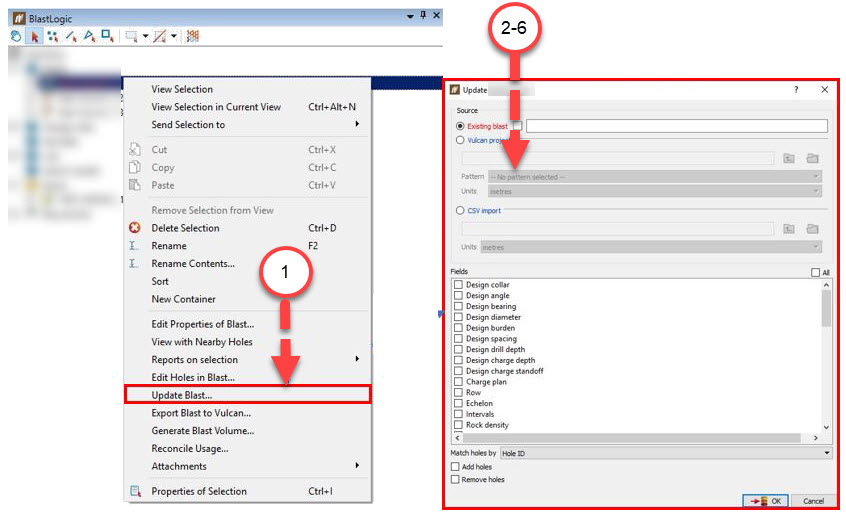
-
Right click on a blast and select Update blast to open a new panel.
- Select the source for the new hole data. This can be an existing blast in BlastLogic, a blast from a Vulcan project or a blast as a CSV import.
-
Select the fields that you would like to import. Note: To select all of the fields, check the All checkbox.
Important: If you have already set the charge standoff, do not check the design charge depth and design charge standoff field. If ticked and if you are importing from Vulcan, the drill standoff in Vulcan is translated to the charge standoff in BlastLogic.
-
Select how to match the holes between the original blast (A) and the one you're updating it from (B). You can choose either Collar location or Hole ID. If you want to update hole ID, you must match by collar location, then check the box.
-
Select Add holes if there are design holes in the new blast (B) that do not match design holes in the original blast (A). Choosing this option will have these holes added to blast (A).
-
Select Remove holes if there are design holes in the original blast (A) that do not match design holes in the new blast (B). If you select this option, these holes in blast (A) will be abandoned.
-
Click OK. The blast will be updated.
