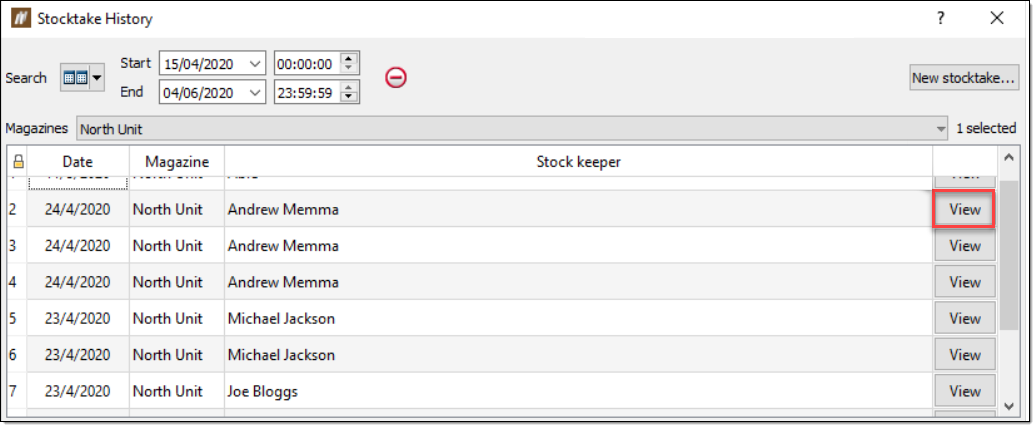Query
The Query group of the Inventory ribbon contains tools that allow you to view the current stock levels and the previous stock levels and stocktakes.
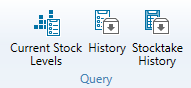
 Current Stock Levels
Current Stock Levels
The Current Stock Levels tool allows you to view and search the current levels of stock.
To view the current stock levels, follow these steps:
-
On the Inventory ribbon, in the Query group, select
 Current Stock Levels.
Current Stock Levels.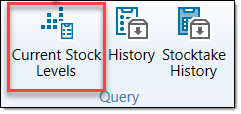
The Current Stock Levels panel will appear. For each product, BlastLogic displays the current stock level. Positive values indicate that the product is in stock.
-
Optionally, filter the results by selecting the desired information from the Product type and Magazine drop-downs.
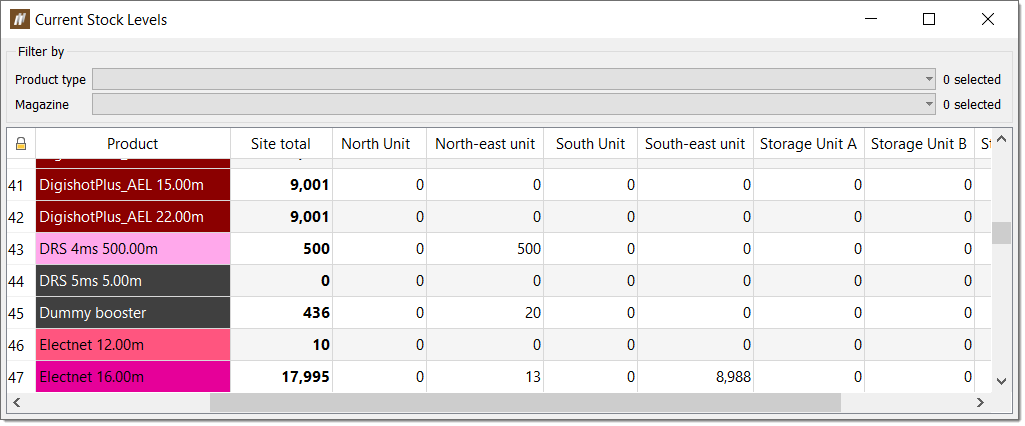
 History
History
The History tool allows you to view the usage of blast accessories and bulk product ingredients over a period of time. You can also export the results to a PDF or CSV file.
To display the product history, follow these steps:
-
On the Inventory ribbon, in the Query group, select
 History. The History panel will appear.
History. The History panel will appear. -
Select the desired time range from the Date range drop-downs.
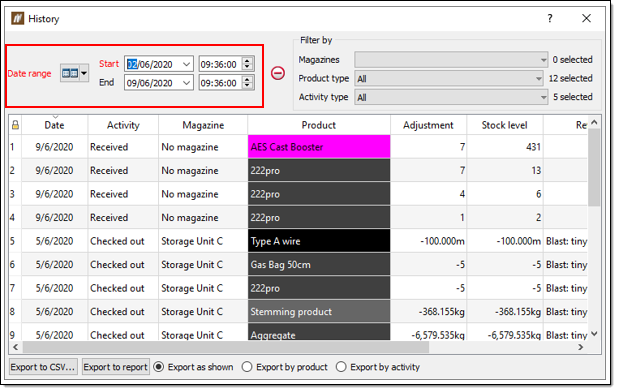 Note:
Note:If an entry relates to a stocktake, you can open the relevant stocktake information by selecting View stocktake in the final column of the table, for the corresponding row.
-
Optionally, filter the results by selecting the desired information from the Magazines, Product type, Activity type drop-downs.
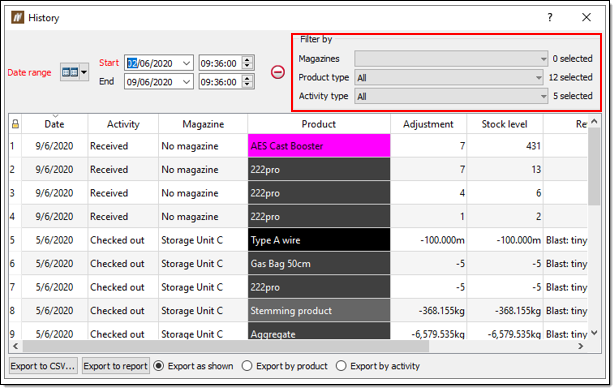
-
Optionally, you can export the data. To do this:
-
Select how you wish to group the data for export using the export radio buttons at the bottom of the panel.

-
Select to export the data in a CSV or PDF with selecting Export to CSV... or Export to report respectively.
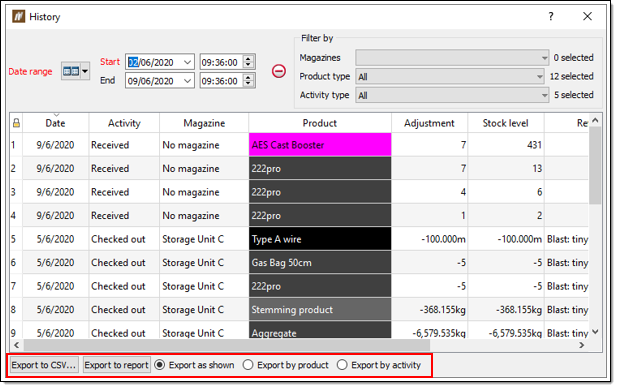
-
 Stocktake History
Stocktake History
The Stocktake History tool enables you to view and search for existing stocktakes.
To view and search for existing stocktakes, follow these steps:
To view and search through the stocktake history, follow these steps:
-
On the Inventory ribbon, in the Query group, select
 Stocktake History.
Stocktake History. -
Enter the desired time range using the Date range drop-downs.
-
Select the desired magazines using the Magazines drop-down.
-
Click View on an entry to view the stocktake.