Design Charge Depths
 Design Charge Depths tool
Design Charge Depths tool
The ![]() Design Charge Depths tool allows you to update the design charge depth and charge standoff after the blast has been imported into BlastLogic. The charge depth and charge standoff are updated by setting the required value in relation to a specified reference surface.
Design Charge Depths tool allows you to update the design charge depth and charge standoff after the blast has been imported into BlastLogic. The charge depth and charge standoff are updated by setting the required value in relation to a specified reference surface.
Setting the charge standoff will update the charge depth to a depth at which the reference surface would intersect with the hole charge depth minus the value of the charge standoff.
Setting the charge depth will update the charge standoff to a depth at which the reference surface would intersect with the hole charge depth minus the calculated value of the charge standoff.
Follow these steps to update the design charge depth and charge standoff:
-
Select the holes you wish to edit in the data explorer or view window.
-
On the Charging ribbon, in the Design group, select
 Design Charge Depths. The Edit Design Charge Depths panel will appear.
Design Charge Depths. The Edit Design Charge Depths panel will appear.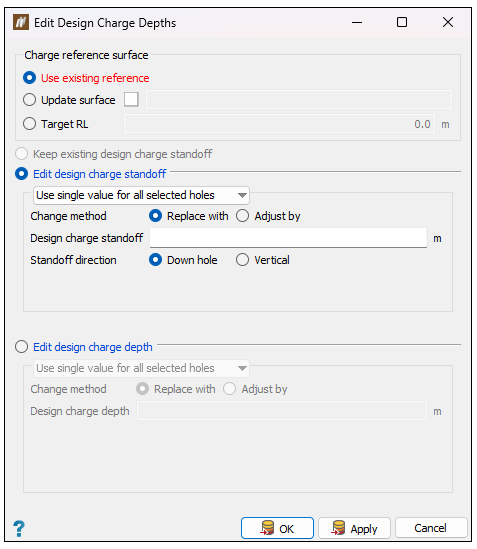
-
Specify the reference surface by selecting one of the following:
- Use existing reference
Use the surface already attached to the holes. If one has not been attached, the current charge depth and standoff will be used as reference.
- Update surface
This field enables a surface to be used to update the charge depth by the existing charge standoff or a newly defined charge standoff.
- Target RL
The RL used to calculate charge depth and charge standoff.
- Use existing reference
Automatically update using an existing reference
Follow these steps to automatically update design charge depths by an existing surface:
-
Select Use existing reference from the Edit Design Charge Depths panel. This will check the attachments for the selected holes to see if a reference surface has previously been attached to the holes using the steps above. If there is no existing reference surface, the tool will calculate an implicit horizontal surface for each hole using the depth of the previous charge standoff value.
-
Select Edit design charge standoff. Continue by following the steps listed below — Editing design charge standoff.
Update using a new surface
-
Select Update surface.
-
Drag and drop the desired surface from the windows explorer to the Update surface field.
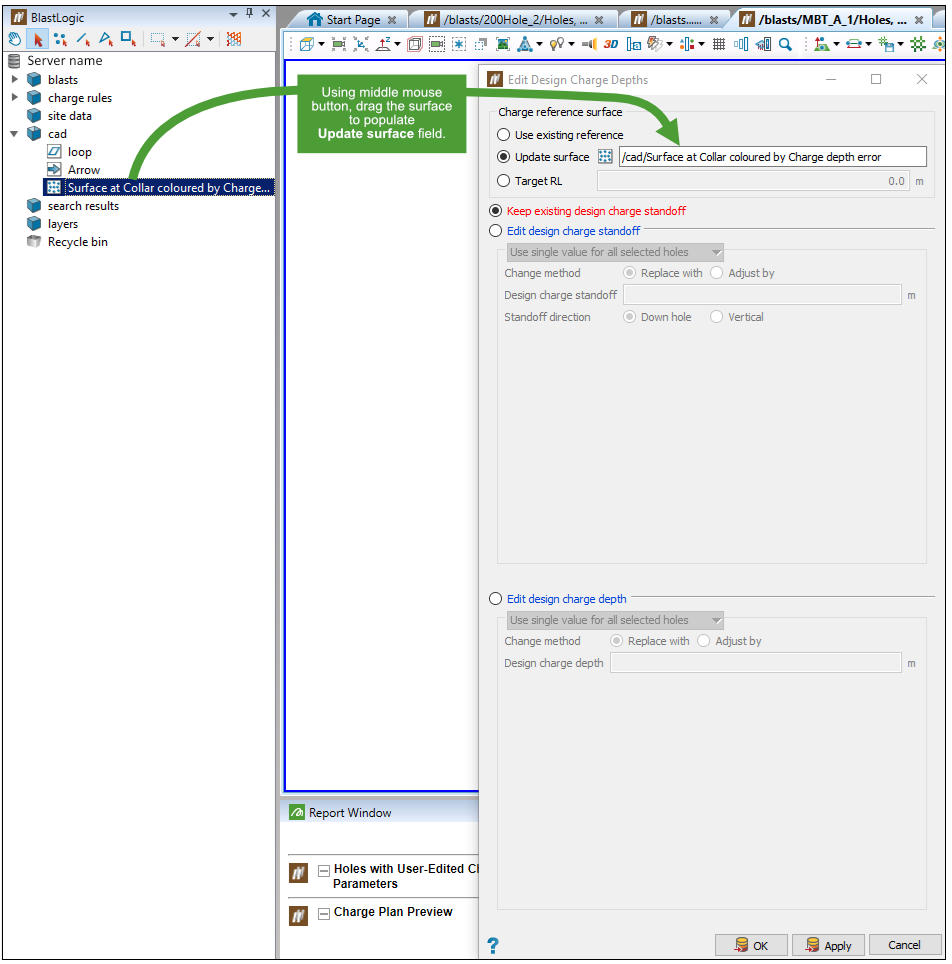
-
If the holes already have a valid charge standoff, select Keep existing design charge standoff. Otherwise, select either Edit design charge standoff to specify a new charge standoff, or Edit design charge depth to specify a new charge depth.
Note: If the holes already have a valid charge standoff or charge depth, you will have to confirm the intention to change the desired value before becoming allowed to continue.
-
Enter the charge standoff/charge depth value(s). If editing charge standoff, enter the standoff direction.
-
Click OK. Confirm any warning messages to save the value(s) to the holes.
Note: When using a new surface, the chosen surface will be saved as an attachment to the blast that the holes belong to. If a previous reference surface was attached to these holes, it will be replaced with the new surface. If the holes are published and the surface is not published, the surface will be published to the server when you click OK.
Update using a Target RL
-
Select Target RL.
-
Enter the desired Z value.
-
Continue from step 3 above — Update using a new surface.
Editing design charge standoff
- Select the update method for the charge standoff. If each hole can have the same charge standoff value, select Use single value for all selected holes. Otherwise, select Use different values on selected rows. Using this method, different values can be defined for each row. Use the Row field to type the letter identifying the row (e.g. A for all A1, A2, (...) holes). This field is not case sensitive.
-
Select the Change method. Replace with will replace the current charge standoff with a new value. Adjust by will adjust the current charge standoff value to be greater by the amount of the new value.
-
Specify the Design charge standoff.
-
Select the Standoff direction.
-
If using a different value for each row, select whether unspecified rows should use a default by checking Default for other rows.
- Click OK or Apply.
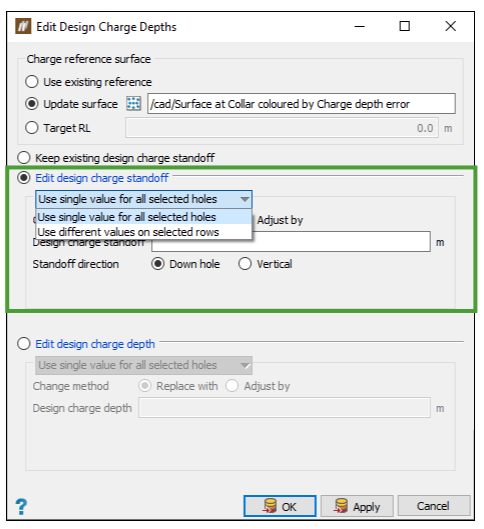
Editing design charge depth
-
Select the update method for the charge depth. If each hole can have the same charge depth value, select Use single value for all selected holes. Otherwise, select Use different values on selected rows.
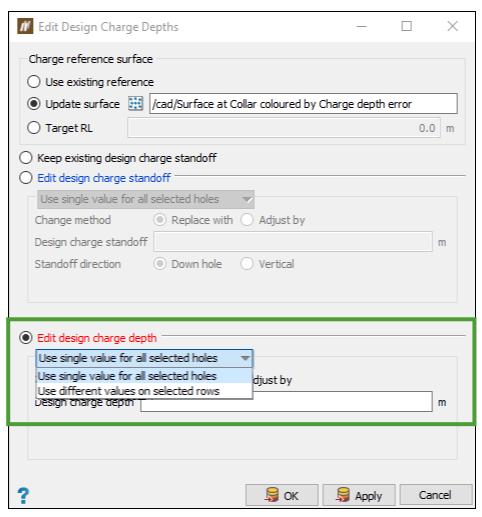
Using this method, different values can be defined for each row.
Use the Row name field to type the letter identifying the row (for example: A for all holes, such as A1, A2, (...)). This field is not case sensitive.
-
Select the Change method, either Replace with or Adjust by. The Replace with option will replace the current charge standoff with a new value. Adjust by will adjust the current charge depth value to be greater by the amount of the new value.
-
If using a different value for each row, select whether unspecified rows should use a default by checking Default for other rows.
-
Click OK or Apply.
