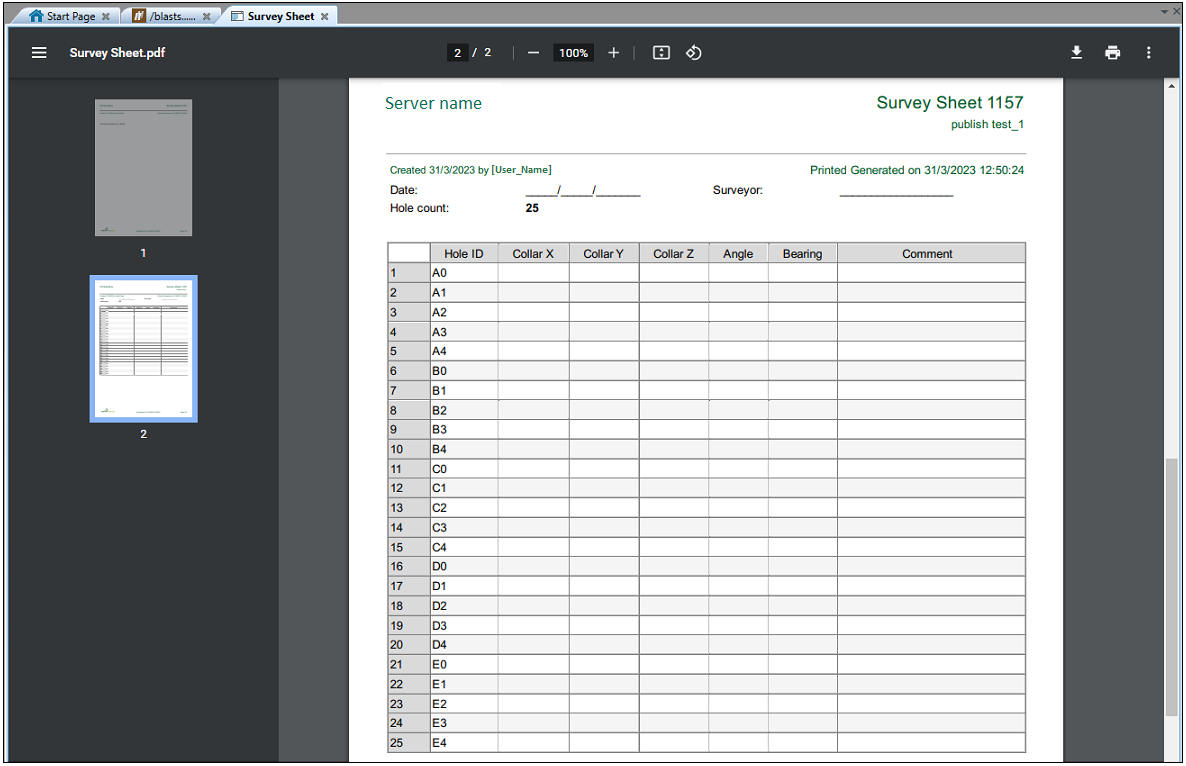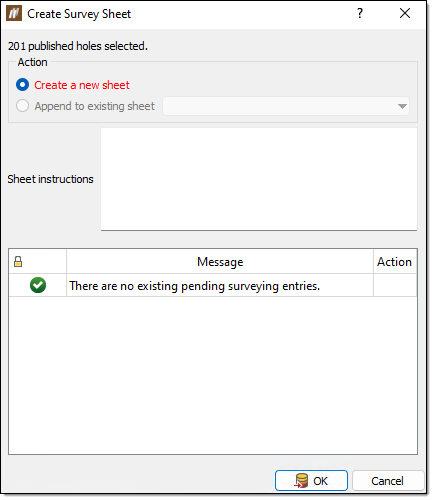Action
The Action group on the Drilling ribbon contains tools that allow you to request drilling and create a survey sheet.

 Request Drilling for Holes
Request Drilling for Holes
You can flag a blast on the desktop application so that an operator knows to add drilling data on the tablet. We refer to the flagging of a blast for drilling as requesting drilling for holes. When you request drilling for holes, the blast containing the requested holes appears on the top of the blast list on the tablet. This section walks you through how to request drilling and redrilling for holes using the Request Drilling for Holes tool.
To request drilling for holes, follow these steps:
-
Select the desired holes or blast in the view window or data explorer.
-
On the Drilling ribbon, in the Action group, select
 Request Drilling for Holes.
Request Drilling for Holes. The Request Drilling for Holes panel will appear.
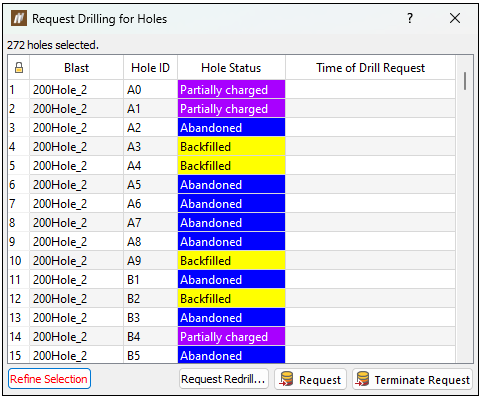
-
Optionally, refine the selection of holes by selecting the rows you want to include and then clicking Refine Selection. You can select multiple holes when you long-press the ctrl keyboard button.
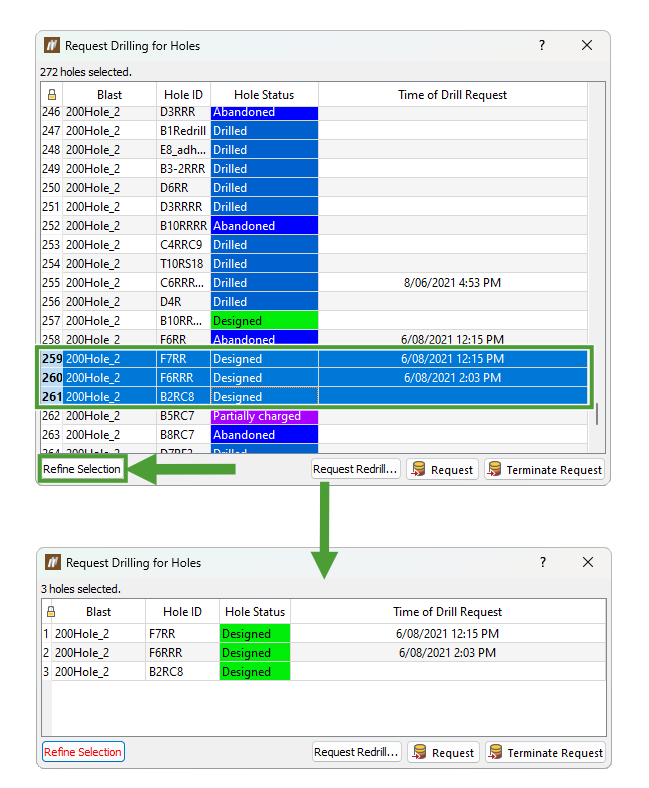
-
Click Request in the bottom right corner of the panel.
BlastLogic updates the Time of Drill Request column with the current time.
You can view the blast in the tablet by clicking Drilling on the home page. The blast will appear in the Drilling requested section.
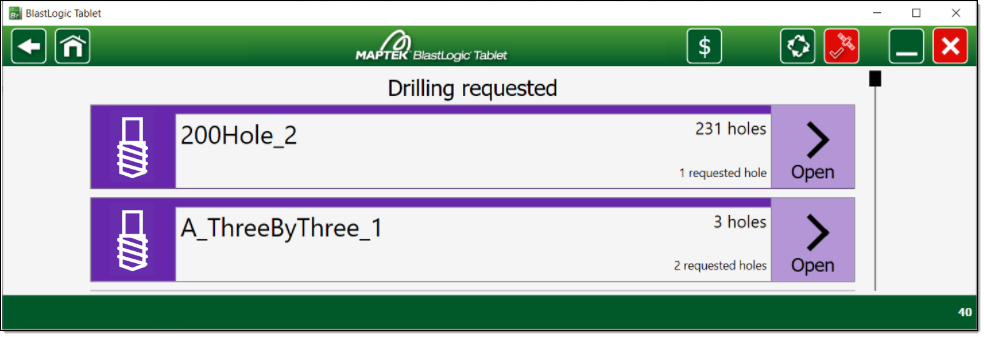
To request redrilling for holes, follow these steps:
-
Select the blast in the view window or data explorer.
-
On the Drilling ribbon, in the Action group, select
 Request Drilling for Holes. The Request Drilling for Holes panel will appear.
Request Drilling for Holes. The Request Drilling for Holes panel will appear. -
Select the holes you wish to redrill and click Refine Selection. You can select multiple holes when you long-press the ctrl keyboard button.
-
Click Request Redrill. The Request Redrill panel will appear.
-
Optionally, add a comment to the redrilled holes in the Comment for all holes field.
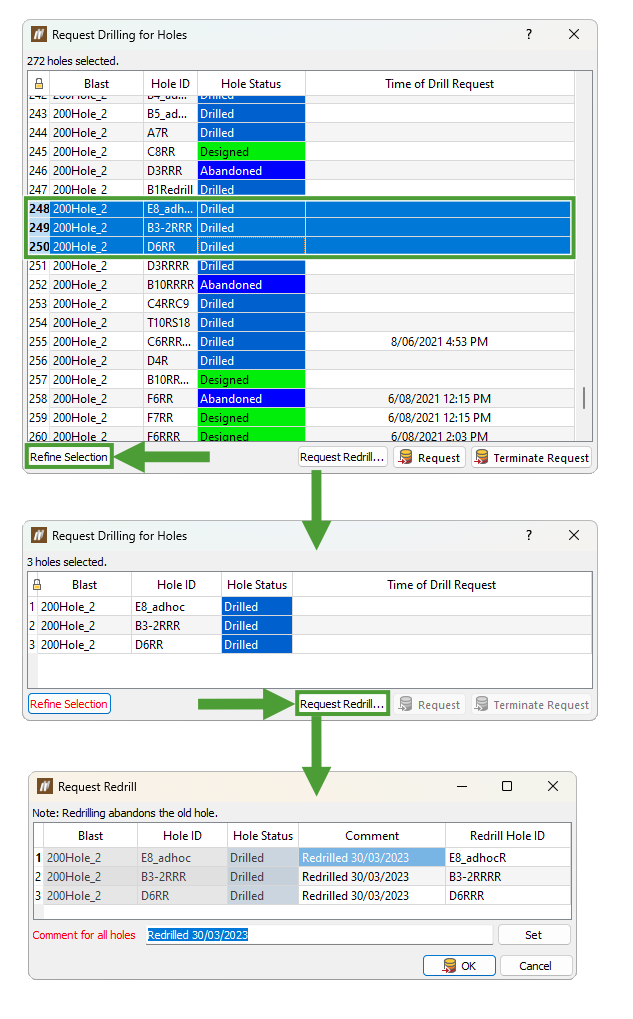
-
Click OK.
 Create Survey Sheet
Create Survey Sheet
Survey sheets are an interface where you can record and store survey data for a selection of holes.
To create a survey sheet, follow these steps:
-
Select the desired published holes or blast in the view window or data explorer.
-
On the Drilling ribbon, in the Action group, select
 Create Survey Sheet. Alternatively, right-click on a blast in the data explorer and select New survey sheet... from the context menu.
Create Survey Sheet. Alternatively, right-click on a blast in the data explorer and select New survey sheet... from the context menu.The Create Survey Sheet panel will appear.
-
Optionally, enter any survey instructions into the Sheet instructions field. BlastLogic copies these instructions to the cover page of the printable survey sheet.
-
Review the messages in the bottom table of the panel.
Note: You will need to cancel existing entries before creating a new sheet.
-
Click OK. BlastLogic will create a survey sheet in the Sheets container for the selected blast. A PDF version of the blank survey sheet will also appear in a new view window. The sheet cover page displays any blast properties you have marked as area of mine alongside the sheet instructions.