Request Support
BlastLogic allows you to send a support request from the desktop application, via the Request Support tool. Using this tool, you can report software faults, provide suggestions, or contact Maptek for BlastLogic support.
To request support, follow these steps:
-
Select the Request Support button in the top right corner of BlastLogic.
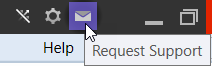
-
Select Request Support from the drop-down menu.
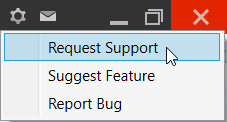
The Request Support panel will appear.
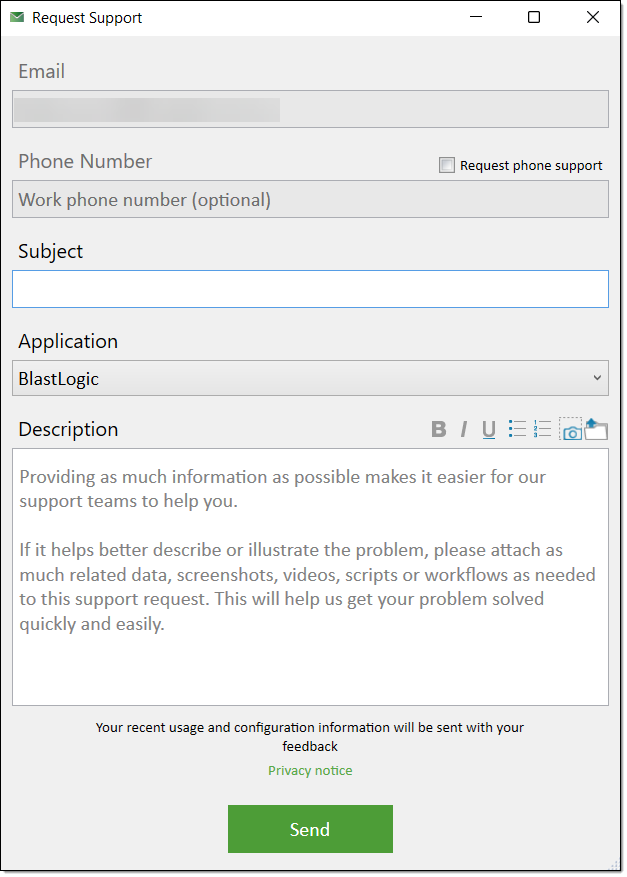
-
Enter your email into the Email field.
-
Optionally, add a phone number into the Phone Number field. You can also select the Request phone support checkbox to request that a member of our support team contacts you on the entered phone number.
-
Overwrite the existing text in the Description field with your issue or query. The existing text acts as a guide to assist you in creating a helpful support request.
-
Optionally, click
 to take a screenshot to add to your request. The Attach screenshot panel will appear displaying the screenshot. Click Attach to include the screenshot.
to take a screenshot to add to your request. The Attach screenshot panel will appear displaying the screenshot. Click Attach to include the screenshot. -
Optionally, click
 to attach a file to your request. The file explorer will appear allowing you to specify the file you wish to add. Click Open to attach the file to your request.
to attach a file to your request. The file explorer will appear allowing you to specify the file you wish to add. Click Open to attach the file to your request. -
Click Send.
