Publishing a Blast
Source file: blast-publish.htm
When you initially import a blast into BlastLogic, it is unpublished and can only be accessed by the current user (see Importing objects in BlastLogic for more information). Having a blast in an unpublished form allows you to create and modify the design of the blast multiple times before publishing it to the server. To store a blast on the server and share it with other users, you have to publish it.
Follow these steps to publish a blast:
-
Right-click on an unpublished blast in the project explorer or in the view window and click
 Publish in the context menu. This will display the Publish <blast name> panel that contains information on the actions you have to take to publish the blast.
Publish in the context menu. This will display the Publish <blast name> panel that contains information on the actions you have to take to publish the blast.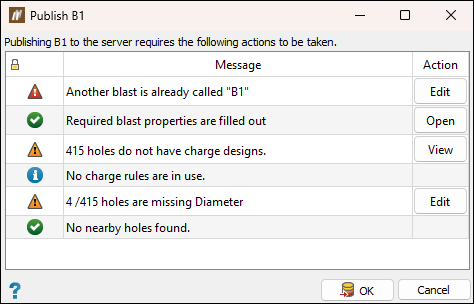
-
Resolve the issues due to which your blast cannot be published.
The following icons indicate the status of passing the criteria for publishing a blast:

The blast has passed the validation check for the given criterion. You do not have to take any further action. Click Open to view the properties of the blast. 
Indicates a warning. You can still publish the blast without making any changes to the blast properties. For the blast criteria marked with this icon, the following buttons can appear in the Action column:
-
View: Opens a panel related to the given blast property.
-
Edit: Allows you to supplement the blast data by opening the panel dedicated to the given blast property.

Indicates a critical issue that you have to resolve to publish a blast. Click Edit to go to the panel dedicated to the given blast property. 
Provides general information on a given blast property. You do not have to take any further action. -
-
After resolving all critical issues, click OK to publish the blast on the server. The icon of the published blast will change from
 to in
to in  project explorer. The blast will now be available to other users.
project explorer. The blast will now be available to other users.
