Launching BlastLogic
Source file: launching-blastlogic.htm
BlastLogic accesses blasts at a given site by connecting to a central database server. You can access the server on premises or in the cloud. To launch BlastLogic, you need the address of the server and your user credentials.
Note: You can launch BlastLogic from shortcuts, which can result in skipping some or all login steps.
Launching on premises
To launch BlastLogic on premises, follow these steps:
-
Open the
 Maptek Workbench application.
Maptek Workbench application. -
Click
 (Launch Configuration) to open BlastLogic configuration settings.
(Launch Configuration) to open BlastLogic configuration settings. 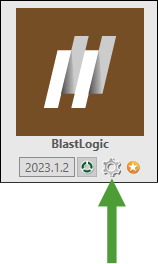
The BlastLogic Launch Configuration panel will appear.
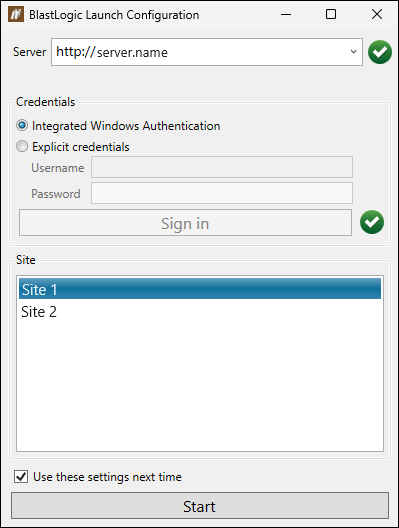
-
Enter the appropriate information into the Server and Site field, and select the type of Credentials:
-
Integrated Windows Authentication: BlastLogic uses the information saved on your machine. You will be automatically signed in.
-
Explicit credentials: Allows you to log in as a different user than the one previously signed into the machine. Enter the username and password and click Sign in.
-
-
Click Start to open BlastLogic.
Launching in the cloud
Follow these steps to launch BlastLogic in the cloud:
-
Open the
 Maptek Workbench application.
Maptek Workbench application. -
Enter the appropriate address into the Server field.
Note: The cloud server address might already be filled out. Consult your network administrator if you are unsure which server is required.
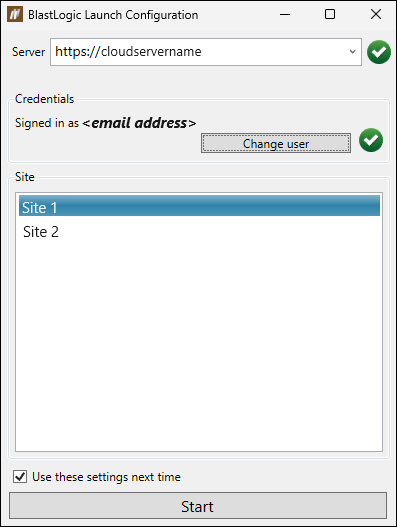
-
If you have not signed in to this server before, or if you would like to sign in as other user, click Change user and sign in to your Microsoft account.
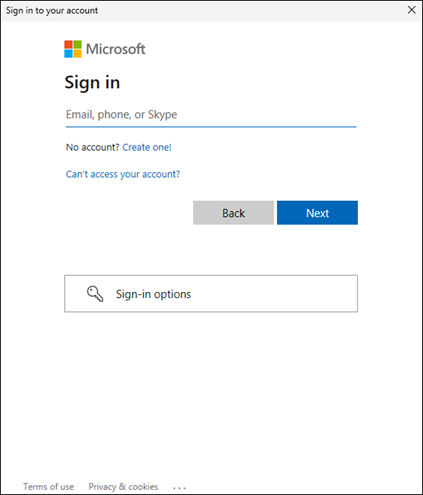
-
Choose the site you want to connect to. If you only have access to a single site, you will be automatically logged in to that site.
- Click Start to open BlastLogic.
