Updating Drillhole Design
Source file: blast-update.htm
You can update your blast data by changing the drillhole design.
To do so, follow these steps:
-
Right-click on the blast in the project explorer or right-click on the blast boundary in the view window. This will open the blast context menu. Select
 Update Drillhole Design….
Update Drillhole Design…. -
The Update <blast name> panel will appear.
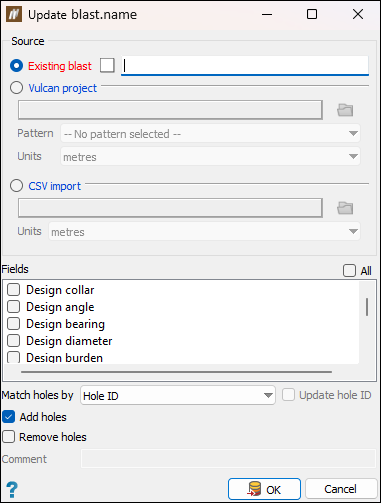
Set the following fields:
-
Specify the source for the new hole data by selecting one of the following radio buttons:
-
Existing blast: Select the source blast by middle-mouse clicking on the required blast in the project explorer and dragging it to the Existing blast field.

-
Vulcan project: Click
 (Open a file browser) to select a Vulcan design database file (
(Open a file browser) to select a Vulcan design database file (.dgd.isis), and specify the pattern and units to be used in a blast by choosing the required items from the drop-downs.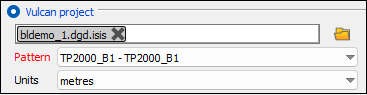
-
CSV import: Click
 (Open a file browser) to select a CSV file.
(Open a file browser) to select a CSV file. 
This will open the Update <blast name> panel for you to configure the way the blast data should be displayed.
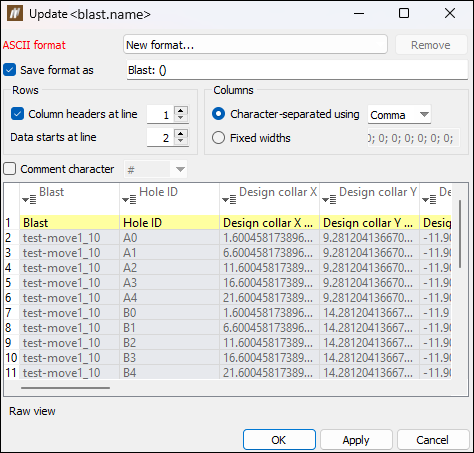
 Expand for details on configuring the Update <blast name> panel.
Expand for details on configuring the Update <blast name> panel.
Follow these steps to configure the Update <blast name> panel:
-
Select New format... from the ASCII format drop-down. To save the format, select the Save format as checkbox and (optionally) rename the custom format in the corresponding field.
Note: Once you define and save the custom format, you can reuse this format the next time you import a blast with the same format.
-
Configure the Rows and Columns sections to define the format you wish to use for the file.
-
If you are importing a file with explanatory text (comments), select the Comment character checkbox and enter the comment character used in the file. BlastLogic will ignore the lines of text after this character during the import.
-
To assign a value to a column, click on the column header and select the column contents from the drop-down list. Do this for each column you wish to define.
Note: Options in bold are mandatory columns that you must define.
-
Click Apply (the changes will be applied but the panel will remain open) or OK to apply the changes and close the panel.
-
-
-
Select the fields that you would like to import. To select all fields, mark the All checkbox.
Note: If you have already set the charge standoff, do not check the Design charge depth and Design charge standoff field. If checked, then when you import blast data from Vulcan, the drill standoff in Vulcan will be translated to the charge standoff in BlastLogic.
-
Select how to match the holes between the original blast and the one that you use as an update basis. You can choose either Collar location or Hole ID.
Note: If you want to select the Update Hole ID checkbox, you must select Collar location from the Match holes by drop-down.
-
Select Add holes checkbox if there are design holes in your new drillhole design that do not match design holes in the original blast. If you select this checkbox, these holes will be added to the original blast.
-
Select Remove holes if there are design holes in the original blast that do not match design holes in the new drillhole design. If you select this option, these holes from the original blast will be abandoned.
-
-
Click OK. The blast will be updated based on the configuration you have set.
