Colour
Source file: geometry-colour.htm
The tools in the Colour group allow you to apply colours and set translucency to the objects in your view.

 Uniform
Uniform
Uniform colour shades the entire surface a uniform colour.
To apply uniform colour to an object:
-
Select the surface to be coloured.
-
Go to the Geometry ribbon > Colour group, and select
 Uniform.
Uniform.
Alternatively, from the Surface context sensitive ribbon, go to the Colour group and select Uniform.
Uniform. Note: You can also activate the
 Uniform tool with a keyboard shortcut Ctrl+U.
Uniform tool with a keyboard shortcut Ctrl+U. -
Left click on the swatch to select a colour. The outline of the object will be coloured according to your selection.
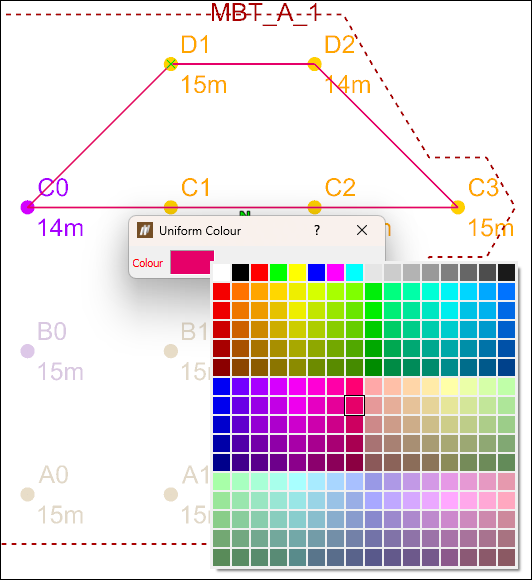 Tip
TipDouble-click the Colour box field to open Select a colour window with detailed colour settings.
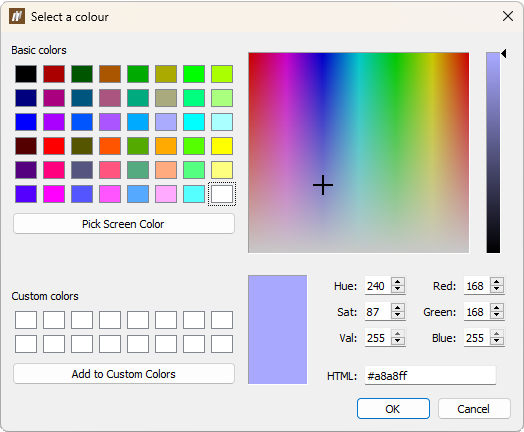
 Translucency
Translucency
Use the ![]() Translucency tool to change the translucency of an object to any level between fully opaque and fully transparent. For example, a surface placed on top of a blast in the view can be set translucent so that the holes underneath it can be seen.
Translucency tool to change the translucency of an object to any level between fully opaque and fully transparent. For example, a surface placed on top of a blast in the view can be set translucent so that the holes underneath it can be seen.
To apply translucency to an object:
-
Select the object to be modified.
- Go to the Geometry ribbon > Colour group, and select
 Translucency.
Translucency.
Alternatively, from the Surface context sensitive ribbon, go to the Colour group and select Translucency.
Translucency.
Note: You can also activate the
 Translucency tool with a keyboard shortcut Ctrl+G.
Translucency tool with a keyboard shortcut Ctrl+G. -
Adjust the slider until you reach the desired translucency.
