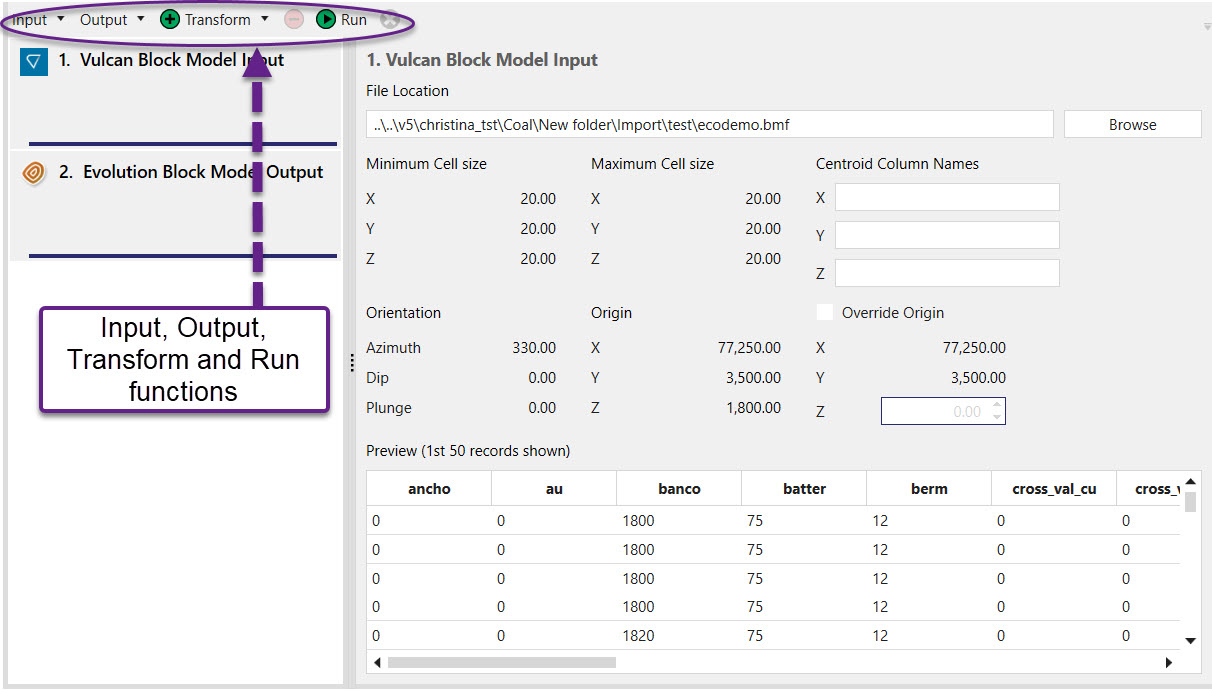Transforming a Block Model
Origin Blocks models can be imported as a .bmf, an .evbm, a CSV or a .par file. If a block pit is imported as a .bmf an .evbm file, the object appears in the Project Explorer and can be immediately added to an Origin Blocks Setup. Other inputs require additional data preparation using a transform.
Configuring a Transform
Transforms are the format Evolution uses to prepare models (reserve or block). They consist of three separate sections: Inputs, Transform operations and Outputs.
Inputs
There are four types of input data that can be provided to create a block model:
- CSV Input
- External Optimization File Input (a whittle import)
- Evo Block Model (existing block model within the project)
- Vulcan Block Model (bmf file import)
Regardless of the input supplied, you need to provide the following information:
- Centroid — Ensure that the correct centroid model attributes are displayed. Select the appropriate model attributes from the drop down box for each of the X, Y and Z coordinates.
- Block Type — Select the appropriate block model type, being regular or sub blocked.
- Block Size — If a regular block model is being imported enter in the dimensions of the model being imported in the X, Y and Z fields in meters. If the import model is sub blocked, select the appropriate model items from the drop down box for each of the X, Y and Z dimensions.
- Origin — Enter in the block model origin if it is not a default 0, 0, 0. These coordinates are used in the block model manipulations, particularly reblocking.
- Rotated — If the block model being imported is a rotated model, check the Rotated check box and enter in the values associated with the models Azimuth (Clockwise from North), Dip and Plunge.
- Skip — This allows rows below the header to be skipped if required.
- Preview — This shows the top 50 records of the import file.
CSV Input
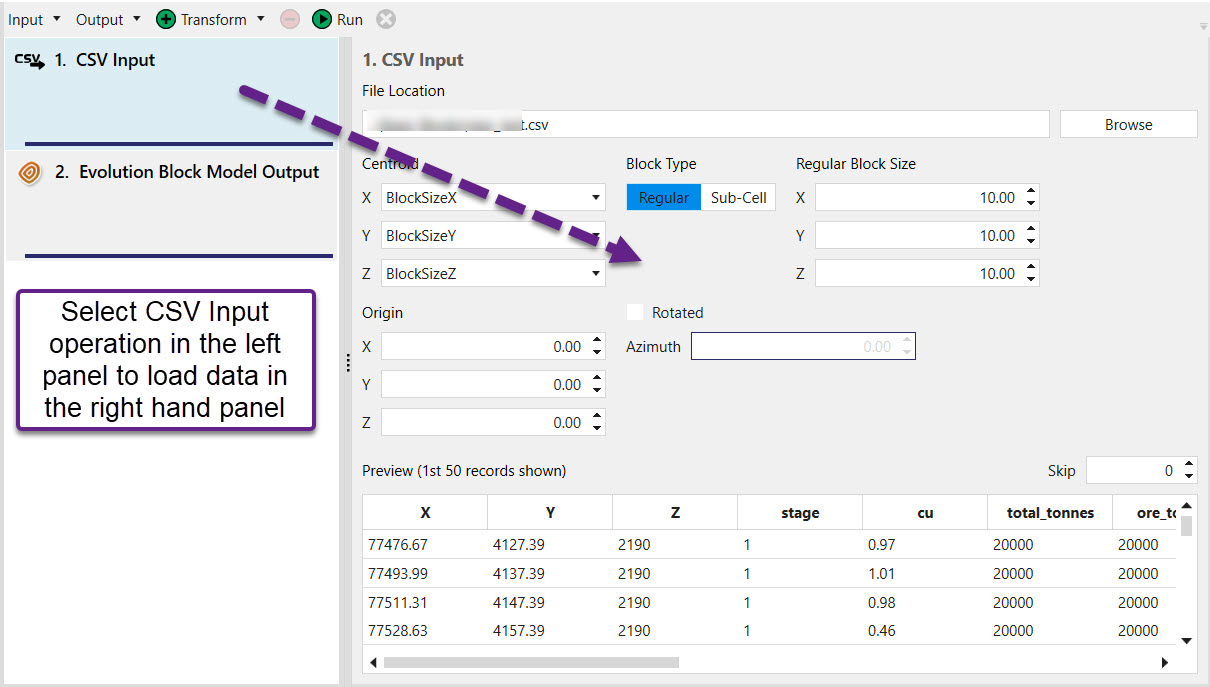
External Optimization File Input
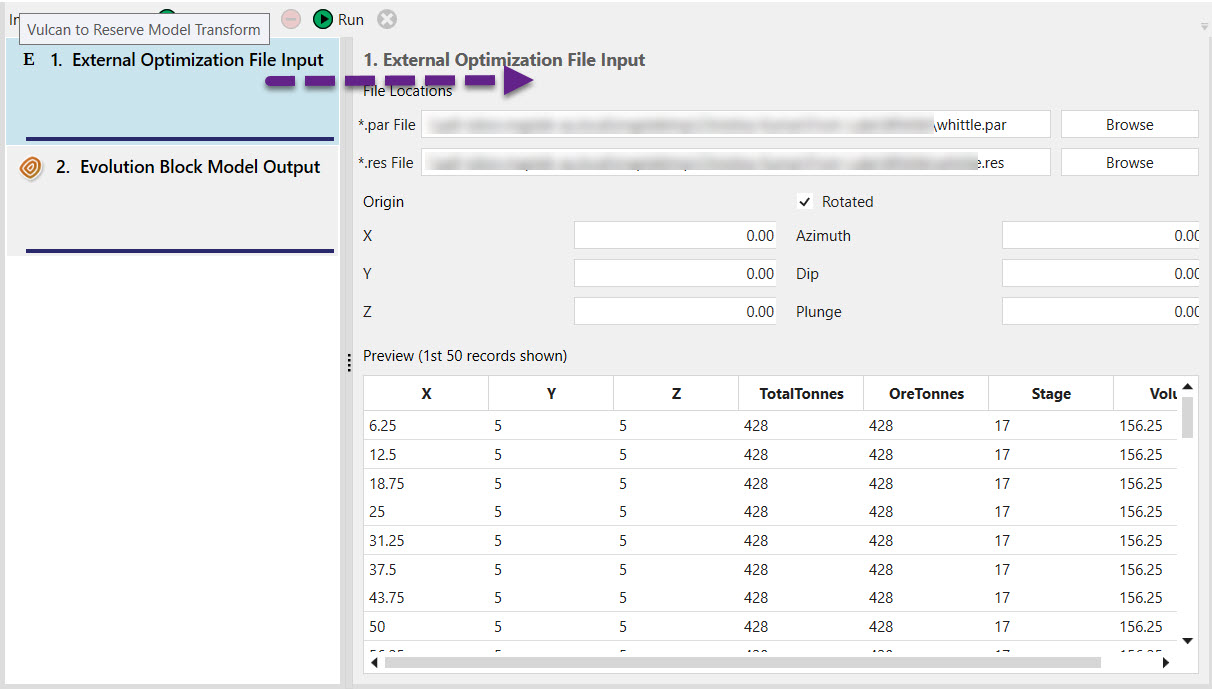
Evo Block Model
Choose an existing model within the project to modify using transform operations (see Transform operations).
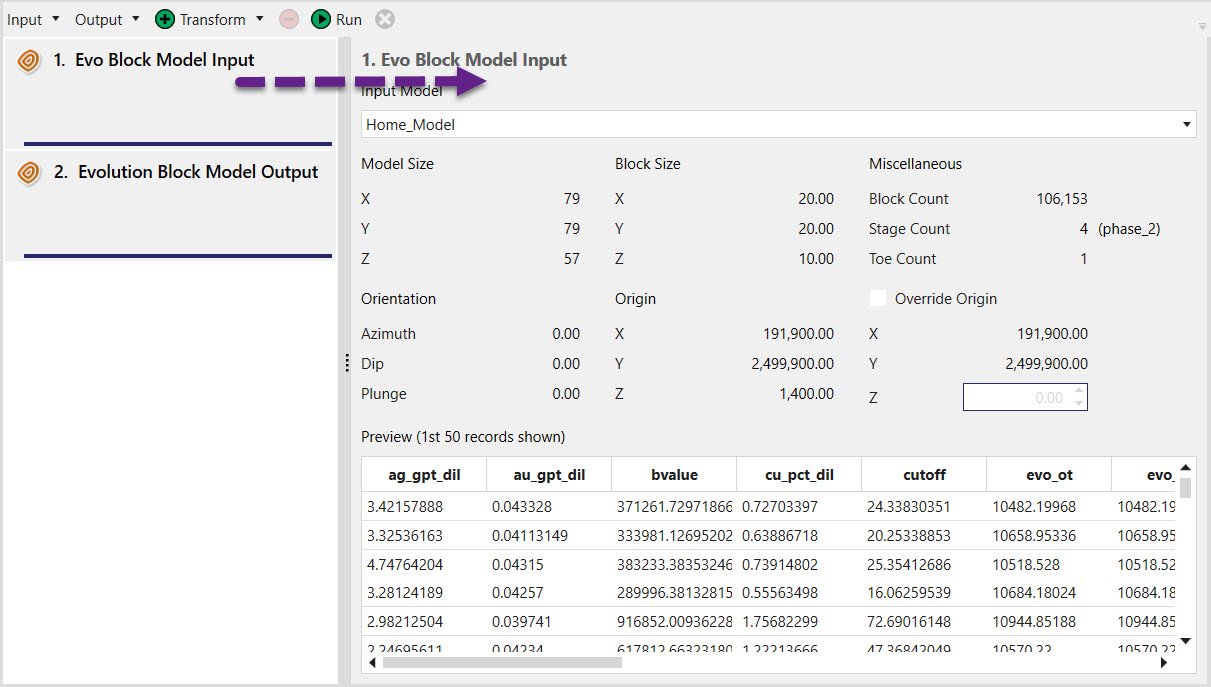
Vulcan Block Model
To select a bmf file as an input, choose this option.
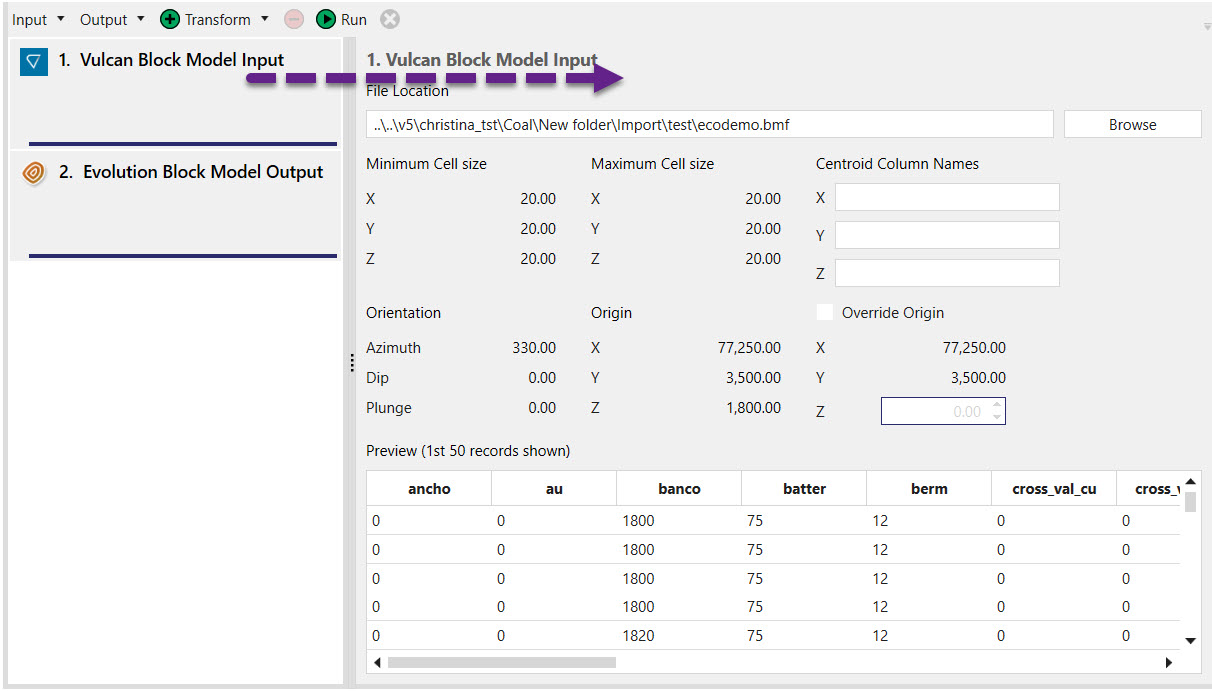
Transform operations
Block models can be modified using transform operations based on their attributes to create a dataset suitable to the setup they will be added to. These include:
- Row Filter
- Column Filter
- Reblocker
- Maths Script
Row Filter
A Row Filter transform operation is used to exclude solids from a model. Below is an example of the type of script used. If this script was applied, only blocks with a total tonnage of greater than 0 will be imported.
block.TotalTonnes > 0
Column Filter
A Column Filter transform operation is used to exclude attributes from the original dataset. Attributes to be included are dragged and dropped into a new list.
Reblocker
A Reblocker transform operation is used to homogenise the dimensions of all blocks within a model by combining smaller blocks. For a full description on how to reblock a model, click here.
Maths Script
A Maths Script transform operation is used to create solid attributes or modify existing ones in a model. Below is an example of an equation that can be added to a Maths Script.
availability = 0.95
If this script is applied, every block within the model will have a variable called availability set to 0.95.
Outputs
Once a series of transform modifying operations have been performed, an output can be generated by choosing a name and stage column for the soon to be generated block model.
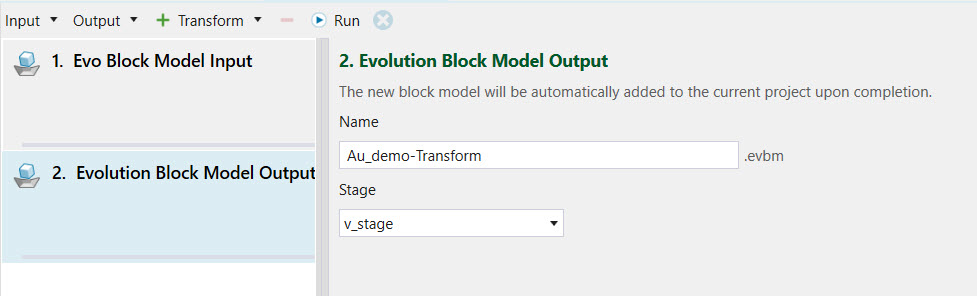
Generating a Block Model
-
Right-click a block model in the Project Explorer and select the Transform option from the context menu. This will open a transform in the Viewer.
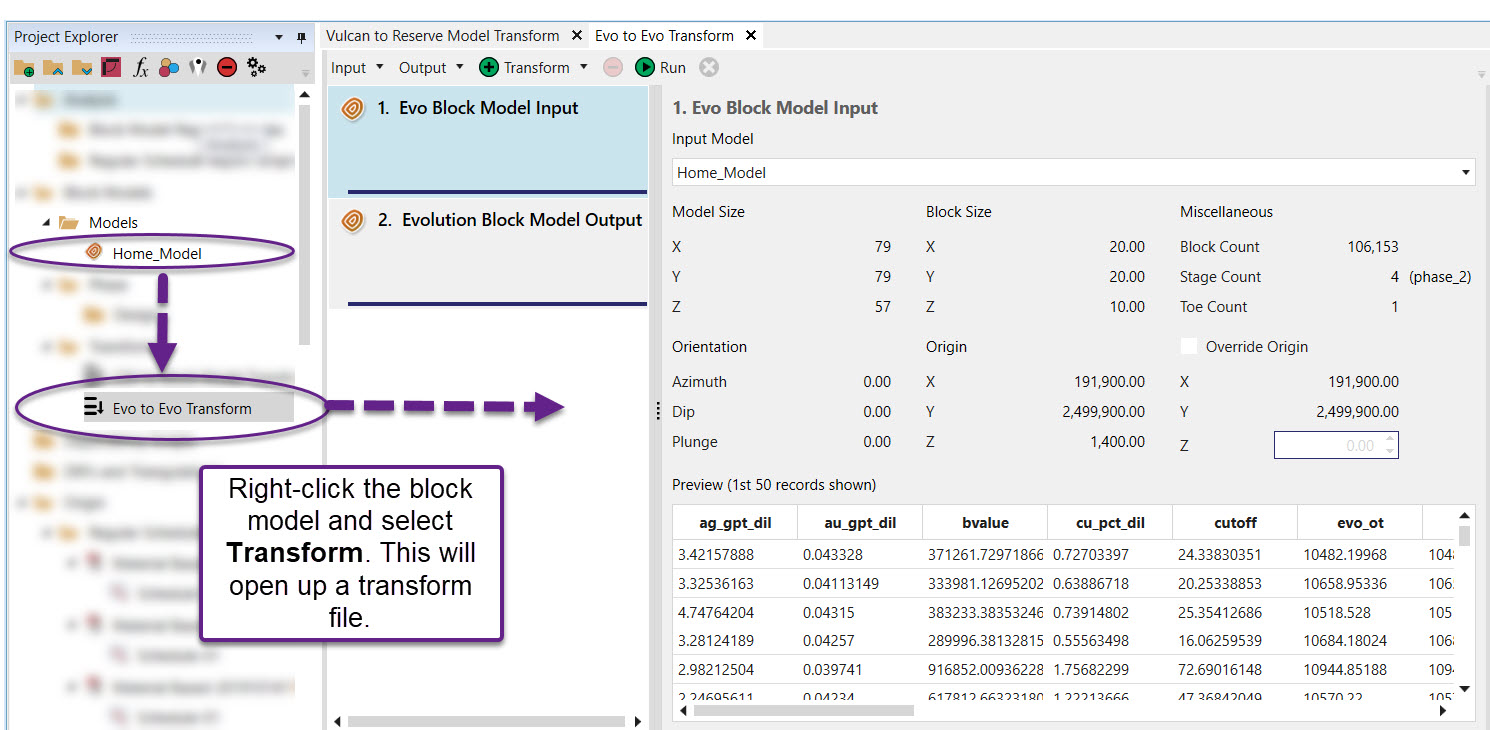
- Select an input from the drop-down menu (see Inputs).
- Select an output from the drop-down menu (see Outputs). Choose an appropriate name for the file to be loaded under.
- Perform transform operations on the loaded input data (see Transform operations).
- Click Run. The newly created block model will be stored in the Project Window under the name chosen in the output operation.