Using the Waypoint Editor
The Waypoint editor ![]() is located in the Viewer toolbar next to the Waypoint collection icon
is located in the Viewer toolbar next to the Waypoint collection icon ![]() .
.

When you click on the Waypoint Editor, it opens up a Waypoint Editor toolbar underneath the Viewer. This toolbar contains functionality to move, add and link waypoints.
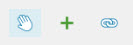
Move
To move a waypoint:
-
Click the hand icon
 in the Waypoint Editor toolbar.
in the Waypoint Editor toolbar. -
Double-click a waypoint in the Viewer.
-
Place the waypoint in an appropriate position on the Road Network.
Right-click to exit move mode and place the waypoint back in its original position.
Add
To add waypoints:
-
Click the plus icon
 in the Waypoint Editor toolbar.
in the Waypoint Editor toolbar. -
Select the Waypoint type and Size. Then select the Flowchart item.

-
In the Viewer, move the waypoint onto the Road Network. When the waypoint turns blue, click the screen to set the waypoint position.
Link
To link waypoints
-
Click the linked chain icon
 in the Waypoint Editor toolbar.
in the Waypoint Editor toolbar. -
Click on a source waypoint in the Viewer.
-
Click on a destination waypoint in the Viewer.