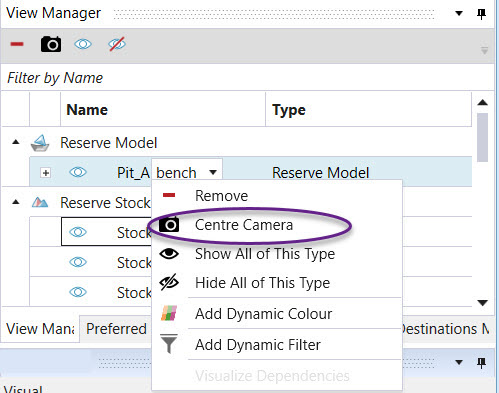View Manager
The View Manager is used in conjunction with the Viewer to display objects such as models and road networks. In addition to hiding and displaying objects, there are two tools which are used to isolate or highlight data: dynamic colouring and dynamic filtering.
Dynamic Colour
To add a dynamic colour to a single model or multiple models, complete the following steps.
- Right-click the model in the View Manager to open the context menu and select Add Dynamic Colour from the available options.
- Select the models to apply the dynamic colour from the panel and click Apply Selected.
- Open the View Manager tab from the Options Window tabs and select a column from the model to apply the colour.
- Select a predetermined colour scheme. Different regions of the model will be coloured based on their attribute selected in step 3.
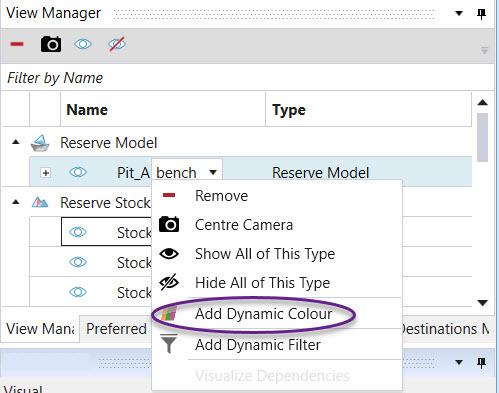
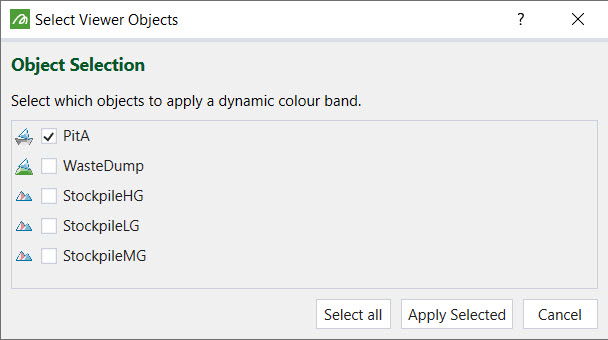

The following image is an example of a pit that has been dynamically coloured according to its bench value.
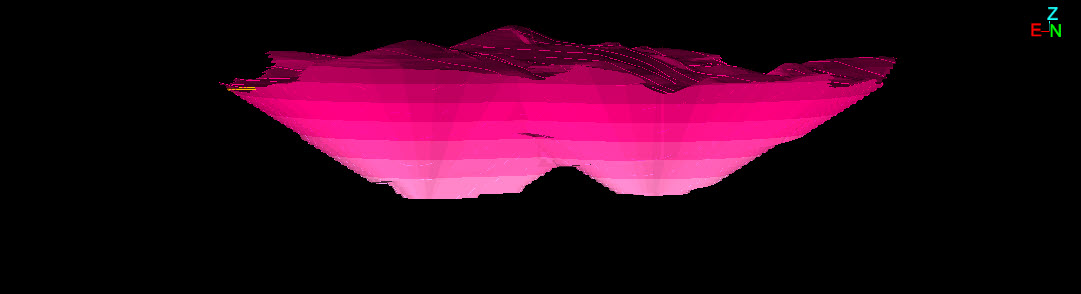
Dynamic Filter
To add a dynamic filter to a single model or multiple models, complete the following steps.
- Right-click the model in the View Manager to open the context menu and select Add Dynamic Filter from the context menu.
- Select the models to apply the dynamic filter from the panel and click Apply Selected.
- Open the View Manager tab from the Options Window tabs and add a filter.
- There are four types of filters that can be created: double, categorical, solid script or parcel script. Only solids that meet the criteria set will be displayed in the Viewer.
- Double or categorical: The following information needs to be provided: a column from the model, an operation and a value.
- Solid script: An example of a solid script is
i.e. all solids with a bench value greater than 10 will be displayed in the viewer.
- Parcel script: Scripts can also be created at a parcel level i.e.
where AU is a grade set in the Flowchart > Parcel Settings tab.

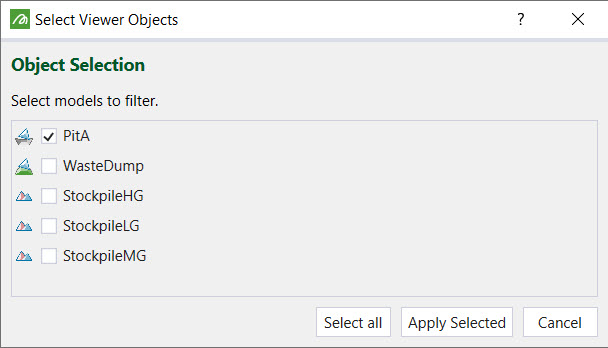
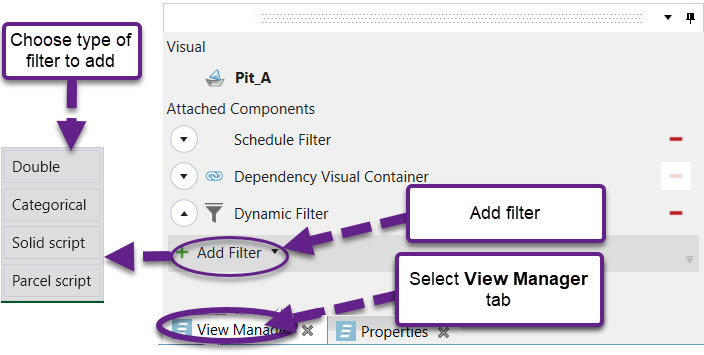
Centre Camera
To regain focus of a model in the Viewer, right click that model in the View Manager and click Centre Camera.