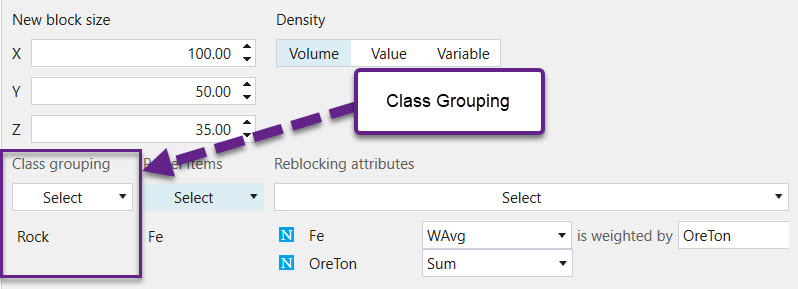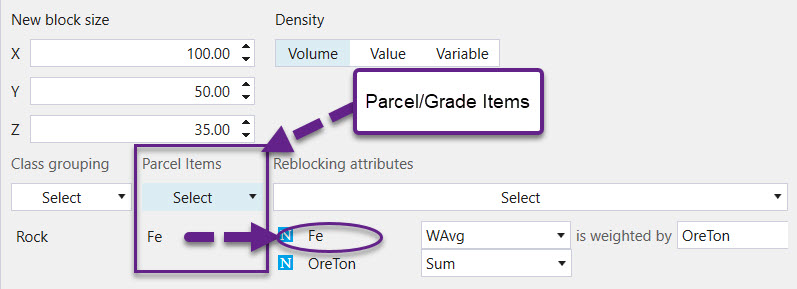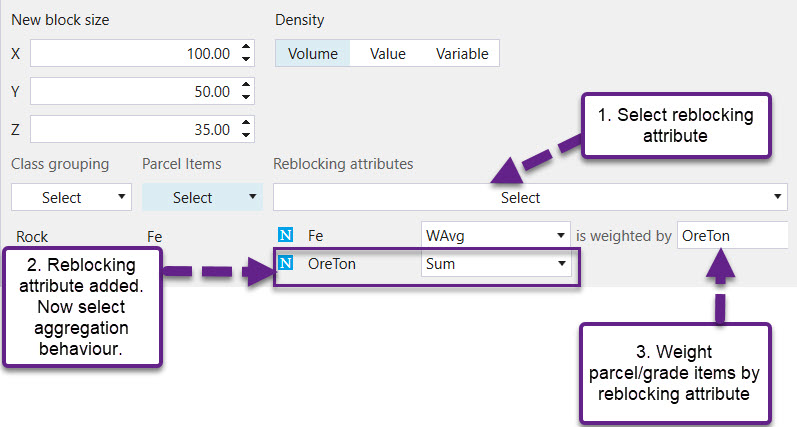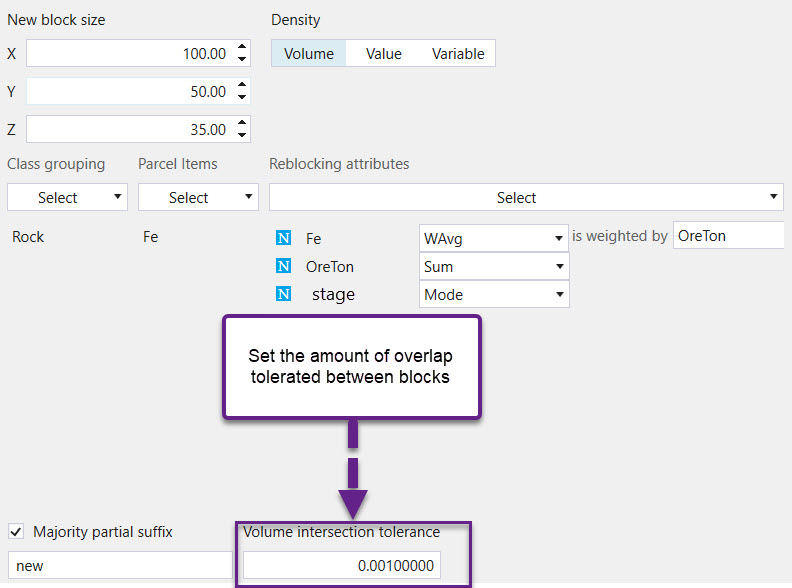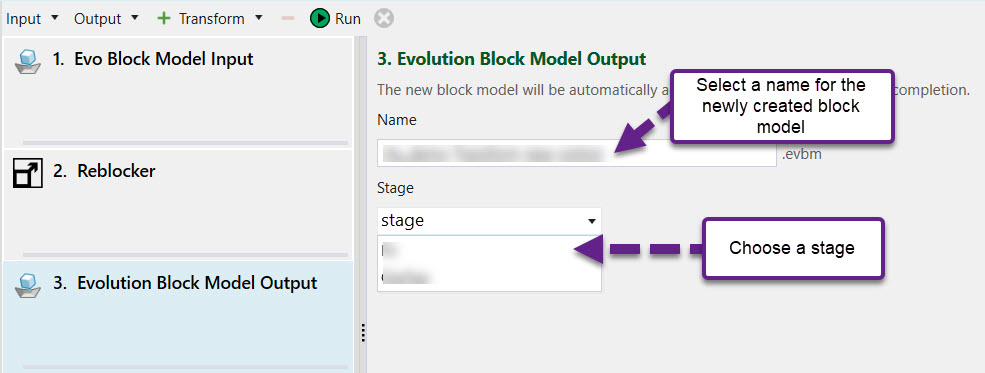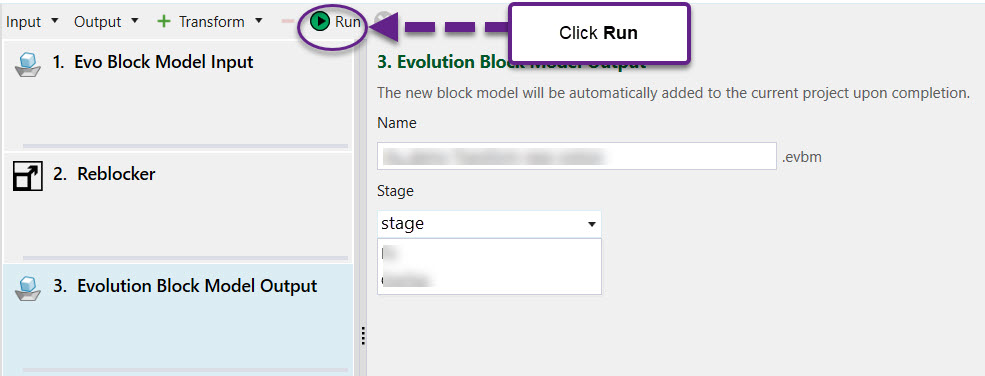Reblocking a Block Model
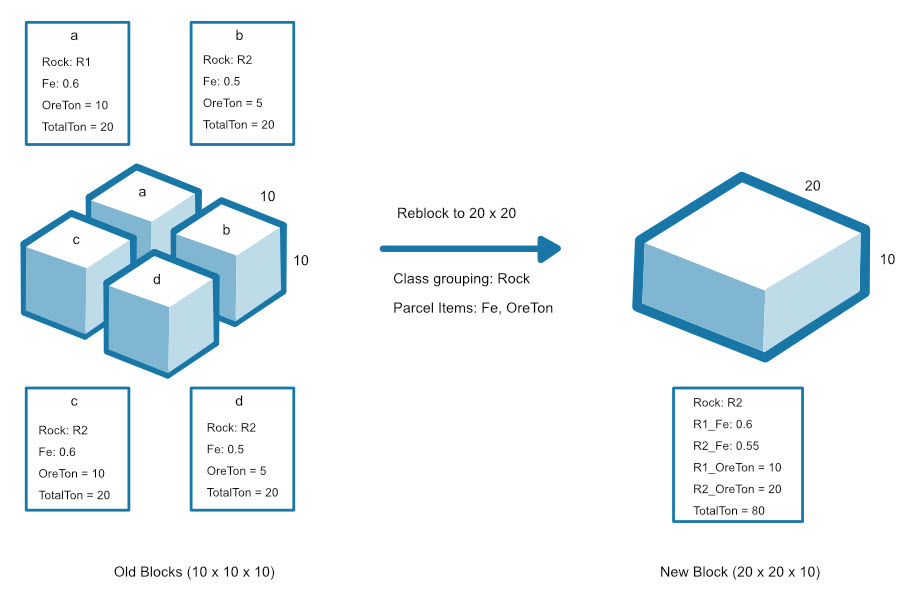
-
Select the model in the Project Explorer.
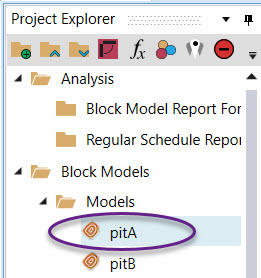
-
Right-click the model to open a context menu and select the Reblock option. A transform (with the Reblocker transform operation already loaded) will open in the workspace.
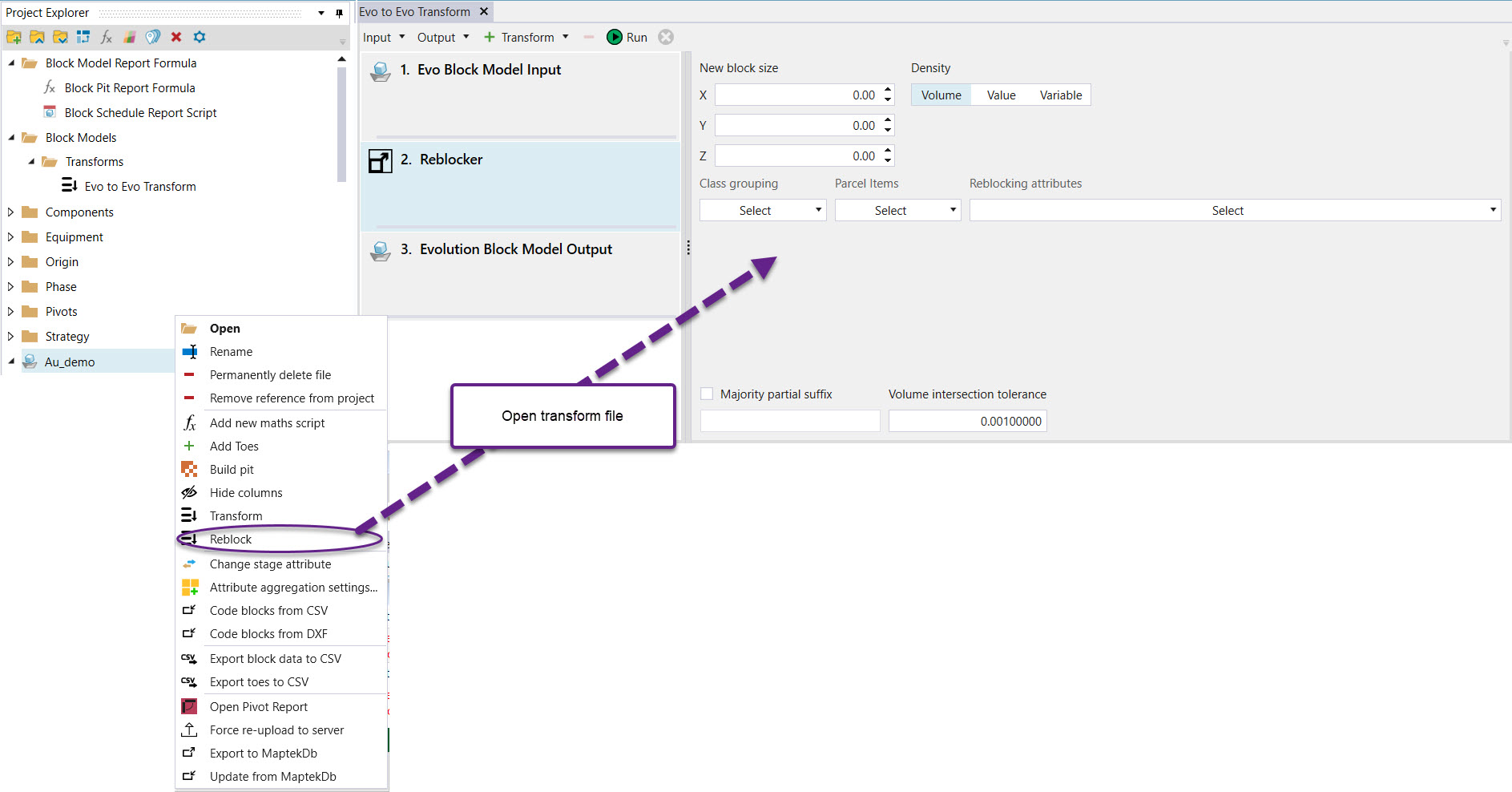
-
Enter a new block size, by providing x, y and z values.
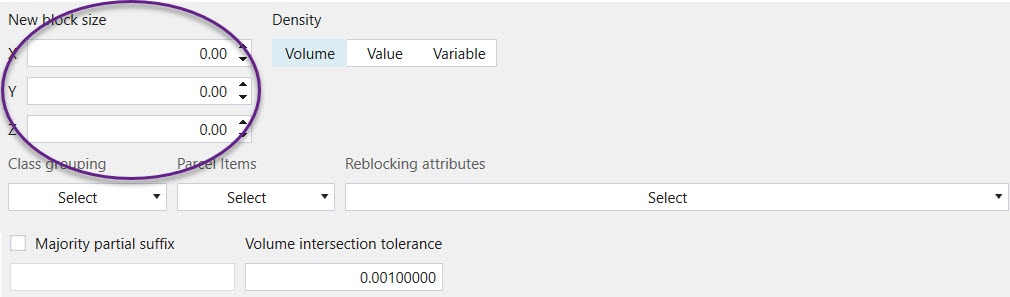
- Provide a means for calculating density either by volume, a fixed value or from a variable in the block model.
- Under Class grouping, select an attribute from the block model by which to divide blocks i.e. rock, material or stage. While a single class group is calculated for the newly created block, the model remembers the old class groups for all blocks which have been aggregated and calculates selected parcel attributes (see step below) for each type.
- Under Parcel Items, select parcel or grade attributes to recalculate in the new block model i.e. Au or Fe. Parcel attributes are calculated for the class group of every block which makes up the newly created block.
- Under Reblocking attributes, select the aggregation behaviour i.e. Sum, Average or Weighted Average.
-
The Majority Partial Suffix option recalculates attributes for the newly created block unit by determining the most frequently occurring value. To utilise this functionality check the Majority Partial Suffix checkbox and enter in a suffix identifier.
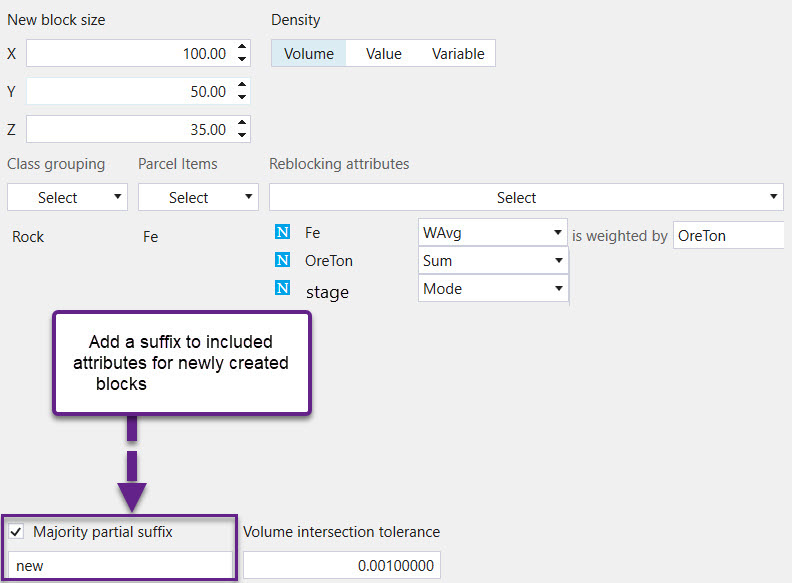
- Set the amount of overlap tolerated between blocks (Volume Intersection Tolerance).
- Click on the output transform operation. Choose a name for the newly created block model and a stage which is an attribute from the block model.
- Click Run. Evolution will give you the option of viewing the newly created model in a pivot report.