Using the Block Model Viewer
The Block Model Viewer can be opened by either double-clicking a block model in the Project Explorer or loading the Viewer tab from an Origin Blocks setup.
Block Model Viewer toolbar
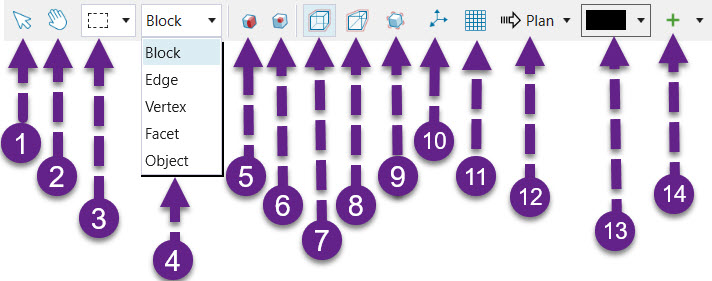
The Block Model Viewer toolbar is located above the Viewer. The following table describes the functions that it provides.
| Icon | Label | Description |
| 1 | Interactive mode | Allows for the selection of blocks. You can toggle hands free mode whilst in interactive mode by holding down the Alt key. |
| 2 | Hands free mode | Allows zoom (middle mouse scroll) and rotation of objects (left-click and drag) in the Viewer |
| 3 | Selection type | Allows selection by utilising Rectangle, Polygon or Lasso. |
| 4 | Selection mode | Allows selection of Points and Blocks in regards to various features in the Viewer. Includes the following options: Block: To select blocks from a Block Model Edge: To select mid-point on road network Vertex: To select a point on road network for example. Facet: To select non- attributed surfaces or DXFs. Object: To select solid objects from a Reserve Model |
| 5 | Section Models | Allows for the isolation of a section of the model per plane. |
|
6 |
Filter block |
Use this tool to look up a block in a Model by its x, y and z coordinates. |
| 7 | Orthographic Projection | Objects further away and closer to the camera are the same size. |
| 8 | Perspective Projection | Objects further away are smaller than objects closer to the camera. |
| 9 | Locate a block | Finds a block based on the x,y,z values entered by the user. |
| 10 | Target the currently selected object | Sets the centre of rotation around the selected object |
| 11 | Grid | Enables a coordinate grid that is displayed in the 3D view while in plan view |
| 12 | Plan view | Moves the camera to either a North-West or South-East alignment |
