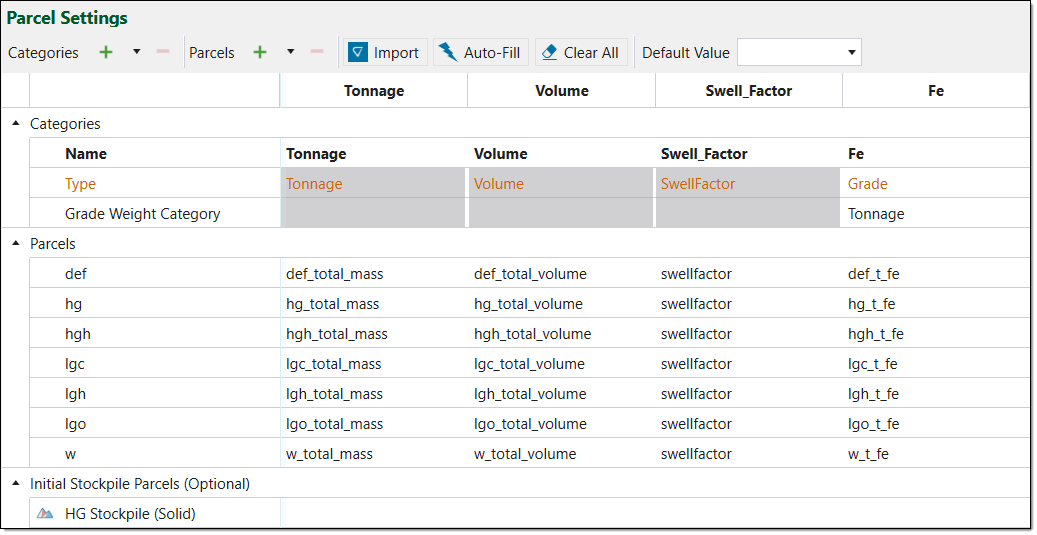Parcel Settings
You can sort mined material into parcels in the Parcel Settings tab. Creating parcels allows you to categorise the mined material by tonnage, volume and swell factor.
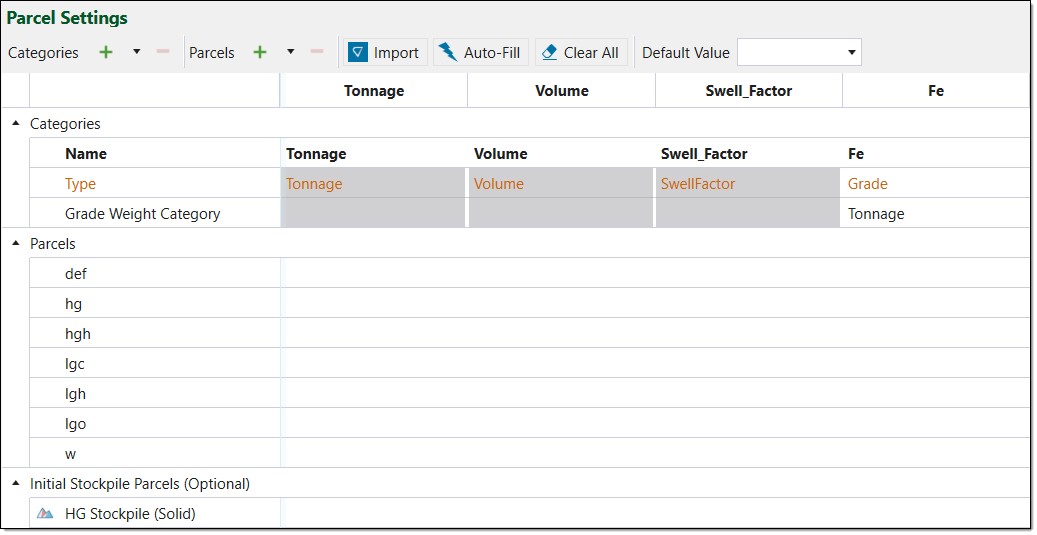
This tab contains the Parcel Settings table which has the following headings:
-
Parcels — Parcels are user-defined components of a solid. For example, hg refers to high grade. You can define parcel names in the column shown below:
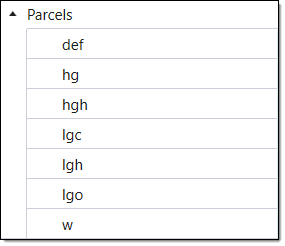
-
Categories — The categories Tonnage, Volume and Swell_Factor are compulsory and must be defined for each parcel. To customise the parcel definitions, you can add optional categories (see Adding a Category or Parcel). These include:
-
Accumulation
-
Grade
-
RejectionFactor
-
Recovery
-
CostPerWeight
For example, the category Fe has been added to the table below:
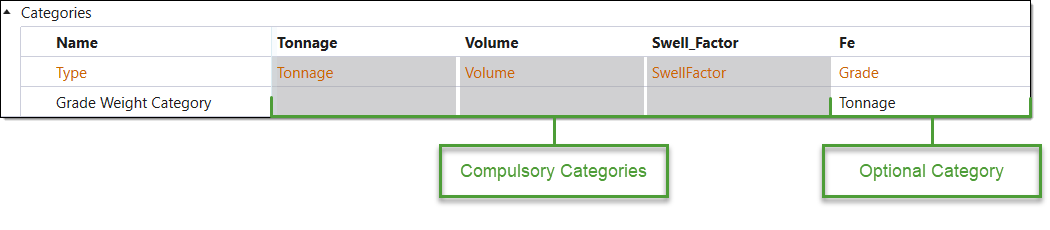
 Expand for more information on compulsory categories
Expand for more information on compulsory categories
-
Evolution accounts for the volumetric expansion of solids by including Swell_Factor in the table. This expansion occurs after the material has been removed from the ground and put into storage.
-
The combined Tonnage and Volume values for every parcel must equal the total Tonnes and Volume set in the Flowchart > Configuration tab for the mining pit.
-
Adding a Category or Parcel
To add a category, click ![]() next to Categories in the parcel settings ribbon.
next to Categories in the parcel settings ribbon.
To add a parcel, click ![]() next to Parcels in the parcel settings ribbon.
next to Parcels in the parcel settings ribbon.
To add multiple categories or parcels at once, select the drop down arrow next to the respective ![]() icons and enter the number of categories you wish to add.
icons and enter the number of categories you wish to add.
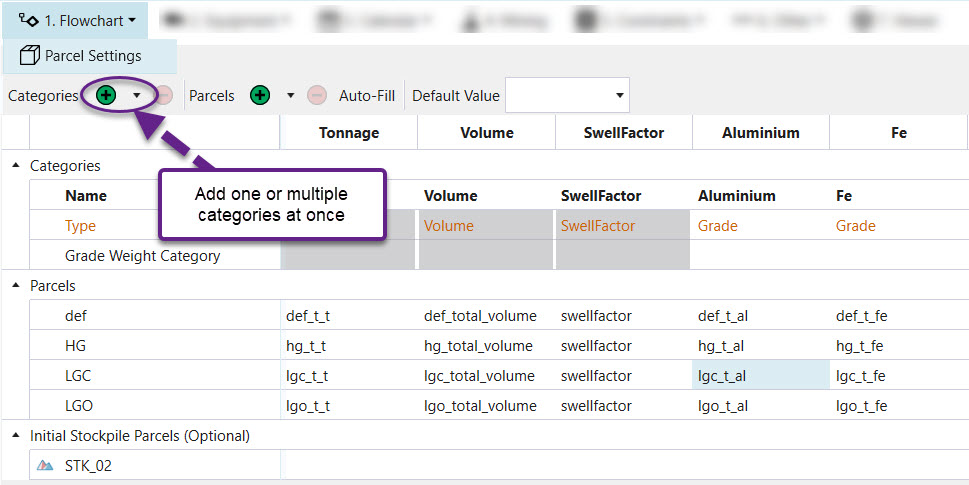
Deleting a Category or Parcel
To delete a category, select the category in the Parcel Settings table and click ![]() to the right of Categories in the ribbon.
to the right of Categories in the ribbon.
To delete a parcel, select the parcel in the Parcel Settings table and click ![]() to the right of Parcels in the ribbon.
to the right of Parcels in the ribbon.
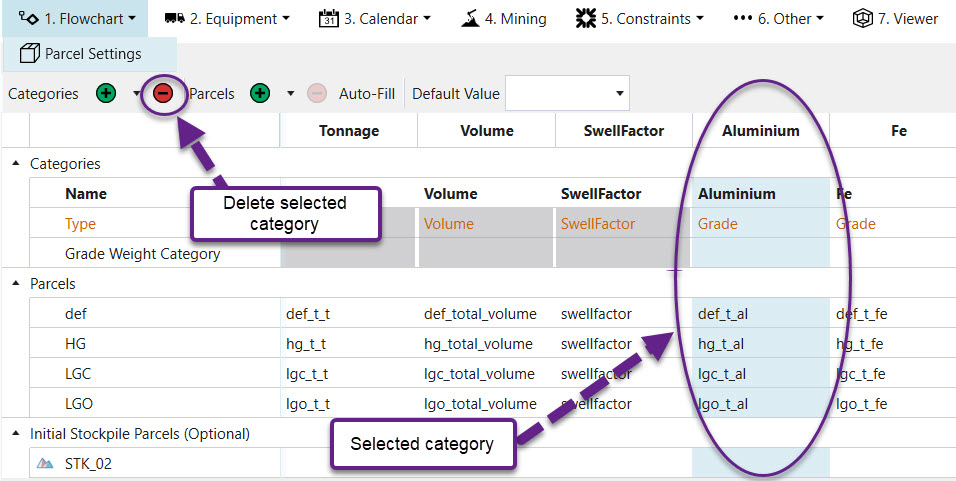
Importing Parcel Categories
You can import a Vulcan RES file to fill parcel categories in the Parcel Settings table. To import a RES file:
-
Select Import in the Parcel Settings ribbon. The file explorer will open.
-
Select the RES file you wish to import and click Open.
Auto-Filling Parcel Categories
You can use the Auto-Fill feature to let Evolution automatically fill in the Parcel Settings table cells. Evolution fills the cells by searching for attributes in your project which match the cell's row and column headings.
For example, to fill the cell defined by parcel hg and category Volume, Evolution searches for hg_volume. The project attribute which matches the search, within a tolerance, will be selected to fill the cell. In this case, Evolution found hg_total_volume.
To use this option, click Auto-Fill in the Parcel Settings ribbon.