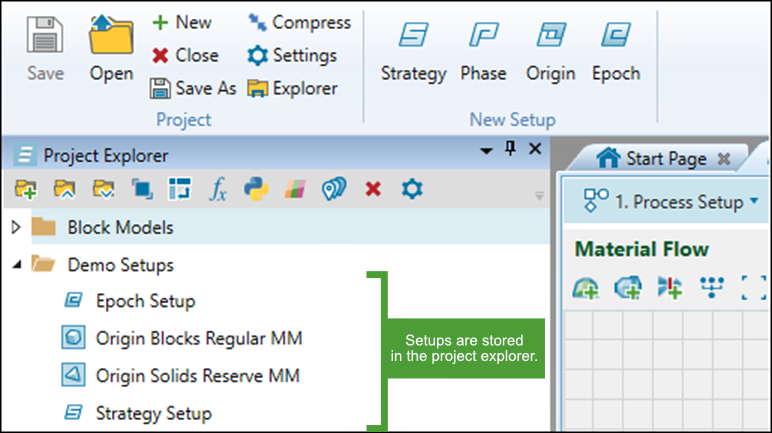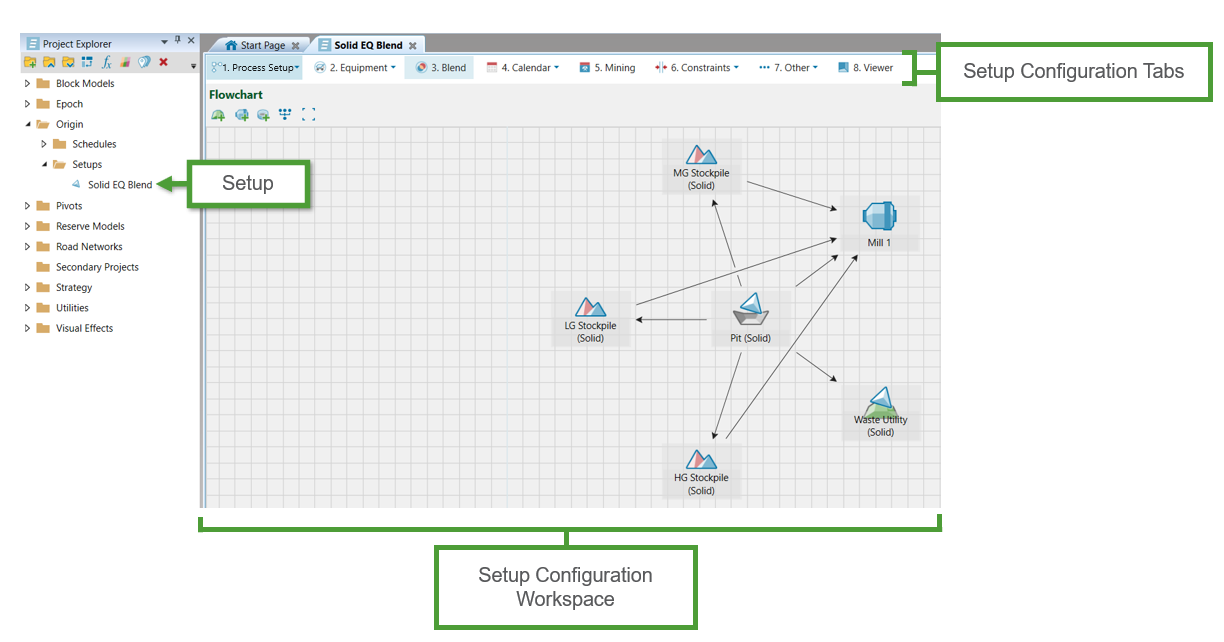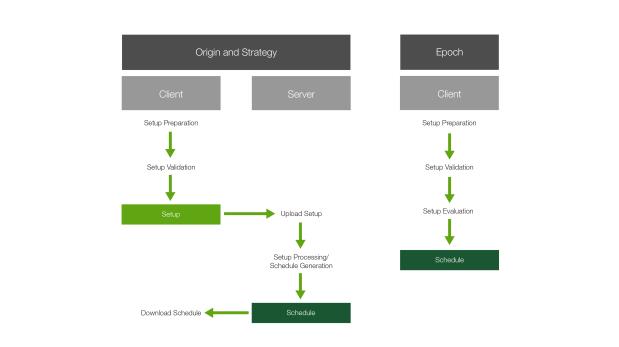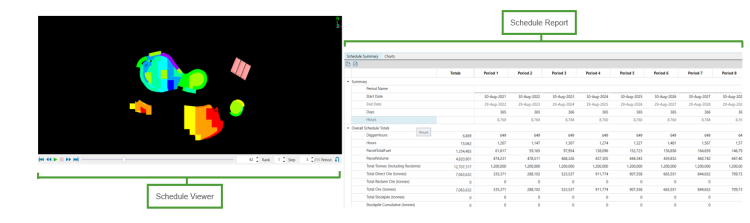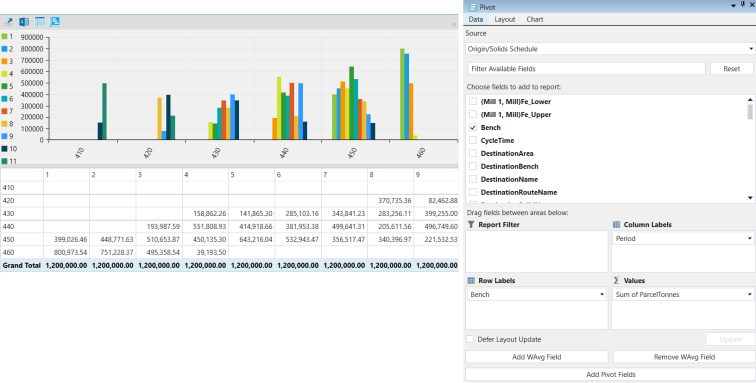Evolution Help
Source file: home.htm
Product Overview
Maptek Evolution is an enterprise mining application that is used to generate scheduling solutions for short-term, mid-term and long-term planning. Use Evolution to consider different scenarios using similar input model data and compare results in terms of productivity and grade, haulage and waste landform optimisation.
There are three separate scheduling modules in Evolution:
|
|
Strategy
|
|
|
Origin
|
|
|
Epoch |
There is one pit module in Evolution:

|
Phase
|
Navigating the Help
If you're new to Evolution, we recommend that you explore the following topics:
-
Creating a New Project
To start using Evolution, you will need to create an Evolution database known as a project. Alternatively, if you’ve already created a project, you can follow the steps in Opening an Existing Project to get started. -
Interface Overview
Learn about the user interface and the Evolution ribbon. -
Models
Before configuring your setup, you will need to import or create models that represent your pits, waste dumps, stockpiles and road networks. You will use the information stored in these models to configure your setups.
Evolution Workflow
There are some key steps to generating an Evolution mining schedule. Each step will vary depending on the type of schedule that is being generated.
|
Step 1: Create a Setup |
Step 2: Configure the Setup |
Step 3: Validate the Setup |
Step 4: Generate a Schedule |
Step 5: View the Schedule |
Step 6: Analyse the Schedule |