Targets
The Calendar > Targets subtab is used to define parameters per period in the production cycle. The Calendar subtab has three separate sections: Calendar toolbar, Summary, Targets and the Resource specific section.
Calendar toolbar

How to generate multiple periods
- To generate multiple periods at once, click
 in the Calendar toolbar.
in the Calendar toolbar. - This will open up a new panel. Provide the said information and click OK.
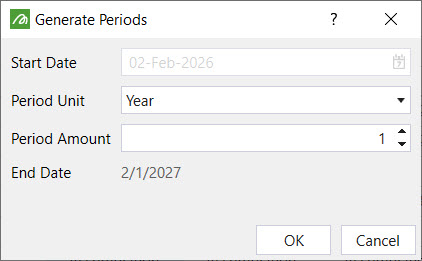
How to add/ delete diggers
- Click
 in the Calendar toolbar.
in the Calendar toolbar. - This will bring up a new panel.
- To add diggers, click
 . Adjust the number of diggers that are required by clicking the
. Adjust the number of diggers that are required by clicking the  or
or  and then click Add.
and then click Add. - To delete diggers, select a digger from the list and then click
 .
.
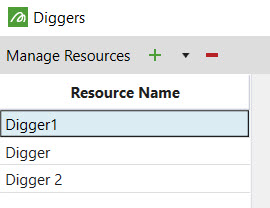
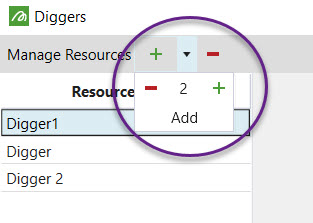
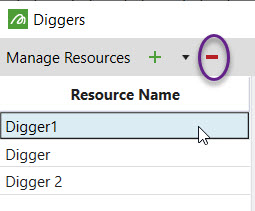
How to add a period
Click ![]() in the Calendar toolbar. Adjust the number of diggers that are required by clicking
in the Calendar toolbar. Adjust the number of diggers that are required by clicking ![]() or
or ![]() and then click Add. The periods will be added to the end of the list.
and then click Add. The periods will be added to the end of the list.

To insert periods before a selected period, select a period in the calendar and click ![]() (Insert) on the Calendar toolbar.
(Insert) on the Calendar toolbar.
How to delete a period
To delete a period, left-click on it and select ![]() on the Calendar toolbar.
on the Calendar toolbar.
How to split a period
In block setups, it is not necessary for all periods to be the same length or have a time frame of a month. In Origin Blocks, you can have periods that are fortnightly, monthly, quarterly, or yearly, but you have to remember that this will have an effect on the NPV.
To split a period:
- Select a period in the calendar.
- Click the
 dropdown menu on the toolbar.
dropdown menu on the toolbar. - From the drop down list, select a time unit to split the period into.
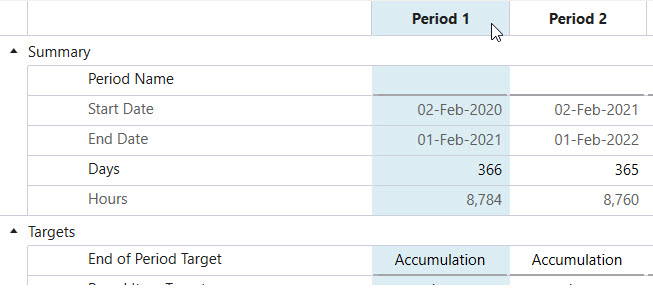
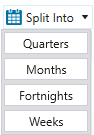
Summary
In the Summary section, you can define the number of days per period that the site is actively mined.
Targets
In the Targets section, when to end the period, otherwise known as the end of period target.
There are four types of end of period targets to select: Total Tonnes, Ore Tonnes, Haulage Hours and Volume.
- For Total Tonnes or Volume in the End of period target, a target value needs to be provided.
- The Ore Tonnes value in the End of period target is equal to the mill capacity set for the period.
- The Haulage Hours value in the End of period target is equal to the Total Haulage Hours calculated by the software.
Resource-specific
The following resources have their own section in the Calendar subtab: Digger, Mill and Stockpile.
Digger
For each digger added in the Diggers subtab, the availability in terms of hours and production range, is calculated per period.
Mill
The mill's capacity and ore definition are provided on a per period basis. If ore tonnes are set as the end of period target, the software will end the period when the mill's capacity has been reached. The ore definition describes the type of material that can be processed by the mill. An example of an ore definition would be the following:
block.oretonnes/block.totaltonnes > 0.75
This means that the mill can only process material with a percentage of ore greater than 75%.
Stockpile
Three fields need to be defined periodically for a stockpile: ore definition, manual reclaim and a reclaim mill. The ore definition is used to restrict material going to a stockpile. This definition needs to be mutually exclusive to the definition provided to the mill. The manual reclaim field is to specify the maximum amount of material that can be sent from the stockpile to the associated mill. The associated mill is set in the reclaim mill field.
