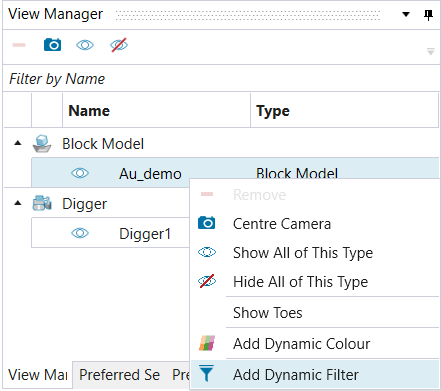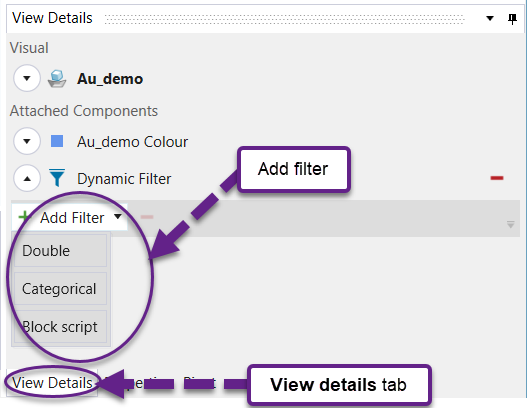View Manager
The View Manager contains a list of all objects currently displayed in the viewer. These include models and waypoints if the setup is equipment-based.
There are two key tools that can be applied to models to highlight or isolate specific regions - dynamic colouring and dynamic filtering.
Dynamic Colour
- To add a dynamic colour to a model, right-click the model in the View Manager and select Add Dynamic Colour from the context menu.
- Select the models that require a dynamic colour from the panel.
- Open the View Manager tab from the Option Window tabs and select a column from the model to apply the colour.
- Select a comparison scheme from the following two options:
- Equality comparison, where the block will be set to a certain colour if its value is equal to a particular number.
- Ranged comparison, where the block is set to a certain colour if its value is between a set upper and lower value.
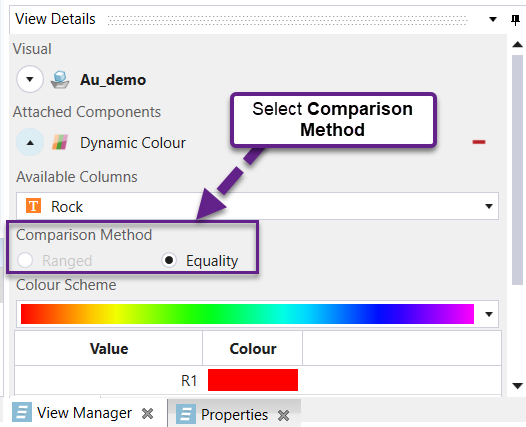
- Select a predetermined colour scheme. Different regions of the model will be coloured based on the value of the attribute selected in step 3.
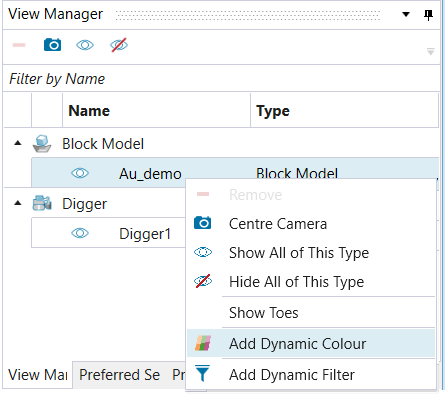
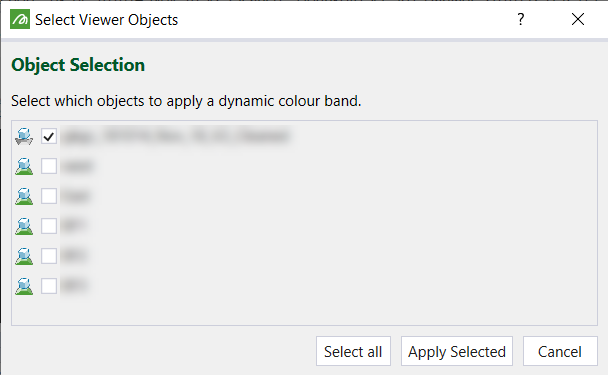
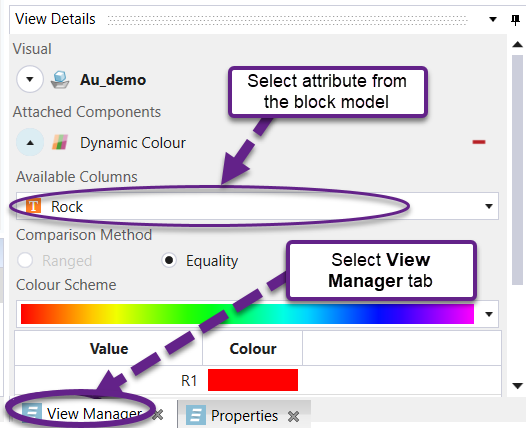
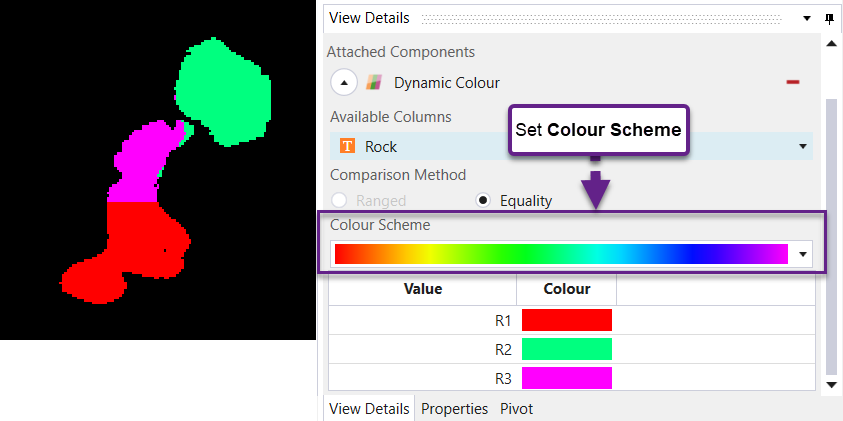
Dynamic Filter
- To add a dynamic filter to a model, right-click the model in the View Manager and select Add Dynamic Filter from the context menu.
- Open the View Manager tab from the Option Window tabs and add a filter (double, categorical or block script).
- Double or categorical: The following information needs to be provided: a column from the model, an operation and a value.
- Block script: An example of a block script is
i.e. all solids with a bench value greater than 10 will be displayed in the viewer.