Targets
The Calendar > Targets tab has four main sections: Calendar toolbar, Summary, Targets and Equipment specific targets.
Calendar toolbar

How to generate multiple periods
- To generate multiple periods at once, click
 (Generate Periods).
(Generate Periods). - This will open up a new panel. Provide the said information and click OK.
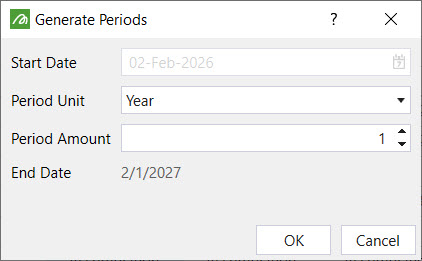
How to add/ delete diggers
- Click
 on the Calendar toolbar. This will bring up a new panel.
on the Calendar toolbar. This will bring up a new panel. - To add diggers, click
 . Adjust the number of diggers that are required by clicking
. Adjust the number of diggers that are required by clicking  or
or  and click Add.
and click Add.
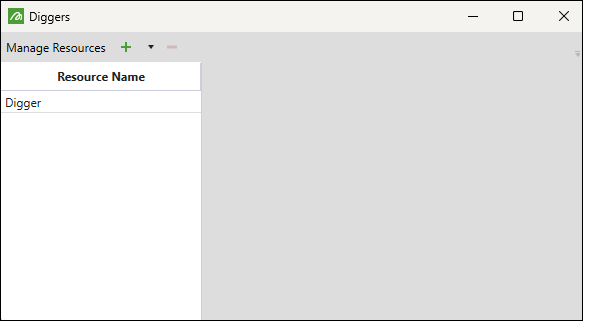

Note: To delete diggers, select a digger on the list and click ![]() .
.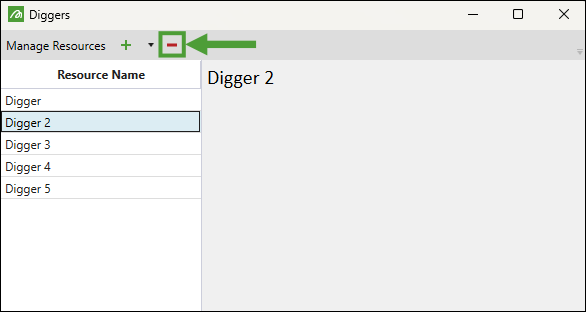
How to add a period
- Click
 in the Calendar toolbar. Adjust the number of diggers that are required by clicking
in the Calendar toolbar. Adjust the number of diggers that are required by clicking  or
or  and click Add. The periods will be add to the end of the list. To insert periods before a selected period, click here.
and click Add. The periods will be add to the end of the list. To insert periods before a selected period, click here.
How to delete a period
To delete a period, select it in the calendar and click ![]() on the toolbar.
on the toolbar.
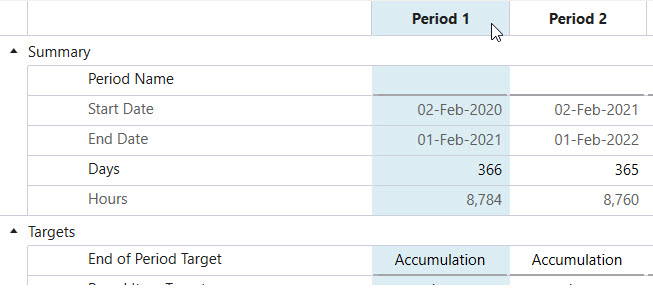
How to insert a period before selected period
To insert a period before the selected period, click ![]() on the toolbar.
on the toolbar.
How to split a period
In reserve setups, it is not necessary for all periods to be the same length or have a time frame of a month. In reserve, you can have periods that are fortnightly, monthly, quarterly, or yearly, but you have to remember that this will have an effect on the NPV.
Follow these steps to split a period:
- Select a period in the calendar.
- Click
 on the toolbar.
on the toolbar. - From the drop down list, select a time unit to split the period into.
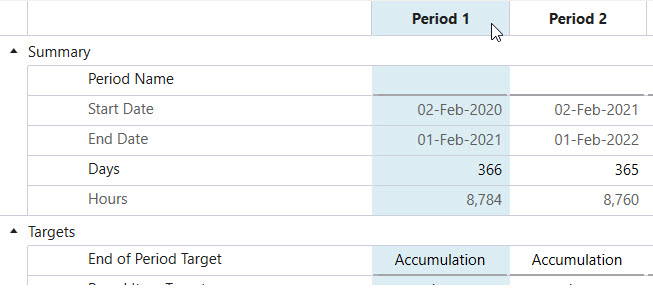
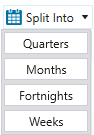
Summary
In the summary, you specify the number of active days in the period.

Targets

In the Targets section, select the End of Period Target, the Parcel Item Target, and, if applicable, the Target Value.
The End of Period Target tells Evolution when to move on to the next period. There are three end of period target types: Accumulation, Process Accumulation and Equipment Time. Accumulation is the total amount of material that can be processed in the period. The Parcel Item Target can be set to mass (tonnage) or volume. If the Accumulation option is selected, the Target Value needs to be defined.
If the End of Period Target is Process Accumulation, this means that the period will end when the mill reaches its full capacity. The Parcel Item Target or Target Value is not defined for this option. Instead, the target value is the mill capacity (tonnes), which is defined in the equipment specific section of the calendar.
The equipment's end of period target will be different depending on the type of setup that has been specified (equipment or material movement setup).
If the setup is an equipment setup, the actual target value is the total haulage hours. This field is read-only. If the setup is a material movement setup, the Total Digger Available Hours is the target value (which is also read-only).
Digger
For each digger in the setup, specify its Utilisation and Availability as percentages per period. Based on these values, Evolution will calculate the number of available hours for each digger per period.
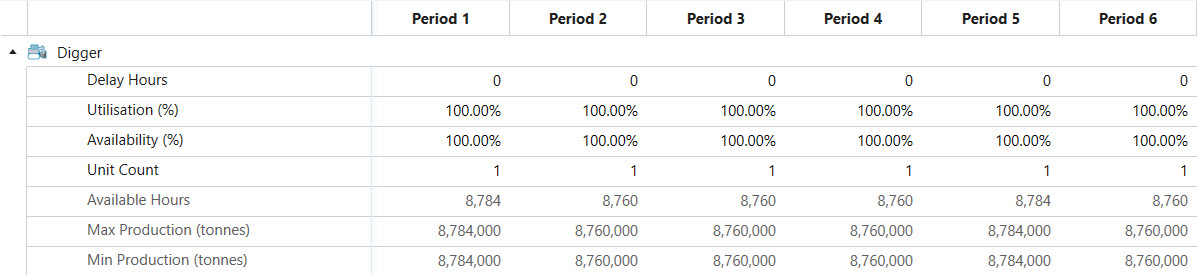
Mill & Stockpile
Both the mill and the stockpile have the same parameters to set: capacity and ore definition per period. The ore definition dictates the type of material that can be sent to it. For example:
parcel.Name = "HG" (high grade)
parcel.Name <> "W" (waste)

Stockpiles have an additional field that needs to be set: Reclaim Mill. If there are multiple mills in your setup, select the mill that will be used to accept material from the stockpile. You can also set the Reclaim Mill to the Flowchart option, which means that any mill connected to the stockpile in the flowchart will be used to accept material from the stockpile.
