Flowchart
The Flowchart tab is used to define the flow of material within a setup by adding process components and linking them together.
The Flowchart tab is made up of two main elements: the Flowchart toolbar and the Flowchart workspace.
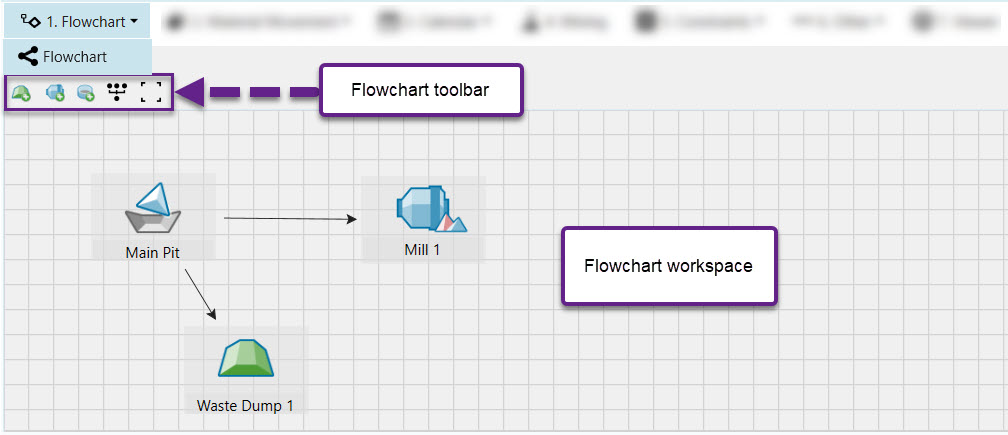
The following table shows the process flow components available to be added in an Origin Solids setup. Components are separated into two types - virtual and imported. Virtual components are added from the Flowchart toolbar and have no geometrical information. Imported components are stored in the project explorer and added to the setup via drag and drop functionality.
| Icon | Label | Type | Description |
|
|
Waste dump | Virtual | A waste dump is used to store waste material sent from a pit. |
|
|
Mill | Virtual | A mill processes material sent from a pit. |
|
|
Screening station | Virtual | A screening station splits material based on grade. |
|
|
Reserve pit | Imported | A mining site is called a pit. |
|
|
Reserve waste utility | Imported | A waste utility is used to store waste material sent from a pit. It contains geometrical information which is useful when you want to pinpoint exactly where material is being sent to. |
|
|
Reserve stockpile | Imported | A reserve stockpile is a temporary storage site for low grade material. Later on in the schedule, material is sent from a stockpile to the mill to achieve end of period targets. |
Once components have been added, the flow of material can be defined by linking them together. To create a link between component A and B, complete the following steps:
-
Click on component A. A white circle with a black outline will appear in the middle of the component.
-
Click on the circle in the middle of component A an drag the arrow all the way to the black circle on component B and wait until the circle has a grey outline.
-
Release the mouse. The link should be created.
