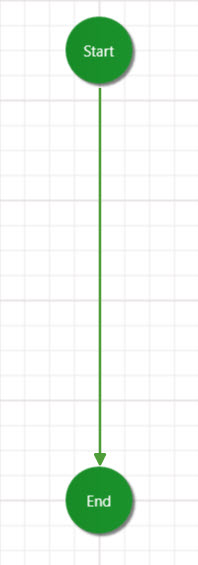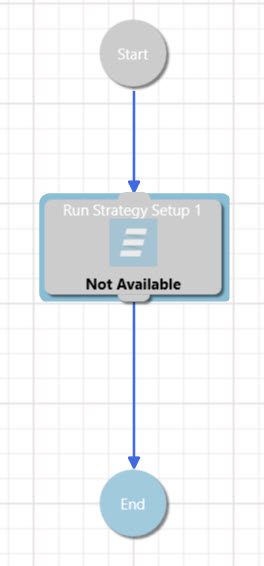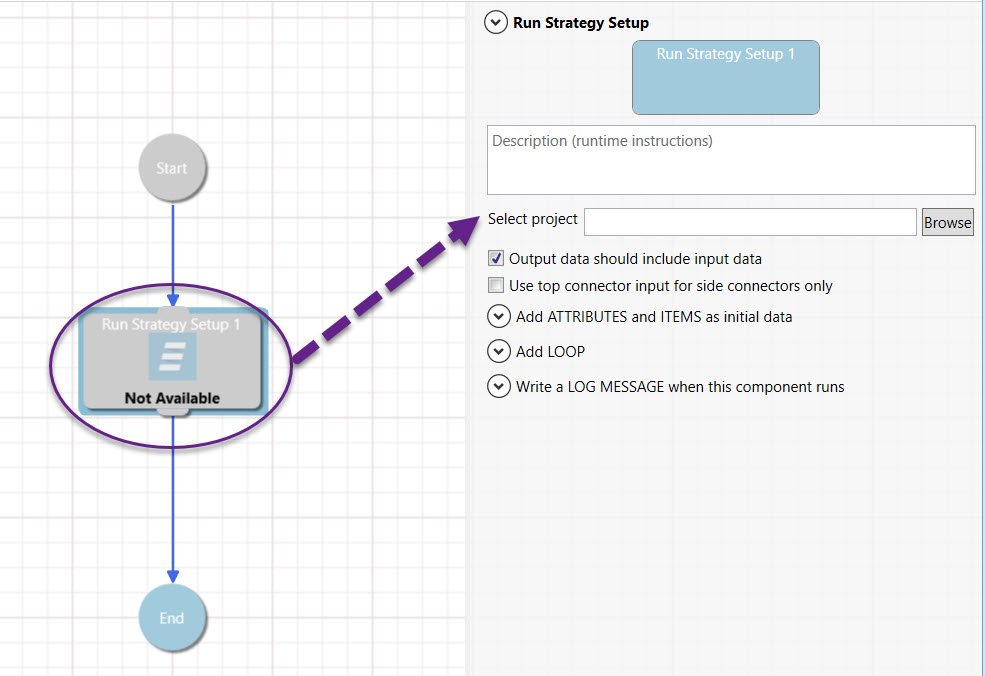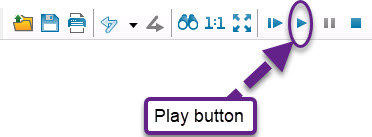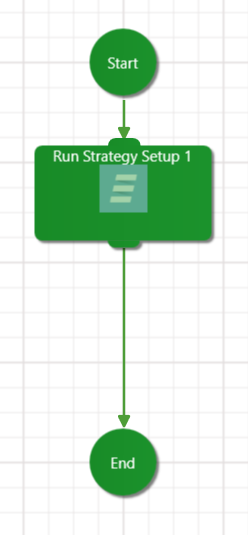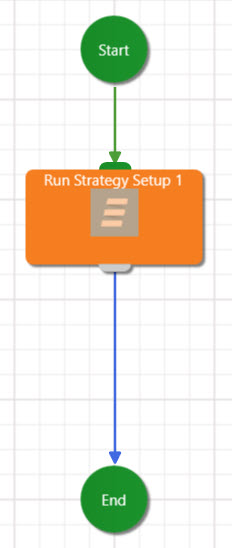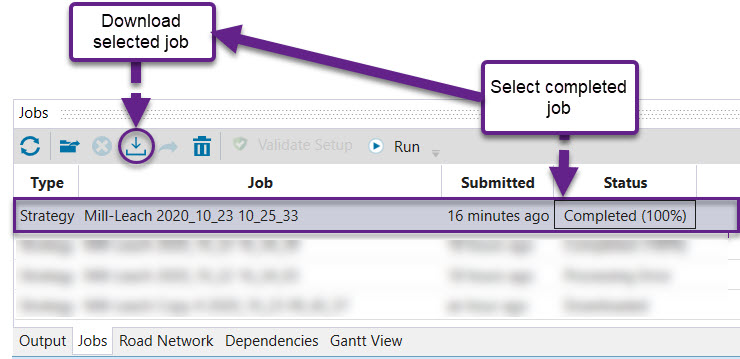Run a Strategy Job Using the Workflow Editor
-
Export strategy setup as a workflow using the right-click context menu.
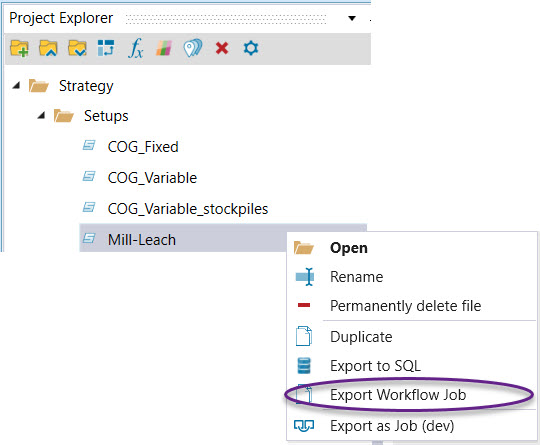
-
Select a folder to save the project in.
-
Open the Maptek Extend tab at the top of the screen and select the Create Workflow icon.
-
In the workspace, a start node will be connected to an end node.
-
In the Workbench Explorer, under Evolution, there will be a node called Run Strategy Setup. Click this node so that it appears in the workspace.
-
Click the Strategy Setup node in the workspace and select project exported as a workflow in step 1 in the far right panel.
-
Click the Select project field to upload the setup to the server.
-
Click the play button located in the Workflow toolbar to run the job.
-
If the job has been successfully evaluated, all nodes will be green. Note: a successful evaluation does not mean that a schedule has been generated. To see if a schedule has been generated, check the Jobs window inside Evolution.
-
Problematic nodes will be coloured orange. In the diagram below, the setup has failed to upload to the server.
-
Download the job inside the Jobs window inside the Evolution project that the setup was exported from.