Waste Area Accumulation
Use the Waste Area Accumulation constraint to place a maximum limit on the material that can be sent to each waste area per reporting period. Once a waste area reaches its accumulation limit for a given period, it will become unavailable until the next period begins and the material will be sent to another available waste area. If no waste areas are available, Evolution will display a warning, and the material will be sent to the overflow waste utility.
Follow these steps to configure the Waste Area Accumulation constraint:
-
Select the accumulation type from the drop-down menu.
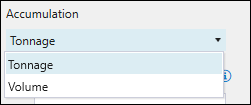
-
Click the Edit Waste Areas… button to specify the waste areas for which the constraint should be set. After selecting which waste areas should be included in the constraint, click OK to confirm your selection. You can select from the following options:
-
Select the Show all waste areas radio button to include all waste areas in your setup. Any new waste areas that you add to your setup will be automatically added to the constraint.
-
Select the Show selected waste areas only radio button to choose the waste areas for which you want the constraint to be set. Any new waste areas that you add to your setup will not be shown in the constraint unless you add them manually.
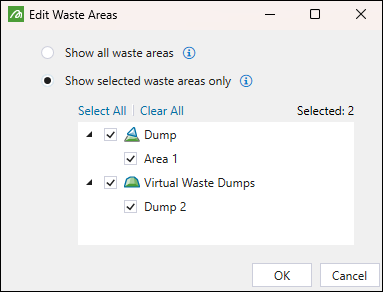
-
-
Set the reporting intervals by selecting one of the following:
-
When you select Reporting Periods, the constraint calendar periods will be automatically generated and synchronised with reporting periods specified for your setup.
-
When you select Custom Periods, you will be able to add reporting periods of various lengths to the constraint calendar.

 (Expand for more information on defining custom periods for the constraint calendar)
(Expand for more information on defining custom periods for the constraint calendar)
Select one of the following ways to add periods the constraint calendar:
 (Generate periods)
(Generate periods)Adds multiple periods of the same duration at once. When you click this button, you can configure the following in the Generate Periods panel:
-
Period Duration
-
Period Units
-
Number of Periods
As shown in the example below, after specifying 20 periods of 20 days, Evolution has automatically calculated the end of the reporting cycle based on the entered data and setup settings.
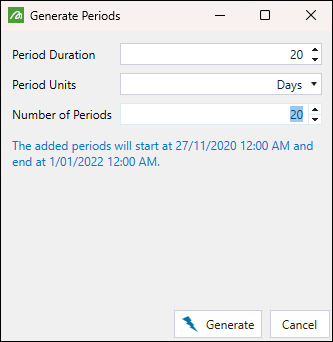
Click
 Generate to apply your settings.
Generate to apply your settings.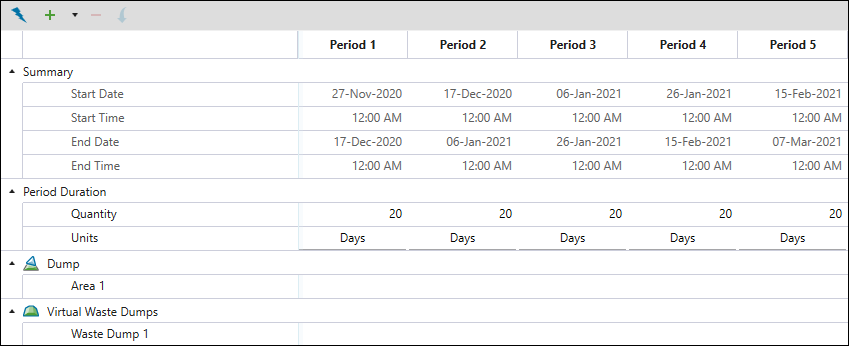

Adds a single period to the constraint calendar. You can set the duration of the added period by specifying the Quantity and Units fields.
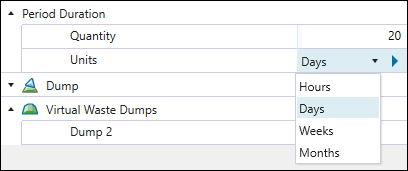
That way, you can add multiple periods of various lengths to the constraint calendar.
-
Click the
 button once to copy the properties of the current period to the next period.
button once to copy the properties of the current period to the next period. -
Double-click the
 button to copy the properties of the current period to the subsequent periods until the end of the schedule.
button to copy the properties of the current period to the subsequent periods until the end of the schedule. -
Alternatively, copy a cell's setting using Ctrl + C , then paste into selected cells with Ctrl + V.

Adds multiple periods to the constraint calendar according to the number that you have entered. You can set a different duration for each added period by specifying the Quantity and Units fields.

-
Click the
 button once to copy the properties of the current period to the next period.
button once to copy the properties of the current period to the next period. -
Double-click the
 button to copy the properties of the current period to the subsequent periods until the end of the schedule.
button to copy the properties of the current period to the subsequent periods until the end of the schedule. -
Alternatively, copy a cell's setting using Ctrl + C , then paste into selected cells with Ctrl + V.

Inserts a new period before the selected period.
Note: To select a period, click on the cell with the period name
(for example, Period 1).Note: This toolbar will appear only when you set the reporting intervals to Custom Periods.
Tip: To remove a period, click on the cell with its name (for example, Period 1), and click
 (Delete period) on the toolbar.
(Delete period) on the toolbar. -
-
-
After adding and configuring the constraint reporting periods, specify the maximum amount of material that can be sent to each waste area in each period.
-
Click the
 button once to copy the properties of the current period to the next period.
button once to copy the properties of the current period to the next period. -
Double-click the
 button to copy the properties of the current period to the subsequent periods until the end of the schedule.
button to copy the properties of the current period to the subsequent periods until the end of the schedule. -
Alternatively, copy a cell's setting using Ctrl + C , then paste into selected cells with Ctrl + V.
Note: The cells that you leave blank will indicate that the waste accumulation is unlimited in the given period.
-
