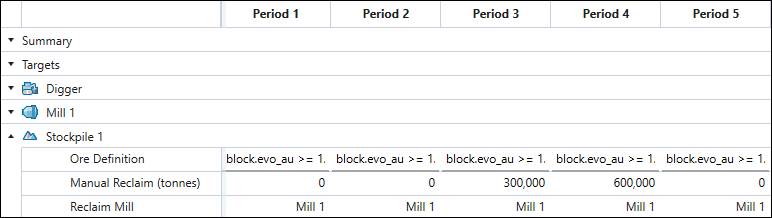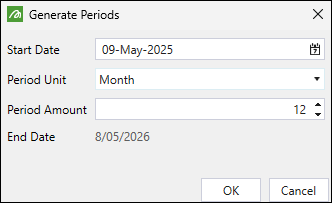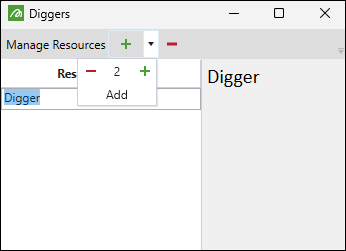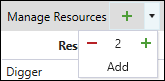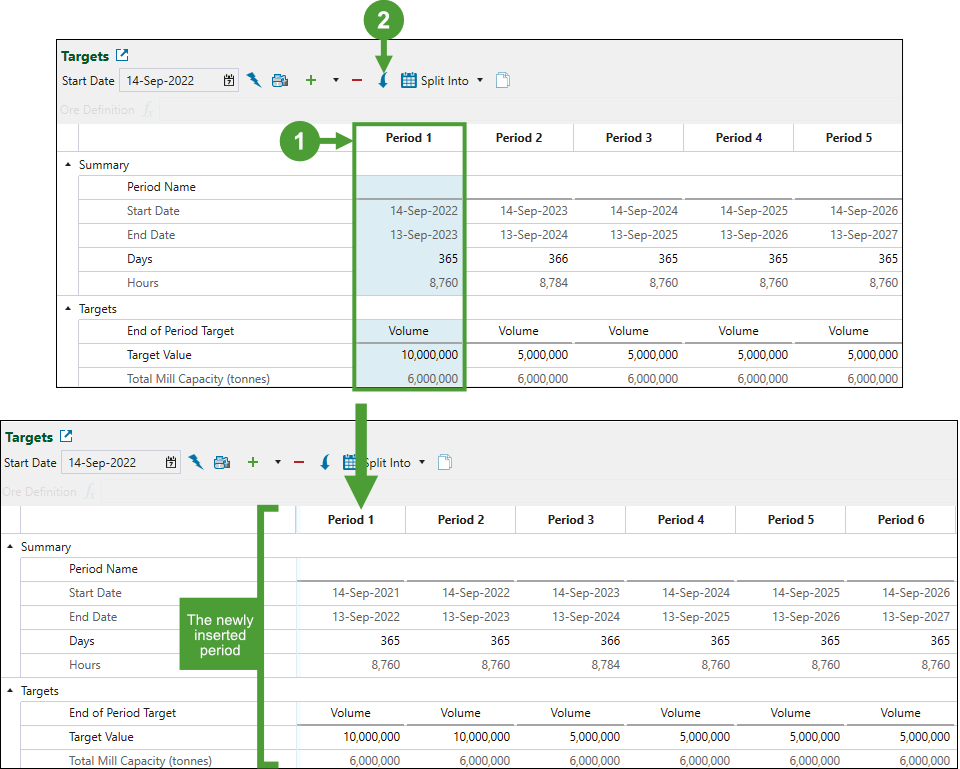Targets
Source file: origin-block-setups-calendar-targets.htm
Use the ![]() Targets subtab to define parameters for each period in the production cycle. You can specify the per-period targets and target values for each processing node, stockpile, and equipment in your setup.
Targets subtab to define parameters for each period in the production cycle. You can specify the per-period targets and target values for each processing node, stockpile, and equipment in your setup.
Note: If a schedule takes longer than the number of periods in the calendar, the values in the final calendar period will be used for all subsequent schedule periods.
Targets toolbar
The ![]() Targets subtab features the following controls:
Targets subtab features the following controls:

|
|
Start Date |
|
|
Generate Periods
Note: If there are any previously added periods in the calendar, the newly generated periods will be added after the existing periods. |
|
|
Manage Diggers
|
|
|
Add an extra period to the calendar
Note: This button will be dimmed if no periods have been added to your setup. Use the |
|
|
Add multiple periods to the calendar Adds multiple periods to the calendar when you click Note: This button will be dimmed if no periods have been added to your setup. Use the |
|
|
Delete currently selected period
Note: You can select multiple periods by pressing and holding Shift, then selecting the periods you wish to delete. |
|
|
Insert period before selected period Note: The newly added period will have the same settings as the period it precedes.
To insert a new period, select the column corresponding to the period before which you wish a new period to be added. Next, click the |
|
|
Split into
Note: In Origin Blocks setups, it is not necessary for all periods to be the same length. However, keep in mind that different period lengths will have an effect on the net present value (NPV). For more information on NPV, see Net Present Value and Objectives in Origin Blocks. |
|
|
Copy calendar to clipboard
|
Target categories
The calendar in the ![]() Targets subtab consists of categories corresponding to the setup time frames and per-period targets, as well as to setting the per-period operation of equipment and utilisation of processing nodes.
Targets subtab consists of categories corresponding to the setup time frames and per-period targets, as well as to setting the per-period operation of equipment and utilisation of processing nodes.
In each editable row in the calendar, you can copy the entered values to the subsequent cells as follows:
Click the
 button once to copy the properties of the current period to the next period.
button once to copy the properties of the current period to the next period.Double-click the
 button to copy the properties of the current period to the subsequent periods until the end of the schedule.
button to copy the properties of the current period to the subsequent periods until the end of the schedule.Alternatively, copy a cell's setting using Ctrl+C, then paste it into selected cells with Ctrl+V.
Summary
Summary features the time span of each setup period. You can specify the number of active days and enter a custom name for each period.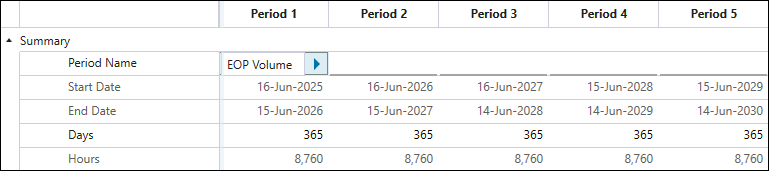
Targets
In the Targets section, you must specify the End of Period Target field for each period first. This target, when reached, will result in Evolution moving on to the next period. The additional fields that you will have to specify depend on the target that you select. You can set the following target types:
-
Ore Tonnes. The returned schedule will ensure that all mills in your setup meet their capacities in a given period.
Note: Set the capacity and ore definition for each mill in the Mill section.
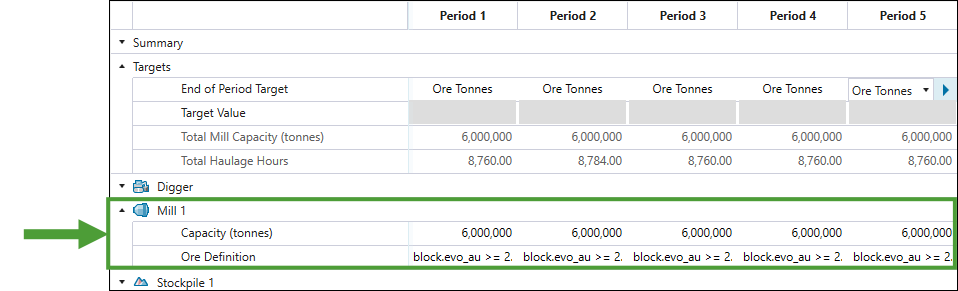
-
Total Tonnes. The returned schedule will end the period once the total tonnes of ore and waste excavated from the pit and reclaimed from stockpiles in a given period meet the value that you set in the Target Value field.
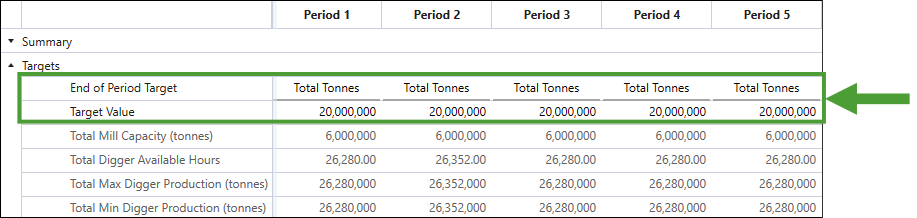
-
Digger Hours. The returned schedule will end the period once all available digger hours are used in a given period. See Digger for information on calculating available digger hours in a period.
Note: This target can be set only in the Material Movement schedules.
-
Haulage Hours. The returned schedule will end the period once all available truck haulage hours are used in a given period. See Calendar > Equipment for information on calculating available haulage hours in a period.
Note: This target can be set only in the Equipment schedules.
-
Volume. The returned schedule will end the period once the total volume of material excavated from the pit and reclaimed from stockpiles in a given period meets the value that you set in the Target Value field.
Note: An error will be returned if 20 or more periods from your schedule cannot meet the specified targets. If this occurs, you will need to either adjust your targets or relax your constraints until a solution can be found. Evolution understands that the final period may not meet targets due to all minable material being extracted, so no error will be returned in this case.
If you have set the Number of Batches to 2 in the
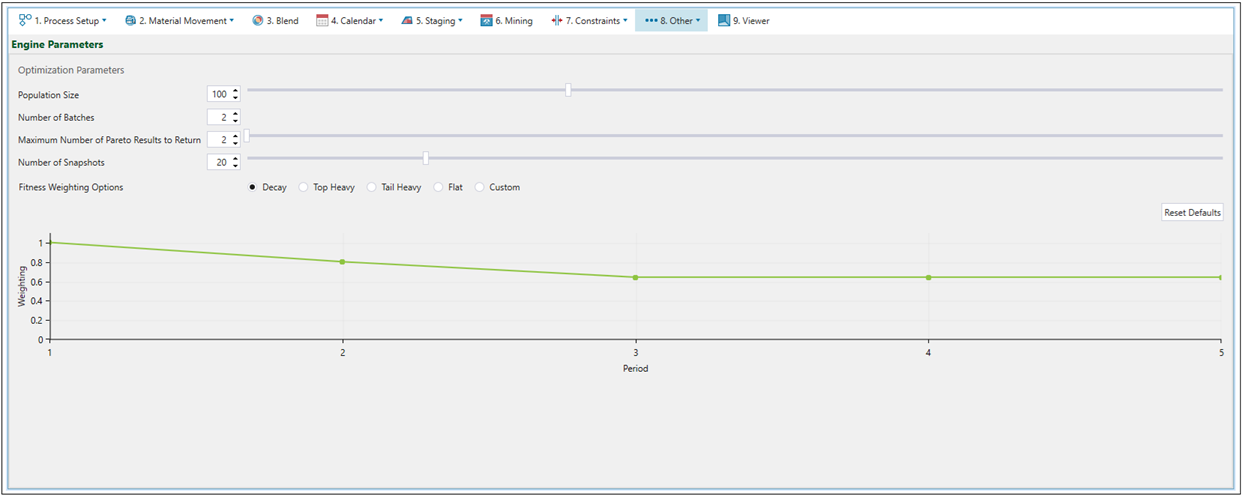
See Engine Parameters for more information.
Note: While any returned schedule must meet the target that you set for each period (for hard constraints, periods can sometimes be ended before meeting the target), Evolution will attempt to generate schedules that also meet the other objectives.
Digger
For each digger fleet you add, specify the Delay Hours, Utilisation, Availability, and Unit Count (the number of diggers in the fleet). 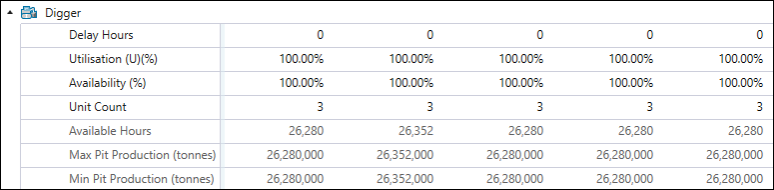
Based on the values you provide, Evolution will calculate the remaining parameters as follows:
-
Available Hours are calculated according to the following formula:
-
Max and Min Pit Production are calculated according to the following formula:
Note: The minimum and maximum productivity rates are the minimum and maximum values set for each digger in the
 Productivity subtab (in Equipment setups) or in the
Productivity subtab (in Equipment setups) or in the  Digger Productivity subtab (in Material Movement setups). If you do not set these values, the Max and Min Pit Production fields will be displayed as 0. See Productivity in Equipment setups and Digger Productivity in Material Movement setups for more information.
Digger Productivity subtab (in Material Movement setups). If you do not set these values, the Max and Min Pit Production fields will be displayed as 0. See Productivity in Equipment setups and Digger Productivity in Material Movement setups for more information.
Mill
For each mill in your setup, set the per-period capacity and ore definition. The ore definition dictates the type of material that can be sent to it.
According to the definition below, the mill can only process material with an ore grade greater than or equal to 2.2 grams per tonne.

Stockpile
For each listed stockpile, define the following:
-
Ore Definition: Restricts the material going to a stockpile. This definition must be mutually exclusive to the ore definition provided for the mill. That is, no block should satisfy the definition for more than one destination, as Origin Blocks module uses these definitions to determine where the ore tonnes from each block should be sent. The only exception to this rule are schedule setups where both Blending as a secondary objective, and Dynamic Blending are enabled. See Blend for more information.
Note: If a mill has an overflow stockpile enabled, then any ore matching that mill’s ore definition in excess of its capacity in a given period will be sent to that stockpile. In the following periods, if there is not enough pit material passing the mill’s ore definition to meet the target capacity, ore will be automatically reclaimed from the stockpile, unless there are not enough truck hours available in the end of period target that you have set. If you want to give Origin a better chance to meet mill targets, you need to ensure that the mills have overflow stockpiles, and that their ore definitions are broad enough that there is a surplus of material to build them up.
-
Manual Reclaim: Set the compulsory amount of material that Evolution must reclaim from that stockpile and send it to the linked mill in a given period.
Note: If you set the manual reclaim to
0, Evolution will determine the optimal amount of material to be reclaimed from that stockpile in a given period when it generates the schedule for your setup.Note: If deemed necessary, Evolution will reclaim more material than the Manual Reclaim amount that you have specified.
-
Reclaim Mill: Specify the mill to which the material from the stockpile should be sent.