Mining
Source file: origin-reserve-setups-mining.htm
Use the ![]() Mining tab to optimise mining sequences by setting schedule seeding and reclaims.
Mining tab to optimise mining sequences by setting schedule seeding and reclaims.
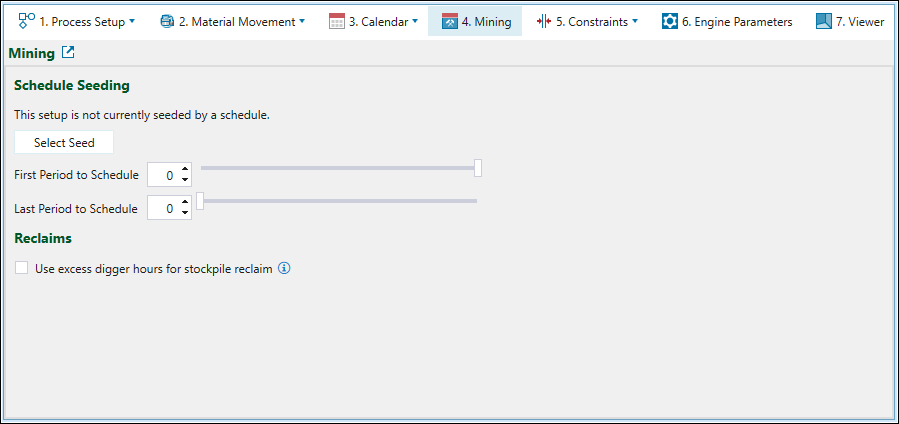
Schedule Seeding
Use Schedule Seeding to replicate all or a part of a prior schedule in a new schedule. This is useful for keeping the earlier periods from a previous result unchanged, while updating and rescheduling the later periods. As Evolution’s scheduling algorithms will often produce slightly different results each time you run a setup, use this functionality to lock in periods that you do not want to change.
To use an existing schedule as a seed, click Select Seed, select the required schedule from the Select Seed Schedule panel, then click OK.
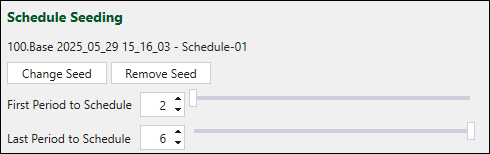
When selecting a seed schedule, keep the following in mind:
-
You can only seed from the same version of Evolution. For example, if you configure your setup in version 2025.1, the seed schedule must also have been generated in 2025.1.
Note: If you configure your setup using the same version, but a different patch version than the one that the seed schedule was generated with, the seed schedule will still be compatible with your setup. For example, a seed schedule generated in Evolution 2025 will be compatible with a setup created in 2025.0.1.
-
You can only seed with setups of the same type. For example, if you are currently configuring an Equipment setup, the seed schedule you select must also have been generated from an Equipment setup.
Tip: Use the Hour Stamping option to reproduce a Material Movement setup in a setup that has Equipment set as the primary objective. See Hour Stamping and Stamp Period and Rank Back to Model for more information.
The results from the selected schedule will be used up until the First Period to Schedule, after which Evolution will generate new results.
-
To set the First Period to Schedule, drag the slider or enter the required number directly in the field.
-
To change or remove the seed schedule, use the Change Seed or Remove Seed buttons.
Use the Last Period to Schedule field (set the same way as the First Period to Schedule field) to turn off optimisation for later periods in order to speed up processing time. The periods after the specified Last Period to Schedule will still be scheduled and numerically correct, but will often fail to meet targets or constraints since no optimisation was applied to them.
Tip: Use schedule seeding to speed up iteration time when working on a complex scenario. For example, you can begin by setting the Last Period to Schedule to 5, and having no seed selected. When you obtain a result in which the first five years are suitable, select that result as a seed, set the First Period to Schedule as 6, and set the Last Period to Schedule as 10. Continue in this manner until you have scheduled your mine to completion.
Reclaims
Select the Use excess digger hours for stockpile reclaim checkbox to use any excess stockpile digger hours to reclaim the stockpile material to a mill that is under capacity. This stockpile reclaim will occur only after the end-of-period target is met.
Important: The material reclaimed from the stockpile using excess digger hours will be included in accumulation values and can produce results that show end-of-period targets as being exceeded.
Note: You cannot use excess digger hours for stockpile reclaims in Origin Solids setups with Blend objective. For more information on the Blend objective, see Blend in Origin Solids.
