4. Generate a Schedule
Source file: 4-strategy-schedule-generate.htm
Now that you have successfully validated your Strategy setup, you can generate your schedule.
To generate a Strategy schedule, follow these steps:
-
On the Evolution ribbon, in the Scheduling group, select Run.
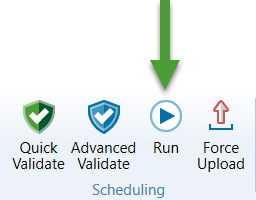
The Run Setups panel will appear which contains a list of setups.
-
Select the checkbox corresponding to the desired setup.
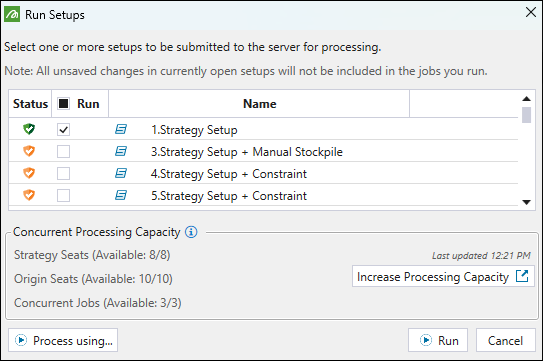
Note: You can increase the processing capacity to run more scenarios concurrently by obtaining Evolution add-on entitlements relevant to the Evolution planning module that you are currently using. Click the Increase Processing Capacity
 button to go to Maptek Store where you can find the details.
button to go to Maptek Store where you can find the details.
The button will be displayed only if Maptek Store is available in your region. If Maptek Store is not available in your region, please contact Maptek to have your capacity increased via the purchase order process. -
Click Run. Evolution will submit the setup to the server for evaluation. You can view the status of the job in the Status column of the Jobs tab in the reporting window.
-
Optionally, if you require a schedule before the run is complete, you can end the optimisation of a schedule early. You can do this in either of the following ways:
-
Select the schedule and click
 .
. -
Right-click on the schedule and select Cancel job.
The message in the Status column will change to Partially Complete. You can still download the schedule from the partially complete job. As the schedule was ended early, it may be less optimal than the fully completed version.
-
-
If the Status column displays Completed or Partially Complete, you can download the job. You can do this in either of the following ways:
-
Select the schedule and click
 .
. -
Right-click on the schedule and select Download result.
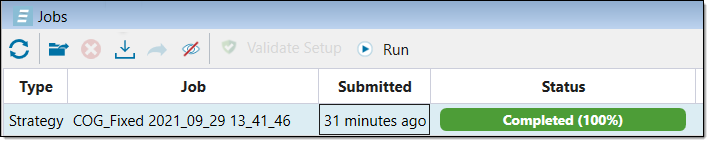
The schedule will appear in the Strategy Schedules folder in the project explorer.
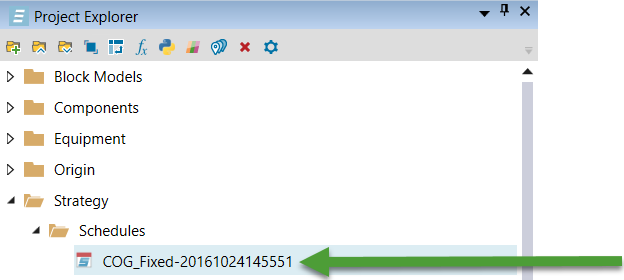 Tip
TipIf the server returns errors, select Advanced Validation in the Scheduling group on the Evolution ribbon, to troubleshoot the setup configuration. You can also check out our Troubleshooting guide for more detailed help.

-
