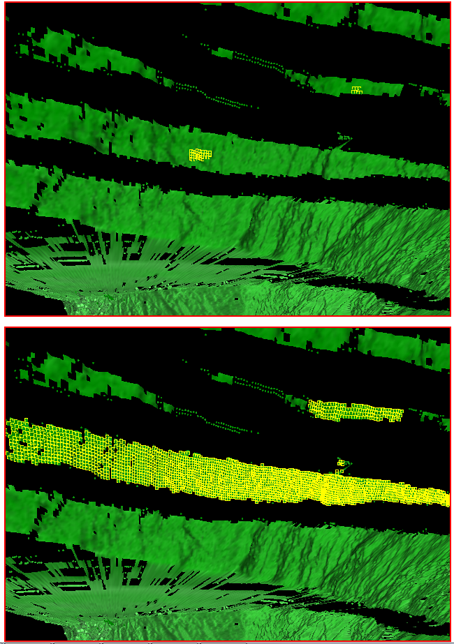Selection
The following table describes the tools in the Selection section of the Home tab.
| Tool | Description |
| Search | Used to select a limited set of drillholes. |
| Saved Selections | Used to save and load previous selections. |
| Smart Select | Used to select points, edges and facets within the same plane. |
| Flood Select | Expands the selection of points to all points connected to the selected points by a line. |
Search
To use the Search tool, complete the following steps:
-
Go to Home > Selection > Surface. This will open a new panel.
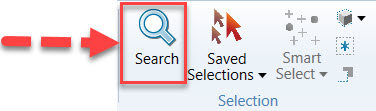
You can also access this tool from Query and Filter > Filter > Search.
-
You can search:
-
By name — In the Search for field, enter some text to match the name of the object you want to find. You can use the characters ‘*’ or ‘?’ as wildcards for matching.

-
By area — From the first Search in drop-down list, choose to search the objects using one of the following methods:
-
By points — Draw a polygon in the view around the area you want to search.
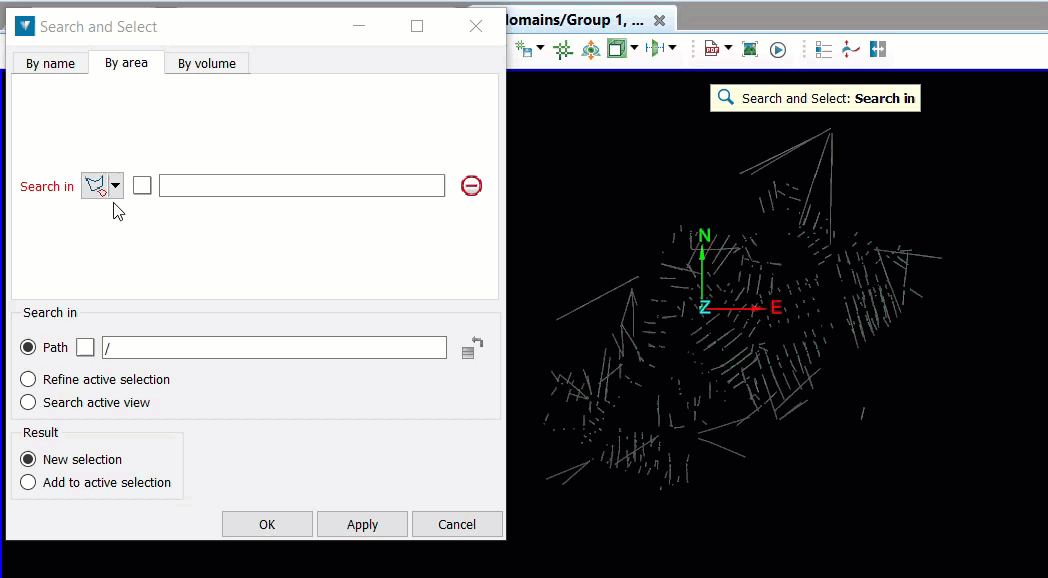
-
By polygon — Drag and drop a polygon that represents the area you want to search into the field.
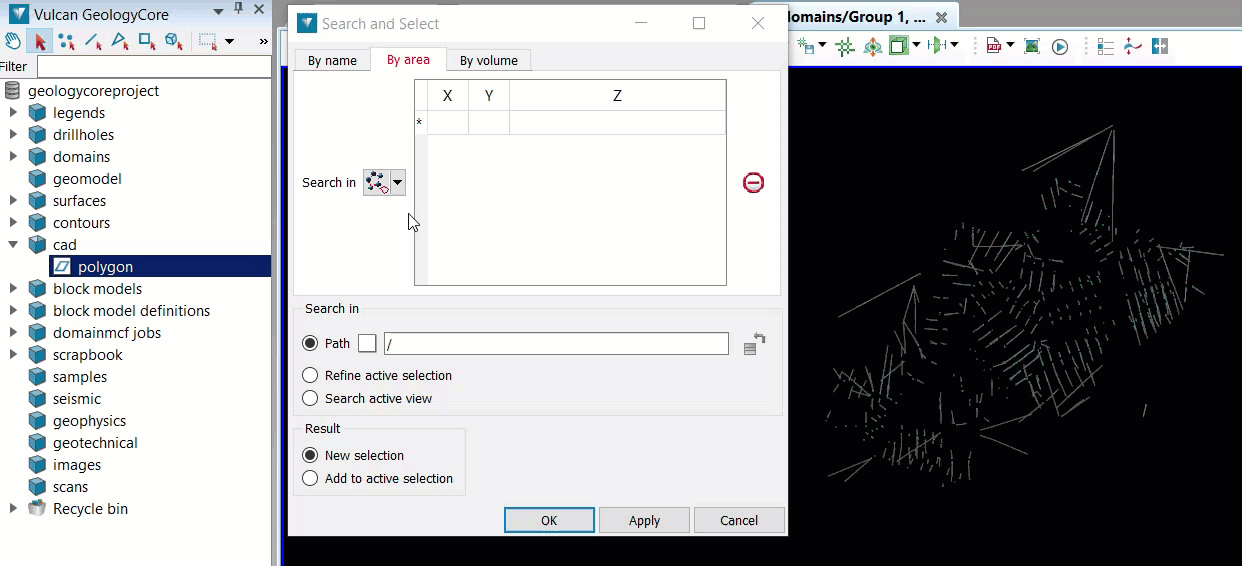
-
-
By volume — Drag and drop a closed solid (e.g. a convex hull) into the first Search in field.
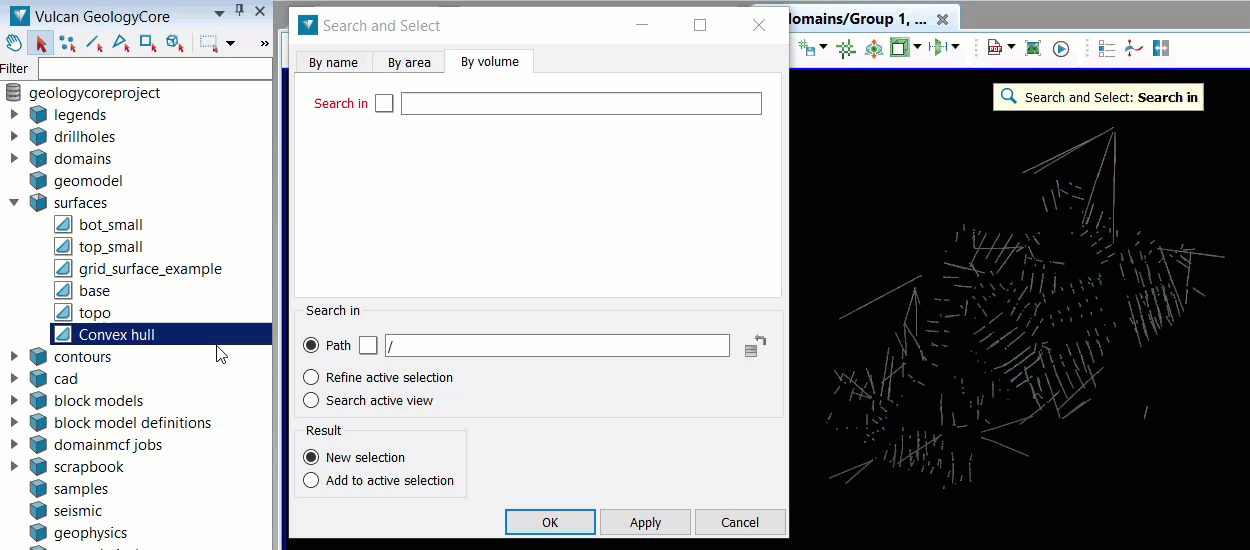
-
-
In the Search in field, choose the method of search from the following options:
-
Path — Use this option if you want to search for an object from a container in the Data Explorer.
-
Refine active selection — Use this option if you want to search for an object from a selected number of drillholes in the view.
-
Search active view — Use this option if you want to search for an object from the active view.
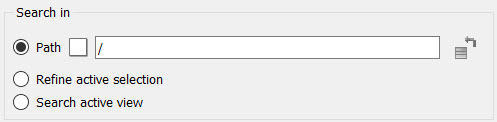
-
-
In the Result field, choose the method of selection you want to apply from the following options:
-
New selection — Use this option if you only want to include the new selection in the view.
-
Add to active selection — Use this option if you want to add the new selection to the current selection in the view.
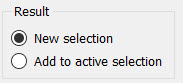
-
-
Click OK or Apply in the bottom right corner of the panel.
Saved Selections
Vulcan GeologyCore allows you to save and load previous selections made.
To save a selection, go to Home > Selection > Saved Selections.
![]()
To load a selection, select the drop-down arrow next to Home > Selection > Saved Selections and select the selection.
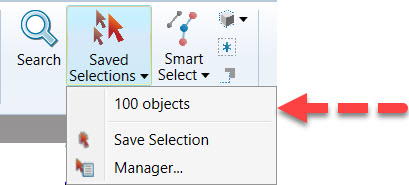
To rename a selection, go to Home > Selection > Saved Selections > Manager. Double-click the saved selection name and enter a new name.
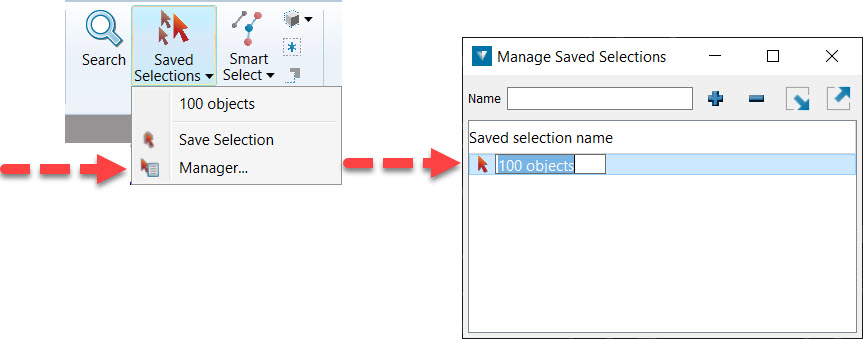
Smart Select
Smart select expands point, edge and facet selections to every point within the same plane.
To use Smart select:
-
Load some drillholes or a surface in the view.
-
Select from the following types of selection: point, edge or facet.

-
Select some points in the view. You can also select edges or facets.
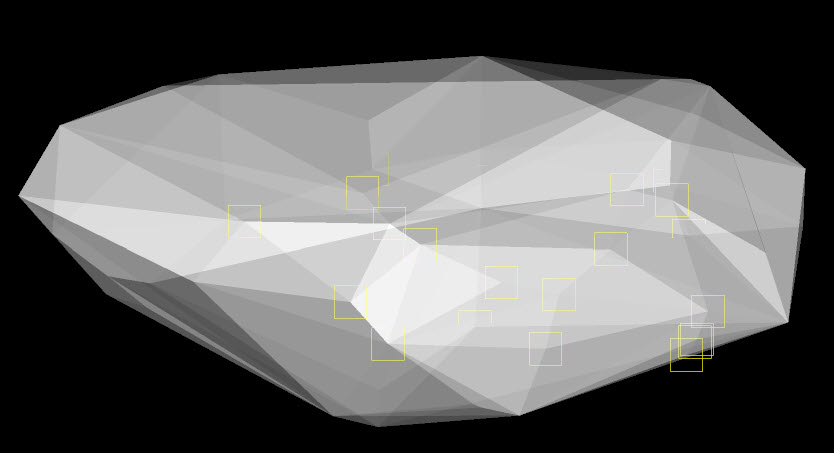
-
Go to Home > Smart Select > Smart Select.
-
Vulcan GeologyCore will fit a plane to your current selection and try to add more unselected points to your selection if they fit the plane.
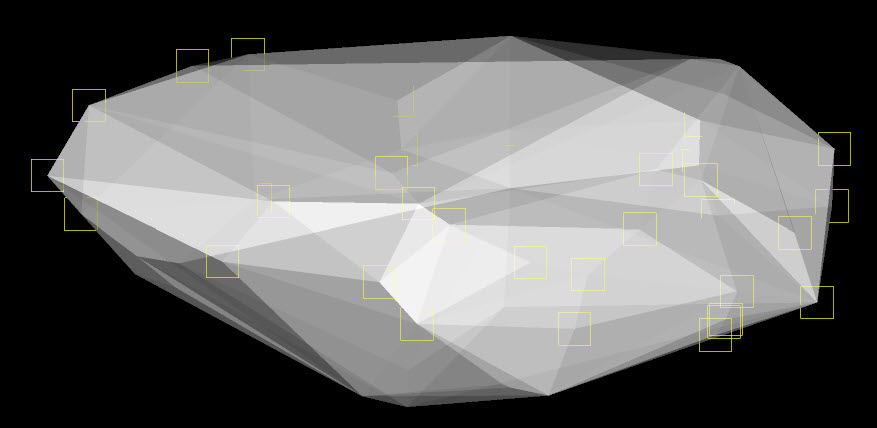
From the same drop-down menu, there is also an option called Flood Select. If you choose this option, Vulcan GeologyCore will select all points in the surface that are physically connected to your current selection.

Flood Select
Flood select expands the selection of points to all points connected to the selected points by a line. Smart select can be used if this option does not select the required data.
-
Select a point, line or facet using a selection mode.
-
Go to Home > Selection > Smart Select > Flood Select.
Use this option to expand a selection. For example, so that all primitives connected to the selection are also picked. This can also be run on edge networks to extract a selection of contours.
Example flood select on edges
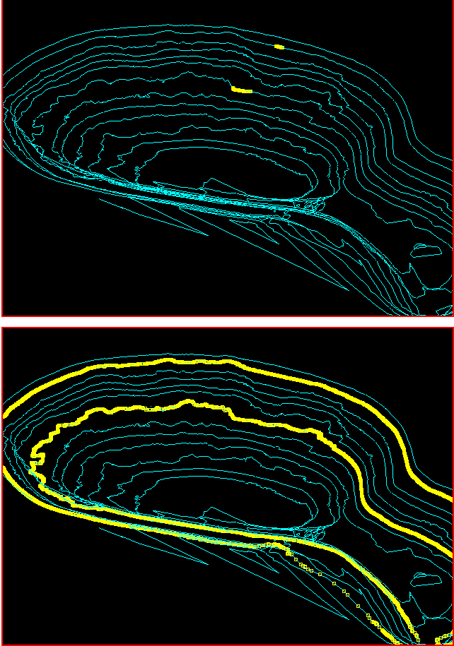
Example flood select on facets
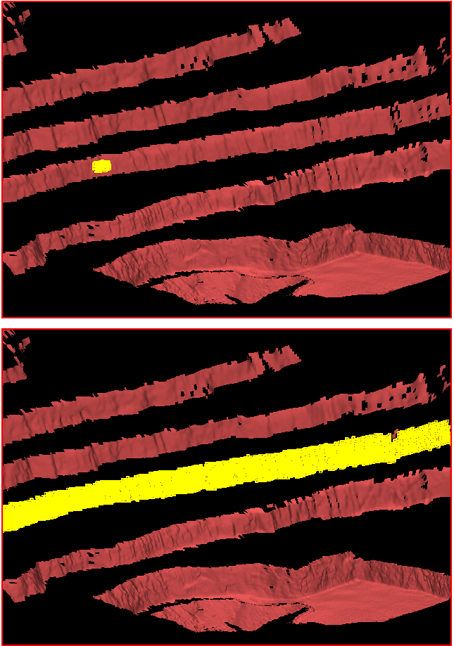
Example flood select on cells