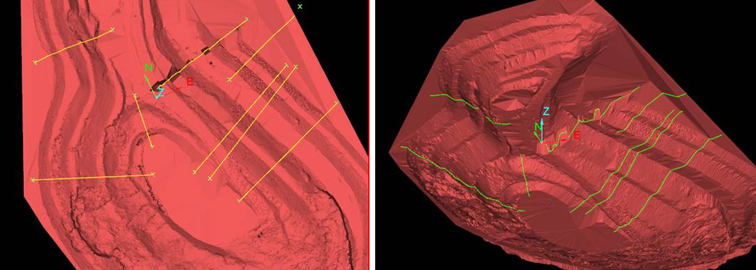Sections
The following table describes the tools in the Sections section of the Create tab.
| Tool | Description |
| Contours | Creates contours on surfaces (triangulations or gridded surfaces). |
| Parallel Sections | Creates parallel sections to enable comparison of surfaces. |
| Arbitrary Sections | Creates arbitrary sections to enable comparison of surfaces. |
Contours
Contours (Alt+K) is used to create contour lines on triangulations or grids.
-
Select Create > Sections > Contours. This will open a new panel.
Contour intervals and colours may be defined manually or by using a numeric legend.
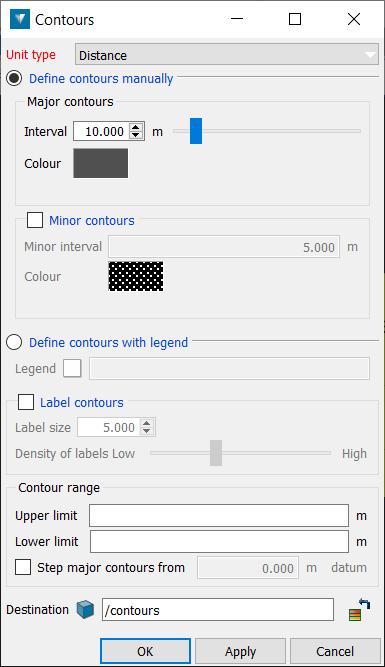
-
Select a Unit type from the drop down menu.
-
Select Define contours manually and select the Interval and Colour for the major contours. Alternatively, select Define contours with legend and drag and drop a numeric legend into the Legend field using the middle mouse button.
-
Check the Minor contours check-box to generate minor contour lines between the major contours. Specify an Interval and Colour.
-
Check the Label contours check-box and define a Density and Label size (ideally the same size as the Interval) to add elevation labels to the major contours.
-
Enter the Upper limit and Lower limit for the contour creation, or click in the View window.
The Step major contours from check-box enables contours to be generated from a level other than the zero RL. Untick to generate contours from the zero RL.
-
Select a location for the created contours object in the Contours to go in field. By default, the contours are saved in the contours container.
Parallel Sections
Parallel sections (Alt+/) can be created to enable comparison of triangulation surfaces ![]() .
.
-
Select Create > Sections > Parallel sections. This will open a new panel.
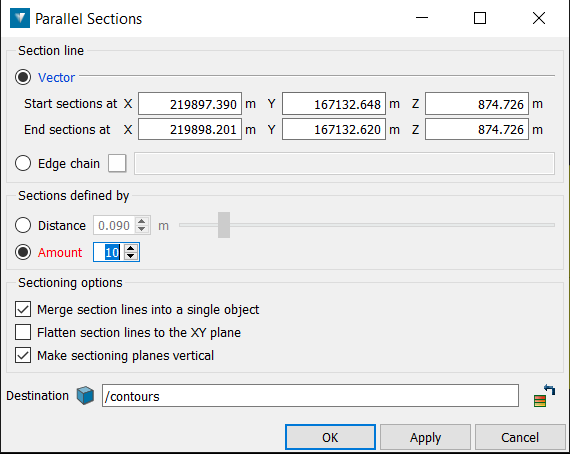
-
Drag and drop the surface to be sectioned into the Surface to section field.
-
Enter the point to Start sections at, or click in the View window.
-
Enter the point to Stop sections at, or click in the View window.
-
Enter the Distance between sections or the total Number of sections to be created.
-
Select the Colour for the parallel sections.
-
Untick the Make sectioning planes vertical check-box to create the sections in the plane selected in the Start and Stop sections at fields.
The parallel sections are saved in the contours container by default.
Arbitrary Sections
Arbitrary sections (Alt+\) can be created to enable comparison of surfaces ![]() .
.
-
Select the surface to be sectioned in the Explorer window.
-
Select Create > Sections > Arbitrary sections.

-
On the status bar, enter the start point, or click in the View window.
-
On the status bar, enter the end point, or click in the View window.
-
Create more sections as required and click Complete or press ENTER. The section(s)
 are created and saved in the contours container by default.
are created and saved in the contours container by default.