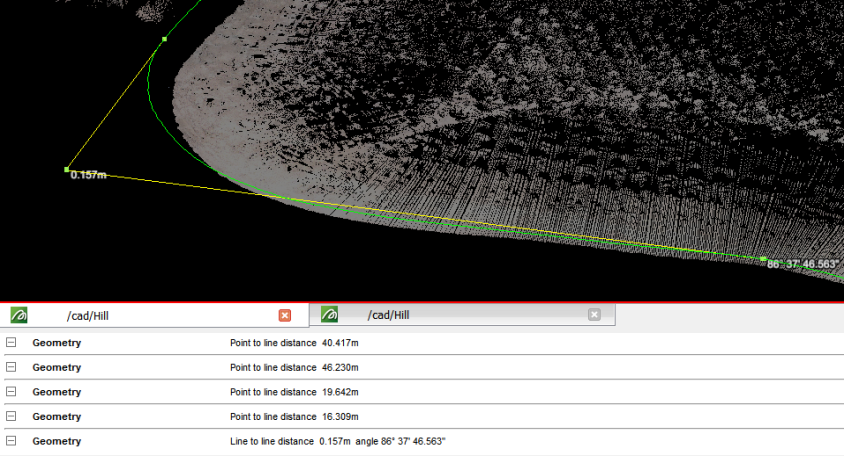Geometry
The following table describes the tools in the Geometry section of the Query and Filter tab.
| Tool | Description |
| Point | Displays information about the selected point. |
| Distance | Measures the distance between two points. |
| Dip and Strike | Displays the orientation of a selection. |
| Geometry | Measures the angle and distance between points, lines and facets. |
Point
Query Point displays spatial information and associated point attributes (including custom attributes) about a specific point in an object.
-
Select Query and Filter> Geometry > Point to launch the point dialogue in the Status bar.
![]()
-
Click on the required point in the View window.
The point information is displayed in the Report window and in the view.
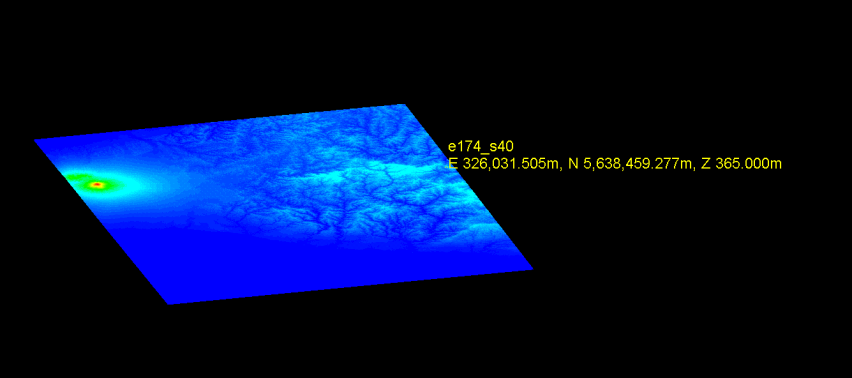
-
Seismic data displays the recorded time and calculated depth.
-
Drillhole data displays the closest end of a drillhole interval and the height.
-
All other point data displays location and attributes.
Distance
Query Distance measures the distance between points.
-
Select Query > Distance to launch the query distance dialog in the Status bar.
![]()
-
Manually enter the first point to be measured from, or click in the desired location in the View window.
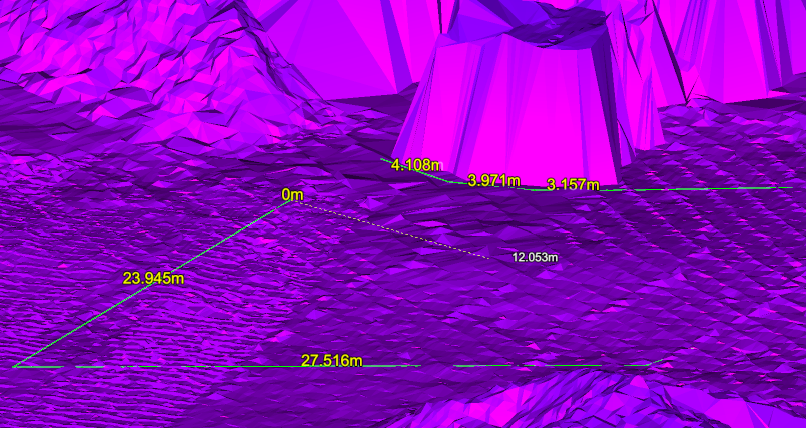
-
Manually enter the next point to be measured, or click in the desired location in the View window.
-
The distance is displayed on the screen as points are measured and a summary of the measurement data is displayed in the Report window.
Note: Snap modes are available for this operation.
-
Continue entering points to be measured. When you have select the final point, click on the blue arrow on the task bar or press ENTER to complete the operation.
The Query distance dialogue displays and this point, providing an opportunity to generate a text output file.
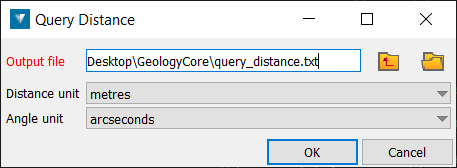
This dialogue enables a .txt file containing the data summary to be saved to the specified location. A .csv file can be created by entering the extension.
Dip and Strike
Query Dip and Strike displays the dip (angle of descent) and strike (angle of intersection with a horizontal plane, relative to north) of a primitive.
-
Select the primitives to be queried (point, edge, facet or cell) and select Query and Filter > Geometry > Dip and strike.
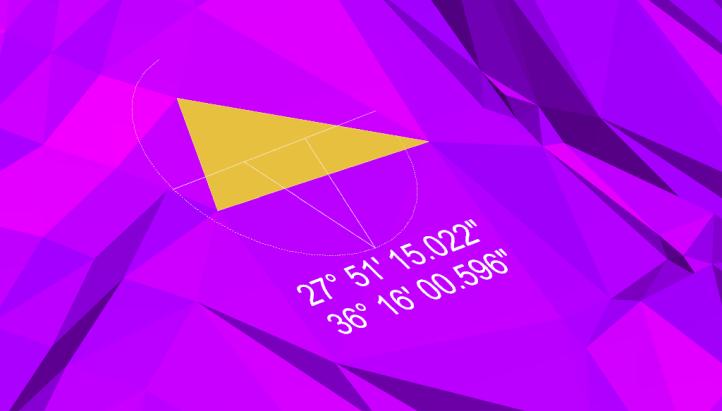
![]()
The dip and strike is displayed on the screen and a summary is displayed in the Report window.

-
Continue selecting primitives to be measured, or press ENTER to complete the operation.
Geometry
This function measures the angle and distance between points, lines and facets. The start and target objects can be different or same.
-
Select Query and Filter > Geometry > Geometry to launch the query geometry dialogue in the Status bar.
![]()
-
Select the type of primitive (point, edge, facet) you want to measure from.
-
Manually enter the first geometric object to be measured from, or click in the desired location in the View window.
-
Manually enter the next geometric object to be measured, or click in the desired location in the View window. Use the text box to enter the name of the object you wish to select.
The distance is displayed on the screen and a summary of the measurement data is displayed in the Report window.
Note:Snap modes are available for this operation.
-
Continue entering objects to be measured, or press the red 'X' to complete the operation.