Cut / Fill
The ![]() Cut / Fill tool allows you to calculate surface volumes and tonnages.
Cut / Fill tool allows you to calculate surface volumes and tonnages.
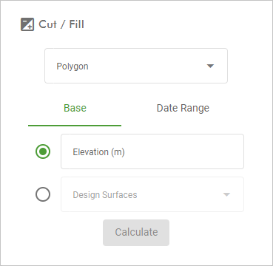
Choose from the two cut and fill methods, as follows:
-
Base: Calculate the cut and fill volumes and masses with respect to a reference elevation or surface.
-
Date Range: Calculate the difference in volume and mass over a specified date range.
Both methods require you to specify at least one polygon to define the area within which the volume is calculated. See Polygons for instructions on creating polygons.
To calculate cut and fill:
-
On the
 Home tab, expand the
Home tab, expand the  Cut / Fill tool.
Cut / Fill tool. -
Select at least one polygon from the Polygon drop-down.
-
Choose the method of calculation by selecting either Base or Date Range, and configure as follows:
Base Select your preferred reference option. Expand below for instructions.
 Elevation
Elevation
Enter a reference elevation in the Elevation (m) field. The cut will be calculated as the volume of the surface below this elevation; the fill will be calculated as the volume above it.
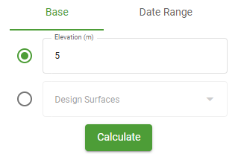
 Design Surfaces
Design Surfaces
Select at least one design surface from the Design Surfaces drop-down.
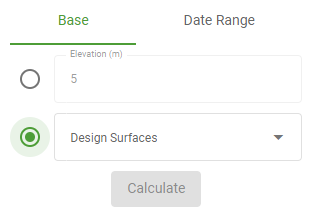
The cut will be calculated as the volume of the as-built surface at the selected date that is below the design surface; the fill will be calculated as the volume of the as-built surface at the at the selected date that is above the design surface at the start date.
Date Range Configure the Start time and End time fields to define the time period over which to calculate the cut and fill.
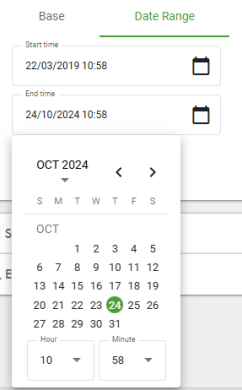
The cut will be calculated as the volume of the surface at the end date that is below the surface at the start date; the fill will be calculated as the volume of the surface at the end date that is above the surface at the start date.
-
Click Calculate.
A summary of the results is displayed in the panel.
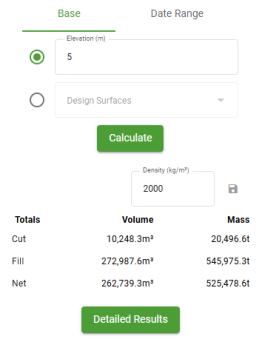
-
In the Density field, set the density value that will be used to convert the volume to mass.
Tip: Click the
 button to save the density value for future calculations.
button to save the density value for future calculations. -
Click Detailed results to see more detail on the cut and fill and optionally export the results to a CSV file. If you specified multiple polygons, this will show a breakdown of individual cut and fill volumes for each polygon.
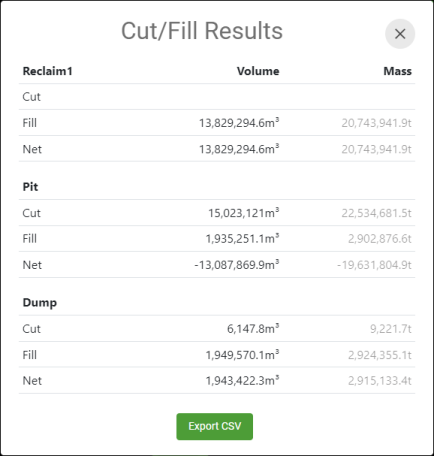
-
