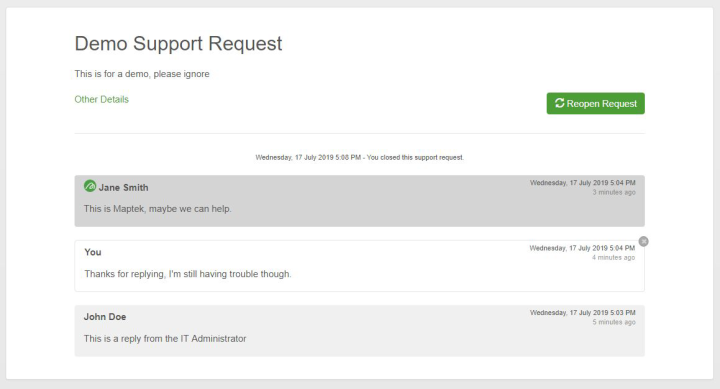Support
Submit a new request for support or review the status of your existing support requests.
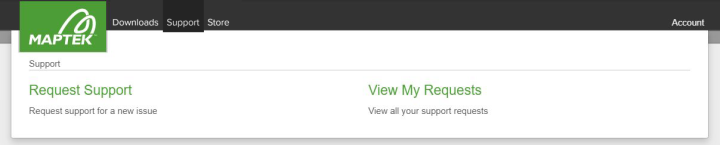
Request support
Click  to submit a support request.
to submit a support request.
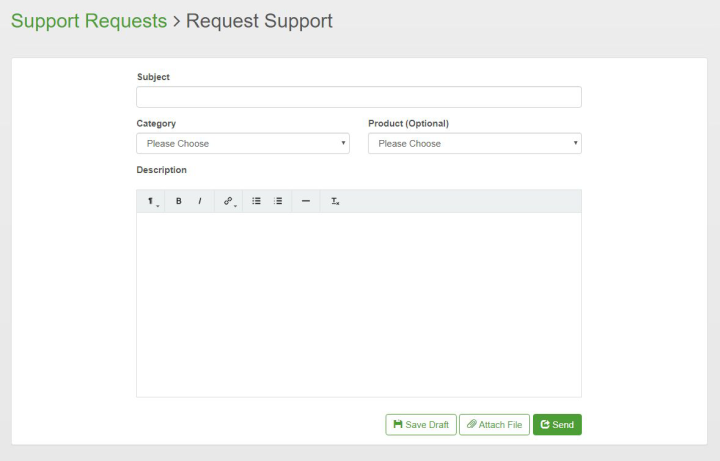
To request support from the IT administrator or Maptek, simply click the Request Support link in the Support menu.
You can also open the support request form by either of the following methods:
-
At the bottom of the Welcome page, click
 .
. -
Click Support > View My Requests, then click
 .
.
Complete the request form as follows:
-
Subject: Enter a brief summary of the problem.
-
Category: Select the best option from the drop down-menu.
-
Product (Optional): Select the product causing issues.
-
Description: Provide as much detail about the problem as possible to ensure a quick resolution.
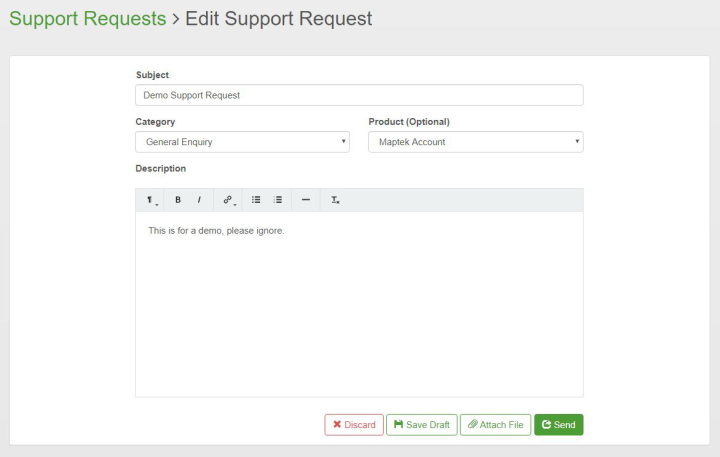
Tip: You can save draft support requests (by clicking  ) and edit them later via the View Support Requests page.
) and edit them later via the View Support Requests page.
Before clicking  , you can attach files, such as screenshots or logs, for better identification of the issue .
, you can attach files, such as screenshots or logs, for better identification of the issue .
View support requests
Click View My Requests to see and manage all your support requests.
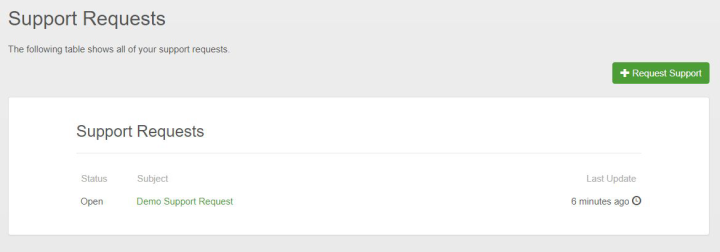
Tip: You can also see and interact with your support requests at the bottom of the Welcome page.
Click  to send a new support request.
to send a new support request.
Click on a support request in the list to update it.
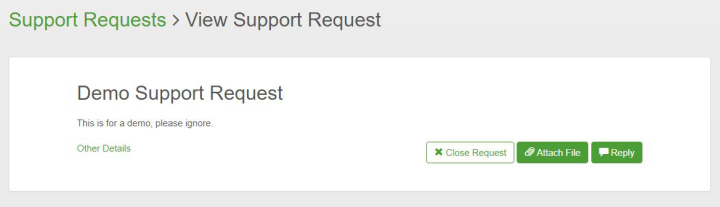
Options available are as follows:
-
Other Details: Click the link to view the request metadata such as the category, the application chosen on creation, when the request was made, and when the last message was added.
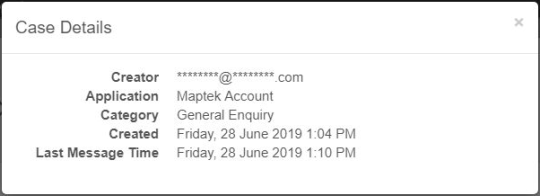
-
Close Request: Click
 to close the request when you’re satisfied with the outcome.
to close the request when you’re satisfied with the outcome. -
Attach File: Click
 to attach files, such as data or screenshots to help in resolving the request. Drag a file into the splash panel, then click
to attach files, such as data or screenshots to help in resolving the request. Drag a file into the splash panel, then click  .
.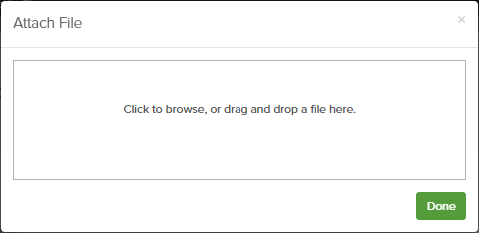
Note: You can attach files of up to 500 MB to a support request at any time. For your security, only Maptek can download support attachments.
-
Reply: Click
 to add a message response. Type Your message in the splash panel, then click
to add a message response. Type Your message in the splash panel, then click  .
.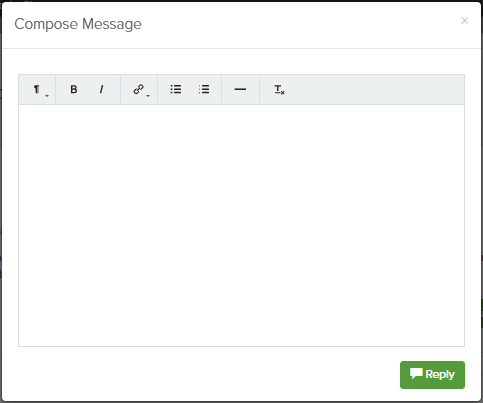
Messages are sorted chronologically with the most recent response at the top of the page. Message backgrounds are formatted according to the author, as follows:
-
Request originator: White background with a grey border.
-
Organisation IT administrator: Light grey background.
-
Maptek support: Dark grey background with a Maptek logo alongside the person’s name.

You can delete your messages and files at any time by clicking the X in the top right corner of the message or file.
Note: A user cannot delete another user’s message or files attached to the support request.
A support request can be closed at any time by either the user, IT administrator, or Maptek (if Maptek is involved in the issue). The message list will contain information on who closed the support request and when, following the same chronological order as shown above.
If necessary (such as when a problem reoccurs or a request was closed too soon) you can re-open a closed support request by clicking 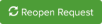 .
.