Subblocked Block Models
A subblocked block model is a block model that allows for blocks that are defined when the model is created (called parent blocks) to be split into smaller blocks called subblocks. In areas where a block is split into subblocks, more detail is stored. In areas where the parent block is not split, less detail is stored.
Parent blocks
Parent blocks are defined when the model is created and cannot be changed once they are defined. They are based on the parameters passed to the constructor and are arranged into rows, columns and slices. All parent blocks in a block model are of the same size.
In a subblocked block model, each parent block can be split into multiple subblocks that fill its volume. A parent block can also contain no subblocks. A parent block with no subblocks indicates either there is nothing of interest within its volume, or what is within its volume is unknown.
Subblocks
Subblocks are smaller blocks or child blocks within a parent block. Note the following properties of subblocks:
-
Subblocks can be added and deleted from the model after it is created.
-
Subblocks can have different sizes.
-
Subblocks must be equal in size or smaller than the primary blocks of the model.
-
There can be multiple subblocks within one primary block.
-
If a primary block contains subblocks, they should completely fill the volume of the primary block.
-
Block attributes have one value for each subblock.
-
Subblocks that are not inside the model extent do not appear when the model is viewed.
Subblocks are created using the add_subblocks() function. This function has two parameters: centroid and size. You can use the SubblockedBlockModel.add_subblocks() function to add subblocks to a SubblockedBlockModel, even after the model has been created. To be viewed, these blocks need to be added within the extent of the block model.
Subblocked block model examples
Adding subblocks to a subblocked block model
Here is an example of how to add subblocks to a SubblockedBlockModel:
from mapteksdk.project import Project
from mapteksdk.data import SubblockedBlockModel
centroids = [[-1.5, -1, -1], [-0.5, -1, -1], [-1, 1, -1],
[-1.5, -1, 1], [-0.5, -1, 1], [-1, 1, 1],
[-1.5, -1, 3], [-0.5, -1, 3], [-1, 1, 3]]
sizes = [[1, 2, 2], [1, 2, 2], [2, 2, 2],
[1, 2, 2], [1, 2, 2], [2, 2, 2],
[1, 2, 2], [1, 2, 2], [2, 2, 2]]
project = Project()
with project.new("blockmodels/subblockmodel", SubblockedBlockModel(
x_count=1, y_count=2, z_count=3, x_res=4, y_res=4, z_res=4
)) as new_blocks:
new_blocks.origin = [94, -16, 12]
new_blocks.add_subblocks(centroids, sizes)
If you run the code, you should generate an object that looks like this:
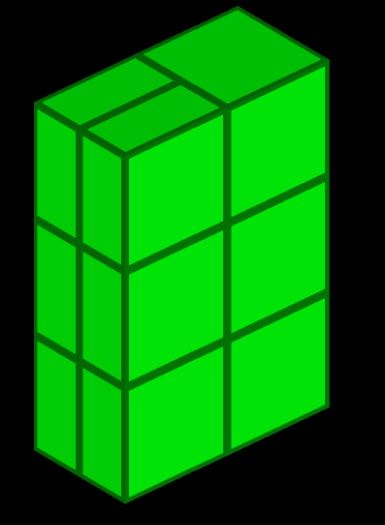
Rotating and translating a subblocked block model
By default, a SubblockedBlockModel is axis aligned and its origin is located at [0, 0, 0]. Often the data a SubblockedBlockModel is intended to represent is not axis aligned and not at the origin. This makes it necessary to rotate and translate the model to where the data is. A SubblockedBlockModel can be translated by setting the origin property, and it can be rotated via rotation functions.
The following example shows creating a SubblockedBlockModel, rotating it 30 degrees around the X axis, 45 degrees around the Y axis and translating it 5 metres in the X direction and 3 metres in the Y direction.
import math
from mapteksdk.project import Project
from mapteksdk.data import SubblockedBlockModel, Axis
centroids = [[0, 0, 0], [0, 2, 0], [2, 2, 0],
[1.5, -0.5, 0], [1.5, 0.5, 0],
[2.5, -0.5, 0], [2.5, 0.5, 0],
[-0.5, -0.5, 1], [-0.5, 0.5, 1],
[0.5, -0.5, 1], [0.5, 0.5, 1],
[0, 2, 1], [2, 2, 1]]
sizes = [[2, 2, 1], [2, 2, 1], [2, 2, 1],
[1, 1, 1], [1, 1, 1], [1, 1, 1], [1, 1, 1],
[1, 1, 1], [1, 1, 1], [1, 1, 1], [1, 1, 1],
[2, 2, 1], [2, 2, 1]]
project = Project()
with project.new("blockmodels/rotated_subblocked", SubblockedBlockModel(
x_count=2, y_count=2, z_count=2, x_res=2, y_res=2, z_res=1
)) as new_rotated_model:
new_rotated_model: SubblockedBlockModel
new_rotated_model.rotate(math.radians(30), Axis.X)
new_rotated_model.rotate(math.radians(45), Axis.Y)
new_rotated_model.origin = [5, 3, 0]
# Note: It is more efficient to perform all rotations and translations
# on a block model before adding the subblocks.
new_rotated_model.add_subblocks(centroids, sizes)
print(new_rotated_model.block_centroids)
If you run this code, you will generate a model that looks like this:
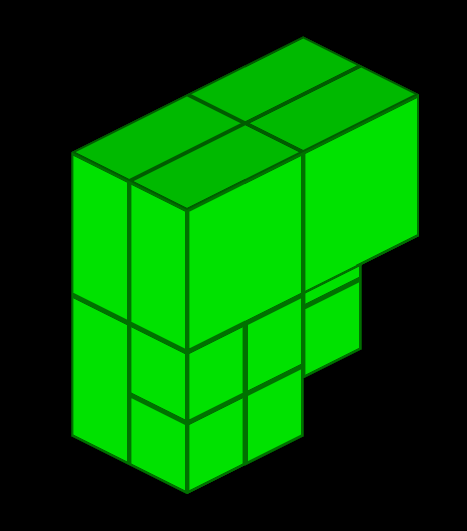
The not rotated version of the above model will look like this:
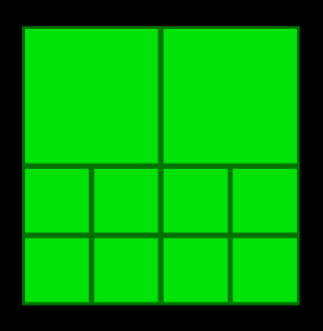
You will also produce the following printed output:
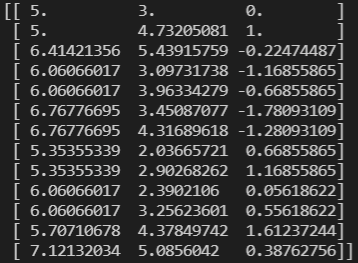
The two subblocked block models are identical except for the rotation and origin. However, the printed output shows that the centroids of the rotated model are different to the centroids passed to the add_subblocks() function. This is because by default, add_subblocks() assumes the coordinates are provided in what are called block coordinates (or model coordinates). This means the coordinates are specified relative to the origin and rotation of the model rather than the origin of the project. The concept of block coordinates is explained in more detail in the following section.
By default the rotation and translation of the model is handled automatically by the Maptek Python SDK. This allows the same centroids to be used to create both a rotated and an unrotated block model.
Positioning a subblocked block model using world coordinates or block coordinates
Every block model possesses its own coordinate system called the block coordinate system (or the model coordinate system). By default, the add_subblocks() function assumes the block centroids are specified in the block coordinate system. The block coordinate system has the following properties:
-
[0, 0, 0] in the block coordinate system is the origin of the block model. This is located in the centre of the block in the 0th row, column and slice.
-
The x direction is aligned to the columns of the model.
-
The y direction is aligned to the rows of the model.
-
The z direction is aligned to the slices of the model.
If a model is located at the origin and not rotated, the world and block coordinate systems are the same.
Adding subblocks in world coordinates
If the centroids of the subblocks are already in world coordinates (for example, if they were read from a CSV containing world coordinates) then it is not necessary to convert them to block coordinates when adding the subblocks to a model. Instead, set the use_block_coordinates flag of the add_subblocks() function to false to indicate that the centroids are in world coordinates.
In the example below, we:
-
Copy the model created in the previous example
-
Add subblocks to the model in world coordinates by setting the
use_block_coordinatesflag of the add_subblocks() function toFalse.
Note: The next example only copies the topology of the block model and will not copy the block attributes. Use Project.copy_object() to perform a full copy.
from mapteksdk.project import Project
from mapteksdk.data import SubblockedBlockModel
project = Project()
with project.read("blockmodels/rotated_subblocked") as original:
with project.new("blockmodels/rotated_subblocked_copy",
SubblockedBlockModel(
x_count=2, y_count=2, z_count=2, x_res=2, y_res=2, z_res=1
)) as copy:
# Use the orientation property to copy the rotation of the original
# model.
copy.set_orientation(*original.orientation)
# Now copy the origin and blocks.
copy.origin = original.origin
# use_block_coordinates=False indicates that block centroids
# are in world coordinates and not block coordinates.
copy.add_subblocks(
original.block_centroids,
original.block_sizes,
use_block_coordinates=False)
print("World coordinates:", original.block_centroids)
print("Block coordinates:", original.convert_to_block_coordinates(original.block_centroids))
If you run the code above, you will copy the object created in the previous example and print its world and block coordinates, which should look like this:
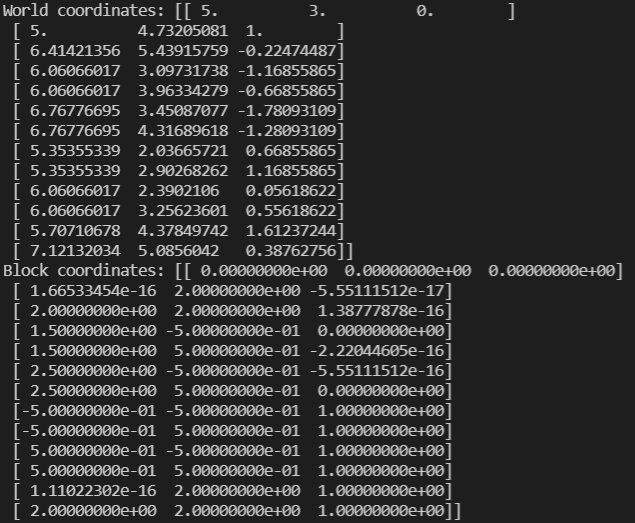
Colouring a subblocked block model using a colour map
The example below shows you can colour a SubblockedBlockModel using a colour map.
from mapteksdk.project import Project
from mapteksdk.data import StringColourMap, SubblockedBlockModel
project = Project()
centroids = [[0, 0, 0], [0, 2, 0], [2, 2, 0],
[1.5, -0.5, 0], [1.5, 0.5, 0],
[2.5, -0.5, 0], [2.5, 0.5, 0],
[-0.5, -0.5, 1], [-0.5, 0.5, 1],
[0.5, -0.5, 1], [0.5, 0.5, 1],
[0, 2, 1], [2, 2, 1]]
sizes = [[2, 2, 1], [2, 2, 1], [2, 2, 1],
[1, 1, 1], [1, 1, 1], [1, 1, 1], [1, 1, 1],
[1, 1, 1], [1, 1, 1], [1, 1, 1], [1, 1, 1],
[2, 2, 1], [2, 2, 1]]
with project.new("blockmodels/coloured_subblocked", SubblockedBlockModel(
x_count=2, y_count=2, z_count=2, x_res=2, y_res=2, z_res=1
)) as model:
model.add_subblocks(centroids, sizes)
# Create a colour map.
with project.new(None, StringColourMap) as string_map:
string_map.legend = ["red", "green", "blue", "yellow", "cyan", "magenta"]
string_map.colours = [[255, 0, 0, 255], [0, 255, 0, 255],
[0, 0, 255, 255], [255, 255, 0, 255],
[0, 255, 255, 255], [255, 0, 255, 255]]
string_map.cutoff = [0, 0, 0, 200]
# Set the colour of each block.
model.block_attributes["colour"] = ["red", "green", "blue", "yellow",
"cyan", "magenta", "red", "green",
"blue", "yellow", "cyan", "magenta",
"red"]
# Use the colour map to colour the model.
model.block_attributes.set_colour_map("colour", string_map)
If you run the above code, you should generate a SubblockedBlockModel that looks like this:
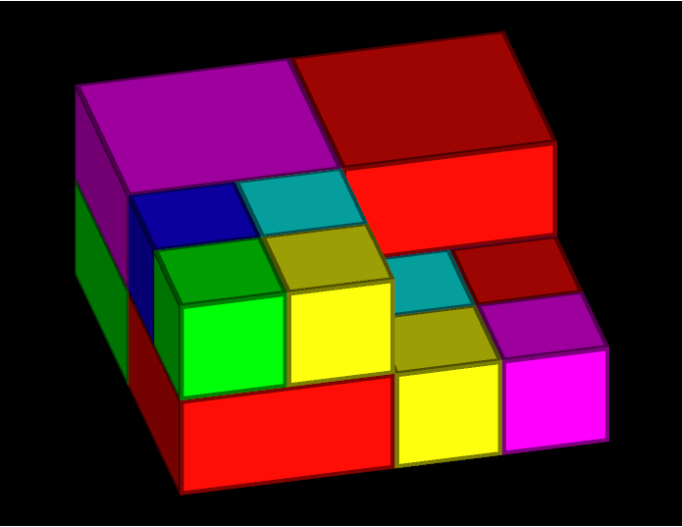
Querying which parent blocks contain subblocks
The following example demonstrates a way of working out which parent blocks in a SubblockedBlockModel contain subblocks using the block_to_grid_index property. In the example, we map a subblock from its index to the column, row and slice of the parent block that contains the subblock.
from mapteksdk.project import Project
from mapteksdk.pointstudio.operations import object_pick
project = Project()
oid = object_pick(label="Select a subblocked block model")
with project.read(oid) as model:
block_to_grid_index = model.block_to_grid_index
print("index | row | col | slice")
for i, index in enumerate(block_to_grid_index):
col = index[0]
row = index[1]
slice_ = index[2]
print(f"{i} | {int(row)} | {int(col)} | {int(slice_)}")
If you run this code and select the SubblockedBlockModel from the previous example, you should generate the following printed output:
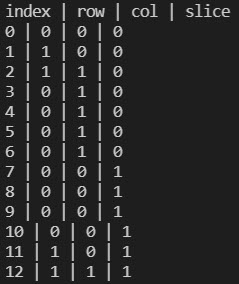
Locating subblocks and setting their visibility
We can use the grid_index() property to obtain all the subblocks contained within a specific parent block specified via its row, column and slice. This allows for the same operation to be performed on all blocks within a parent block, effectively treating the subblocked block model as a dense block model. The following example demonstrates how to use the grid_index() property to find all the subblocks in the parent block in the 0th row, 0th column and 1st slice and then make them invisible.
from mapteksdk.project import Project
from mapteksdk.data import SubblockedBlockModel
project = Project()
centroids = [[0, 0, 0], [0, 2, 0], [2, 2, 0],
[1.5, -0.5, 0], [1.5, 0.5, 0],
[2.5, -0.5, 0], [2.5, 0.5, 0],
[-0.5, -0.5, 1], [-0.5, 0.5, 1],
[0.5, -0.5, 1], [0.5, 0.5, 1],
[0, 2, 1], [2, 2, 1]]
sizes = [[2, 2, 1], [2, 2, 1], [2, 2, 1],
[1, 1, 1], [1, 1, 1], [1, 1, 1], [1, 1, 1],
[1, 1, 1], [1, 1, 1], [1, 1, 1], [1, 1, 1],
[2, 2, 1], [2, 2, 1]]
with project.new("blockmodels/visible_model", SubblockedBlockModel(
x_count=2, y_count=2, z_count=2, x_res=2, y_res=2, z_res=1
)) as model:
model.add_subblocks(centroids, sizes)
target_parent_block = [0, 0, 1]
grid_index = model.grid_index(target_parent_block)
model.block_visibility[grid_index] = False
If you run the above code, you should generate a model that looks like this:
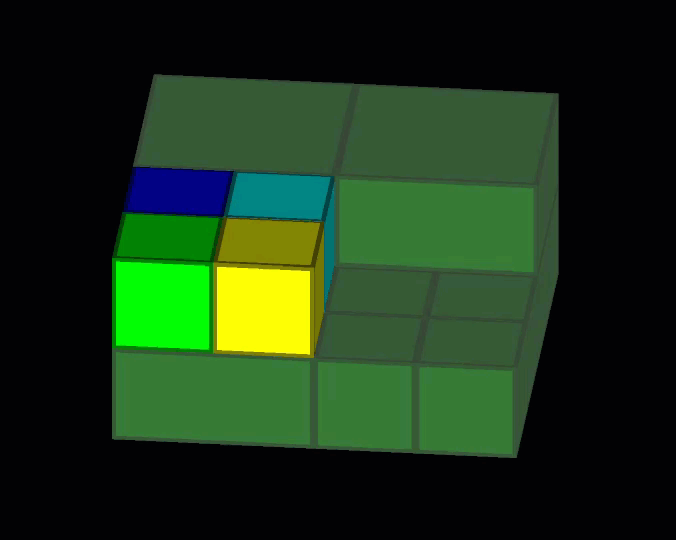
As you can see, the model is the same as that generated from the section Colouring SubblockedBlockModels using a colour map.
Subblocked block models with topological errors
When creating a new SubblockedBlockModel , it is possible for the model to contain topological errors. These errors can cause issues with algorithms run on the model leading to erroneous results. This section covers several of the common topological errors that can occur and how to avoid them.
Subblocks outside of the block extent
If a subblock is not completely contained within a parent block, it will not appear when the model is viewed. When creating a SubblockedBlockModel, make sure that the subblocks are within a parent block.
The following code demonstrates how to calculate the extents of a SubblockedBlockModel.
from mapteksdk.data.blocks import SubblockedBlockModel
import numpy
from mapteksdk.project import Project
project = Project()
with project.read("blockmodels/rotated_subblocked") as model:
model: SubblockedBlockModel
# [0, 0, 0] in block coordinates is the centre of the block in row 0,
# column 0 and slice 0. This means that the block model extends for
# half a block below [0, 0, 0].
minimum = -0.5 * model.block_resolution
# This is effectively number of blocks in each dimension * size of
# each block in each dimension. This is then offset by half a block to
# compensate for the minimum not being located at [0, 0, 0].
maximum = (numpy.array([model.column_count, model.row_count,
model.slice_count]) - 0.5) * model.block_resolution
world_minimum = model.convert_to_world_coordinates([minimum])
world_maximum = model.convert_to_world_coordinates([maximum])
print("Extents in block coordinates")
print("Minimum: ", minimum)
print("Maximum: ", maximum)
print("Extents in world coordinates")
print("Minimum: ", world_minimum)
print("Maximum: ", world_maximum)
If you run the above code and have previously run this example, you should generate the following output:
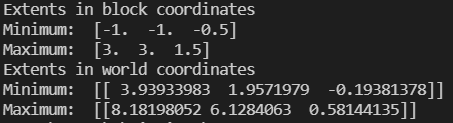
The most common mistake that leads to blocks outside of the model extent is failing to compensate for the half block offset. The origin of a block model is located in the centre of the block in the zeroth row, column and slice and not in the bottom corner of the model. This means that the block model extends half a block below the origin. Failing to compensate for this half block offset usually causes the blocks in the last row, slice and column to fail to appear when the model is viewed. This issue can be fixed by adjusting all of the block centroids by half a block to compensate for this offset. Other cases are more difficult to fix and require carefully checking the extents of the blocks against the extents of the model.
Overlapping Blocks
Another common error that can occur when creating a subblocked block model is overlapping blocks. In the view, these blocks will appear on top of each other with each block fighting to be on top of the other (referred to as z-fighting). To resolve this, the offending subblocks should be removed and replaced with blocks that do not overlap.
Given an arbitrary block model, calculating if any blocks overlap can be a computationally expensive operation especially for large models. It requires comparing the extents of every block to every other block to determine if any overlap. Because of this, the SDK does not attempt to automatically check if a model contains overlapping blocks.
Subblocks that do not fully fill the parent block
If a parent block contains subblocks, then the subblocks should completely fill the parent blocks. However the SDK contains no safeguards against having a parent block not completely filled with subblocks. Creators of SubblockedBlockModel should be careful to ensure they do not accidentally create models with holes in parent blocks.
