Polygon Crop
Source file: crop-by-polygon.htm
Use Polygon Crop to crop objects such as lines, loops, point sets, edge networks and surfaces. This will perform 'cookie-cutting' of the selected objects.
-
Select the objects you wish to crop.
-
On the Home ribbon tab, go to the Crop group and select
 Polygon Crop.
Polygon Crop.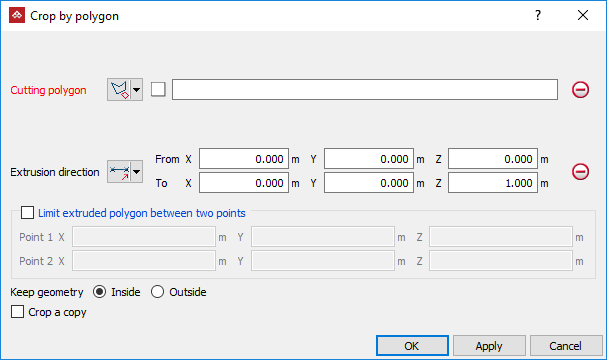
-
Create or select a polygon to use as the cropping boundary. See 2D Polygon.
-
Drag the polygon into the Cutting polygon field. The projected polygon boundary is displayed in grey.
-
Select the Extrusion direction of the cropping action using one of the following options:
 Two points: Define the direction by specifying two points.
Two points: Define the direction by specifying two points. Facet: Make the direction perpendicular
to a selected facet.
Facet: Make the direction perpendicular
to a selected facet. Axis aligned: Define the direction by an axis of the view window.
Axis aligned: Define the direction by an axis of the view window. Bearing and inclination: Define the direction by a bearing and inclination angles.
Bearing and inclination: Define the direction by a bearing and inclination angles. Action plane axis: Define the direction by an axis of the action plane.
Action plane axis: Define the direction by an axis of the action plane.
-
 Polygon best-fit plane normal: Define the direction as the normal to a plane-of-best-fit to a polygon.
Polygon best-fit plane normal: Define the direction as the normal to a plane-of-best-fit to a polygon.
An extrusion of the polygon in the direction specified will appear.
-
Limit extruded polygon between two points limits the height and depth of the filter.
-
Choose the required Keep geometry option, whether to retain object fragments Inside or Outside the polygon.
-
Select Crop a copy to keep the original data and crop a copy of the data.
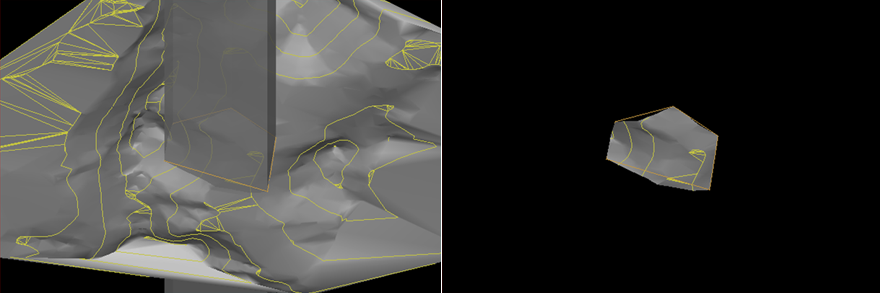
The original objects and extruded cropping polygon (left) and the cropped result, with Keep geometry > Inside selected (right).
