Tying windows together
Source file: tying-windows-together.htm
Windows can be tied to other windows so that, when a view or object is manipulated in one of the windows, the corresponding view or object in the other tied windows will be manipulated simultaneously.
The following options are available:
- Tie a view to one ore more other views.
- Tie all views together.
- Tile and tie views so they can be viewed side-by-side.
- Untie currently tied views.
Note: To view tied and tiled objects successfully, the objects would ideally be from the same location.
Steps to tying windows:
-
There must be more than one view window open in PointModeller
-
View a window that is to be tied.
-
On the View ribbon tab, go to the Camera group. From the
 Tie To drop-down list select a window to tie the current view to.
Tie To drop-down list select a window to tie the current view to.
Multiple groups of tied windows can be created. The following icons will be randomly assigned to each group of windows tied to each other:
|
|
|
|
|
|
|
A window in view that is not tied to any other window will have a plain icon ![]() assigned to it.
assigned to it.
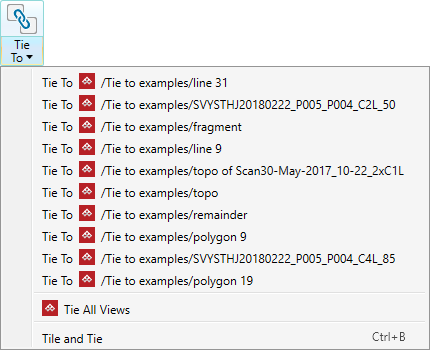
|
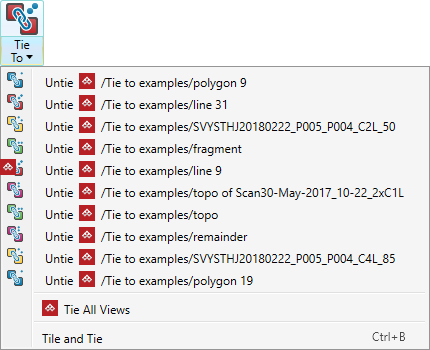
|
| Example of no windows tied | Example of five groups of two windows tied together |
Tiling Windows
All the windows can be tiled and individually manipulated.
All the windows can be tiled but only tied windows can be manipulated simultaneously.
In the above example all the windows that are represented with the same coloured linking icon can be manipulated at the same time.
If you click Tie All Views, all windows will be tied together and can be manipulated simultaneously when tiled.
When you click Tile and Tie, or press Ctrl+B all windows will be strategically reorganised to be viewed and manipulated simultaneously.
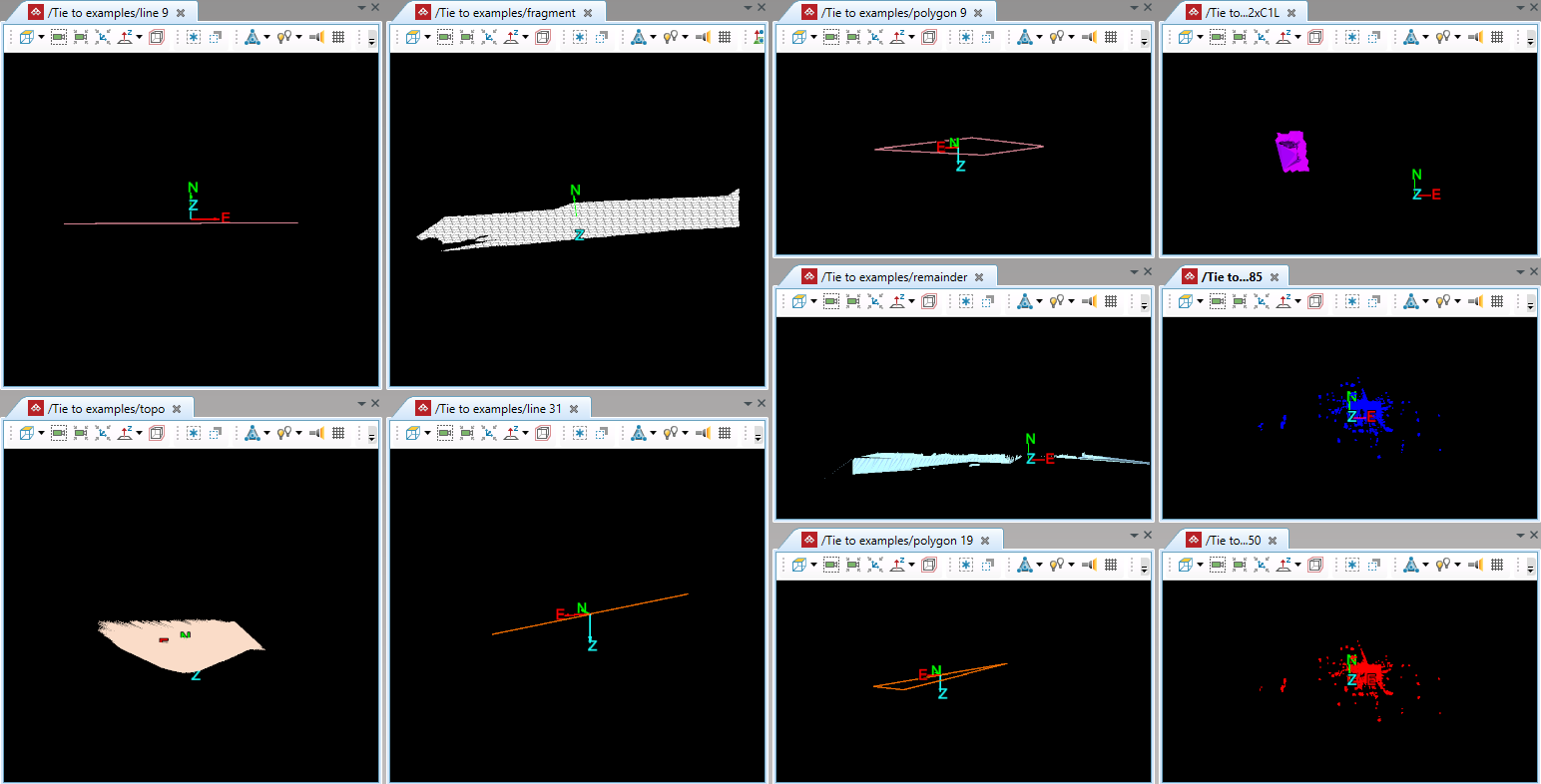
Example of ten view windows tiled into one workspace on one monitor.
See Undocking and docking views to learn how to spread your view over multiple monitors.
