Contacting Maptek
Source file: contact-maptek.htm
The Contact Maptek option allows you to report software or hardware faults, provide suggestions or request support from within the software.
-
Select
 Request
Support, Suggest Feature or Report Bug. A Contact Maptek dialog appears, titled according to your selection.
Request
Support, Suggest Feature or Report Bug. A Contact Maptek dialog appears, titled according to your selection.
-
Enter your valid email address. If you are logged in to Maptek Account, your email address will be automatically filled in.
-
Enter your Phone Number and select Request phone support if you want a call back from the support team.
-
In the Subject field type in a brief description of your enquiry.
-
From the Application drop-down list select PointModeller, if it is not already selected.
-
In the Description box type in a detailed description of the problem, suggestion or support required.
Make sure to include information such as:
- If it’s a problem, when and how often it occurred, whether for any other versions of the tool or other users.
- Click
 to take a screen shot to include a screen capture. Repeat for each relevant screen.
to take a screen shot to include a screen capture. Repeat for each relevant screen. - To attach an existing screen capture, click
 and navigate to your image.
and navigate to your image.
-
Click Send.
-
Check the report window to confirm that the feedback was successfully sent.
-
Check your email client for a confirmation email.
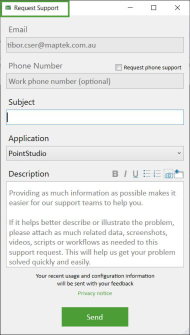
Each feedback received is assigned a reference number to use in all future correspondence regarding this issue. You can find the reference number in the subject header of the confirmation email.
If feedback could not be sent, the Unsent feedback dialog box will appear. Select one of the following options:
- Try again later will automatically send your feedback on application start-up at least one day later.
- Abandon will delete any unsent feedback.
- Manual will save your feedback to a nominated directory that you can email later.
