Distance
Source file: query-distance.htm
The distance query measures the distance between selected points.
Standard method
-
On the Query ribbon tab, go to the Geometry group and select
 Distance. Alternatively, press Ctrl+ Alt+ D.
Distance. Alternatively, press Ctrl+ Alt+ D.This will launch the query distance dialog in the status bar.

-
Manually enter the first measurement point, or select it in the view window.
-
Manually enter the second measurement point, or select it in the view window.
-
Continue entering or selecting measurement points. Measurements will be added to the view window and the report window for each selected point.
-
Press Enter or the space bar to complete the operation. The Query distance panel opens.
Note: Distance queries will now cease however you can continue by starting from step 1 again.


The distance between the points is displayed on the screen and a summary of the measurement is displayed in the report window.
Note: Snap modes are available for this operation.
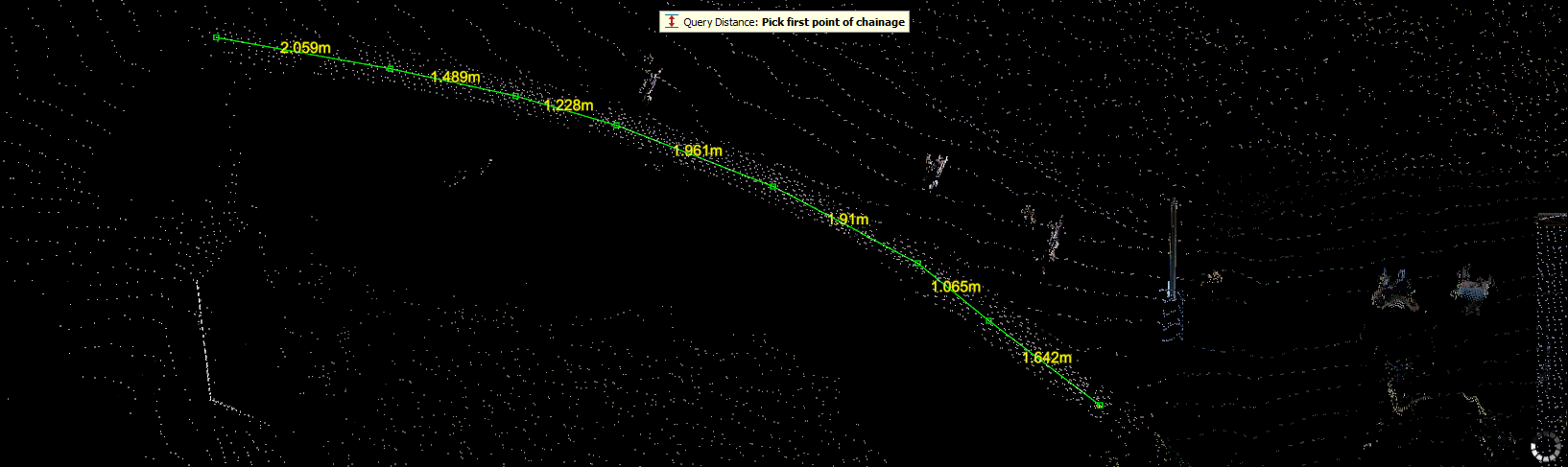
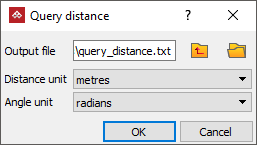
The Query distance
dialog enables you to save all the point data summaries in a .txt
file in the specified location (the
project location is selected by default).
Quick method
The quick method is similar to the standard method.
-
Press and hold D on your keyboard.
The query distance dialog will appear in the status bar.
-
In the view window click on the first measurement point.
Tip: You can also enter coordinates in the distance query fields while still holding D down.
-
In the view window click on the second measurement point.
The query result will be displayed in the view window and in the report window.
-
Continue clicking measurement points.
-
Release D when finished.
The results displayed in the view window and the status bar will disappear. However the results in the report window will remain.
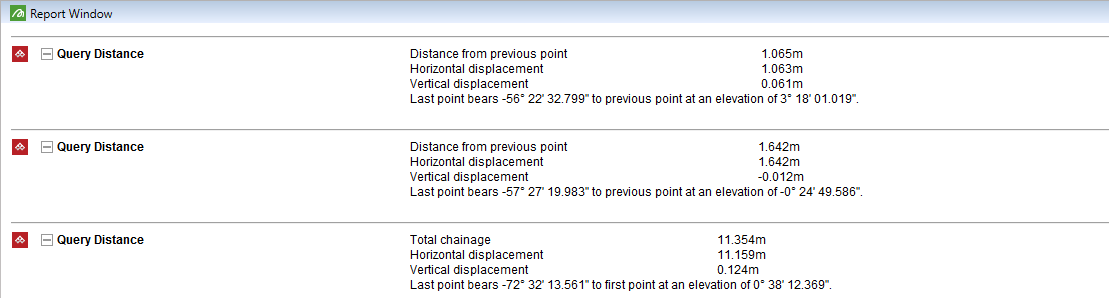
you can save the results to a text file. See Saving the report window information in Report Window.
