Create a Dimension Line
Dimension
lines can be created to annotate dimensions in the view
window.
-
On the Create ribbon tab navigate to the Create group. From the Annotation drop-down list select
 Dimension
line.
Dimension
line.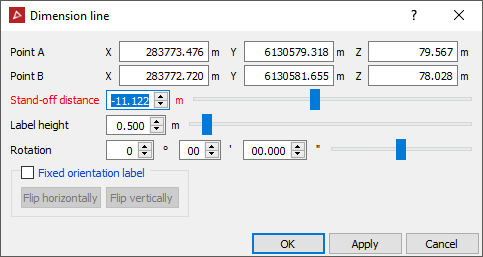
-
Enter the location for Point A (point to measure from), or click in the view window.
-
Enter the location for Point B (point to measure to), or click in the view window.
If using the mouse interactively, the dimension line, text and stand-off distance is drawn dynamically while dragging the mouse, so you can see how it will be rendered. Use the action plane to help orient the text.
You can still follow with the remaining steps if you wish to make further manual adjustments. -
Specify the Label height.
-
Choose whether to use a Fixed orientation label. If so, you can adjust the fixed position by clicking flip horizontally and or flip vertically. If fixed orientation is not clicked on, the label will automatically adjust orientation to remain readable as the view is changed.
-
Specify the Stand-off distance: The distance between the dimension label and the location where the dimension was taken.
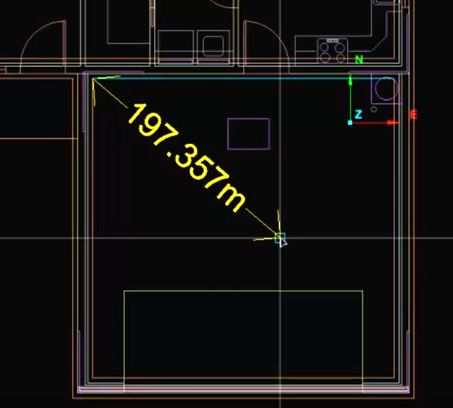
The dimension line and text is drawn dynamically while dragging the mouse.
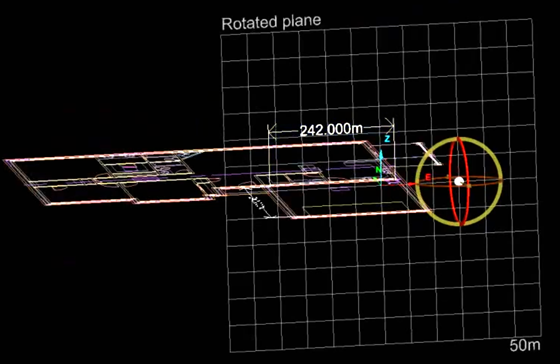
The dimension line can be oriented using the action plane.