Create a Line style
Create line style provides a quick selection panel for setting the thickness and style of the newly created CAD objects that can be displayed by using sequences of dots, dashes, long dashes, spaces, thickness and colour.
To create a line style follow these steps:
-
On the Create ribbon tab navigate to the Style group and set the look of your CAD lines.
-
The following quick selection panel will open with a pull-down list displaying some basic, self-explanatory options.
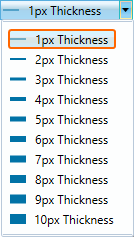
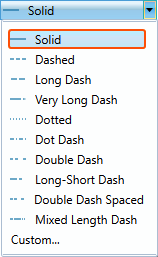
-
To create your own pattern, click the Custom... option.
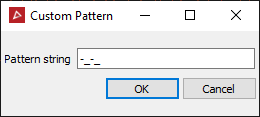
-
Type in the new custom pattern or string.
-
Click OK to confirm the custom pattern.
-
To set the colour using the Standard Palette Colours read from step 7, or to create a custom colour skip to step 10.
-
Single click the colour swatch.
The panel with the standard palette colours will open.
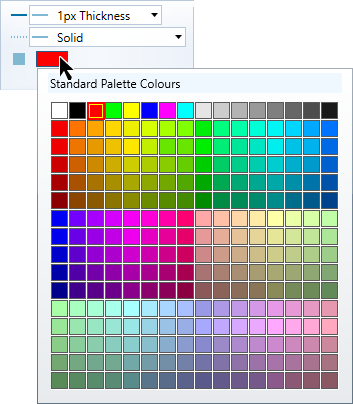
-
Select a colour.
-
The line style and the standard colour will be applied when the new CAD objects are created.
Selecting a custom colour using the Basic Palette Colour options.
-
Double click the colour swatch.
The Basic Palette Colours panel will open.
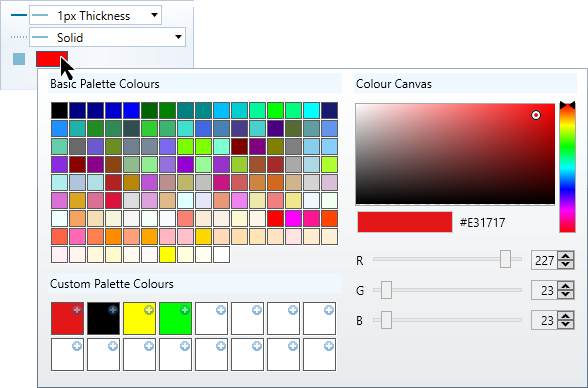
-
Select one of the basic palette colours.
-
Adjust the shade on the Colour Canvas by manoeuvring the circle or enter a specific RGB colour code.
-
Choose one of the empty Custom Palette Colours and click the
 button to add the colour to the list.
button to add the colour to the list. -
The Line Style with the custom colour will be applied when new CAD objects are created.