Create a Grid
Points can be used to generate points in a grid pattern fitted to a surface. This can be useful for creating spot heights.
Lines
can be used to create a gridded surface at a defined spacing and alignment.
-
On the Create ribbon tab navigate to the Create group and select
 Grid.
Grid.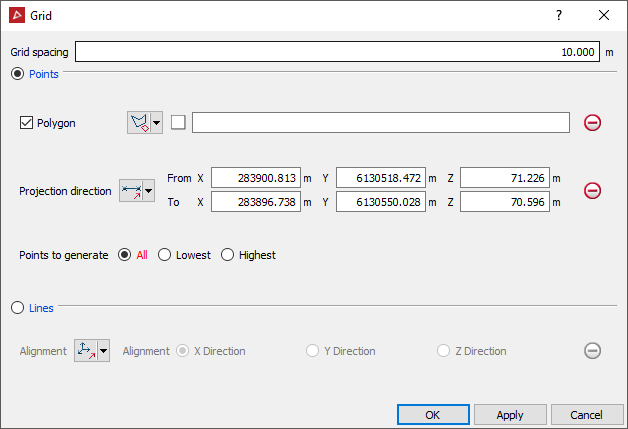
-
Enter the desired Grid spacing.
-
Select Points or Lines for the grid.
By using Points
-
If required, select
 Polygon and create a polygon around the area that requires a grid,
then, click on the polygon in the view window to populate the Polygon field. Alternatively, points
will be generated to cover the entire object.
Polygon and create a polygon around the area that requires a grid,
then, click on the polygon in the view window to populate the Polygon field. Alternatively, points
will be generated to cover the entire object. -
Adjust the Projection direction if required.
-
Select whether to generate All points fitted to the surface, the Lowest points, or the Highest points.
The example below shows the Highest and Lowest points that would be selected if there is overhanging data. Selecting All will generate all three marked points.
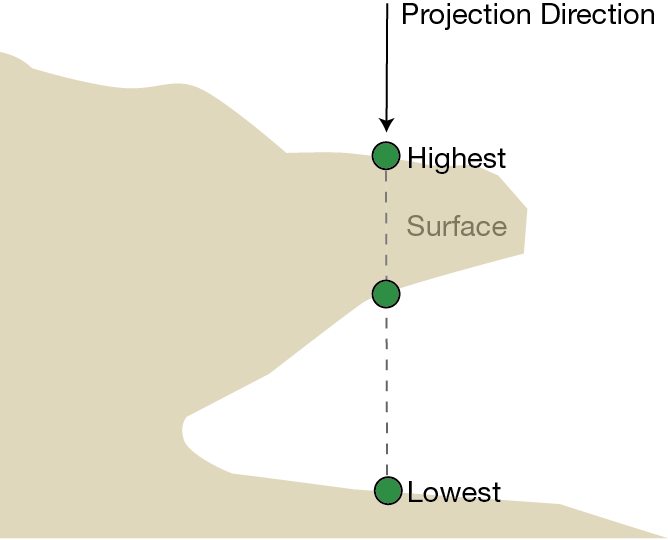
-
Highlight the triangulation (surface to fit the gridded points) in the project explorer and click OK.
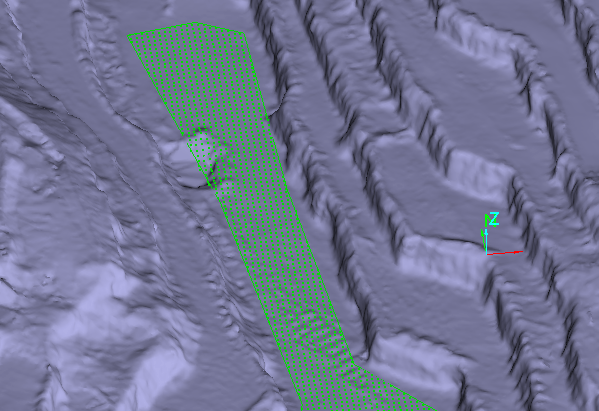
The grid is saved in the cad container
By using Lines
-
Select the required Alignment for the grid.
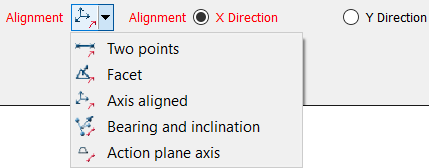
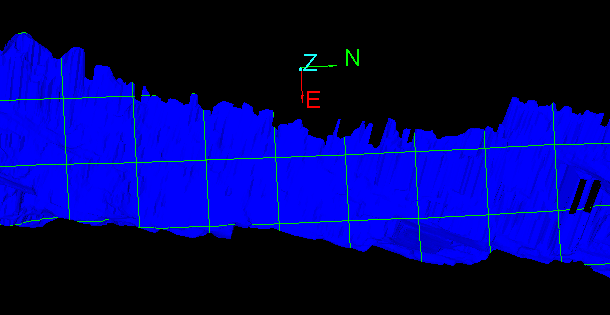
The grid is saved in the cad container.