Smoothing a Scan
Smooth scan reduces the noise or range error in scans and point clouds. This can be useful for clear identification of features.
-
On the Edit ribbon tab navigate to the Fix group and select
 Smooth Scan.
Smooth Scan.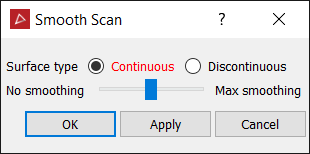
-
Select Continuous surface if the data to be smoothed has no sharp corners or edges.
-
Select Discontinuous surface if the data to be smoothed includes sharp corners or edges. Discontinuous decreases the rounding of edges and corners.
-
Use the smoothing slider to set the amount to smoothness.
-
Click OK or Apply.
Note: If there are
foreground objects in front of the main surface, Discontinuous surface
smoothing will give better results.

Before smoothing (left), and smoothing applied (right).