Snap Points
This option is used to slightly move points (that are close together) to the same point.
Points can be very close but not on the same point as a result of:
- Using the Extend to face tool (from the triangulation context menu) on fitted planes. Numerical rounding means the points are very close but not exactly on the same point.
- Importing
data from other software packages. This data can have points that
are close, but are meant to be on the same point.
-
On the Edit ribbon tab navigate to the Fix group and select
 Snap Points.
Snap Points.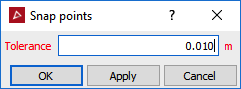
-
Select the two points to be snapped.
-
Enter the Tolerance. This defines the maximum distance between points for a snap to occur.
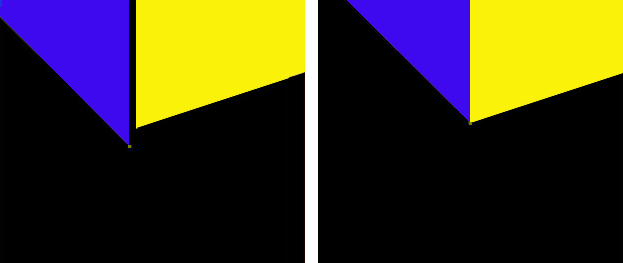
Close up of two planes with a result after snapping the points