Edit Attributes
The Attributes function enables you to add annotations to any selection of points or objects. It also enables you to view statistics and adjust visibility of scan data based on these attributes.
This is done by storing free text with the points or objects. The annotations can be used to record additional information, so that when it is viewed again in the future, contextual details can be stored to improve understanding of the data.
Attributes can be assigned to each point of a selection, however, only one attribute per point is allowed. Visibility allows you to easily show and hide the group of points associated with each particular attribute description, but only for scan objects. This is an easy way of identifying common groupings of points within a scan object and hiding or showing them as required.
When first selecting a section of an object, the Count shows the amount of points in the selection with a particular value. The Proportion of selection on the other hand represents it as a percentage of points in the selection already with a particular value.
Access the Edit Attributes panel from the
Position and Filter ribbon tab and navigate to the Filters group then select ![]() Edit Attributes.
Edit Attributes.
The Edit Attributes panel will open.
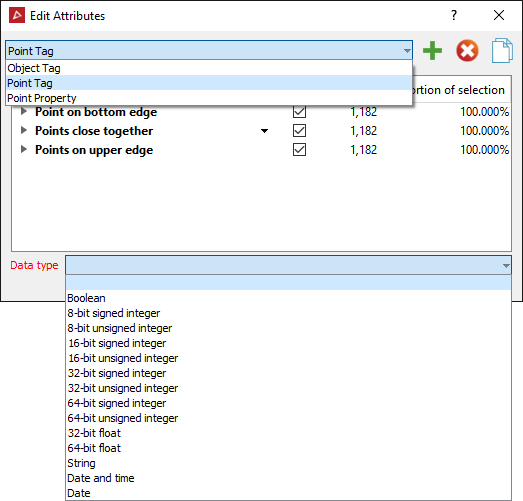
| Example of a set of object attributes | Example of a set of point attributes |
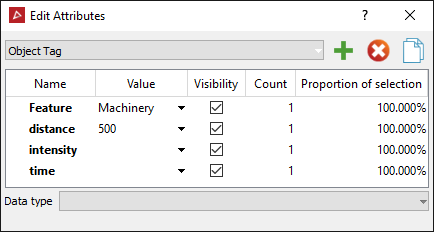
|
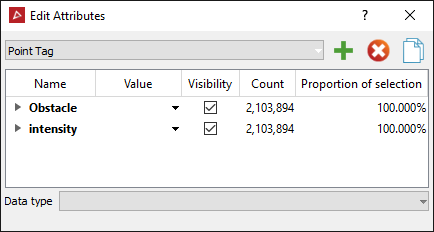
|
Selecting the Point Property from the drop-down list will display the properties of all points in the selection.
Creating Attributes
The Attribute creating process is identical for both Point Attribute and Object Attribute.
-
Open the Edit Attributes panel from the Position and Filter ribbon tab and navigate to the Filters group. Select
 Edit Attributes.
Edit Attributes. -
Select the points in a scan to add an Attribute to.
-
Click the
 add button.
add button.Either Add Point Attribute or Add Object Attribute will open.
-
Create a name for the Attribute.
-
Add a value (optional).
-
Select the Data type from the drop down list.
-
Click OK or Apply.
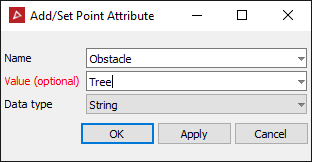
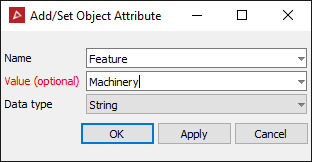
These attributes are available for selection from Point Attributes and Object Attributes from the Position and Filter tab in the Attributes group.
To assign an attribute to a selection click either Point Attributes or Object Attributes and select a pre-made attribute.
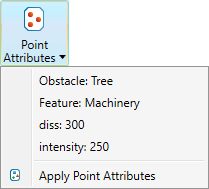
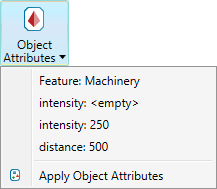
Note: A list of ten most recent Point Attributes and ten Object Attributes will be available for a quick selection.
Assigning Attributes can also be accessed by right- clicking a point or an object for the context menu, hover over Attributes and selecting either Object Attributes... or Point Attributes....
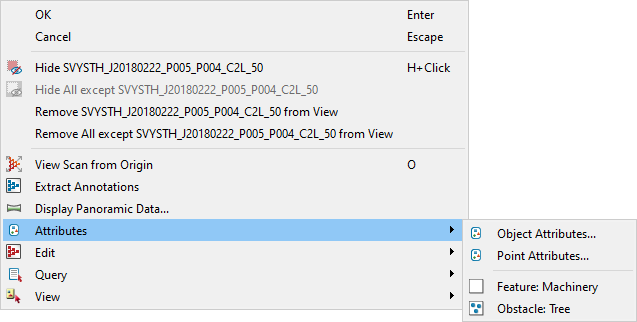
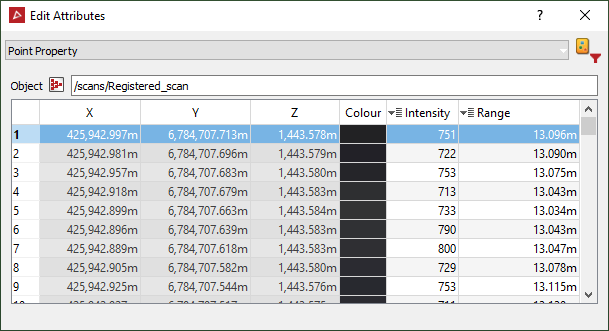 .
.