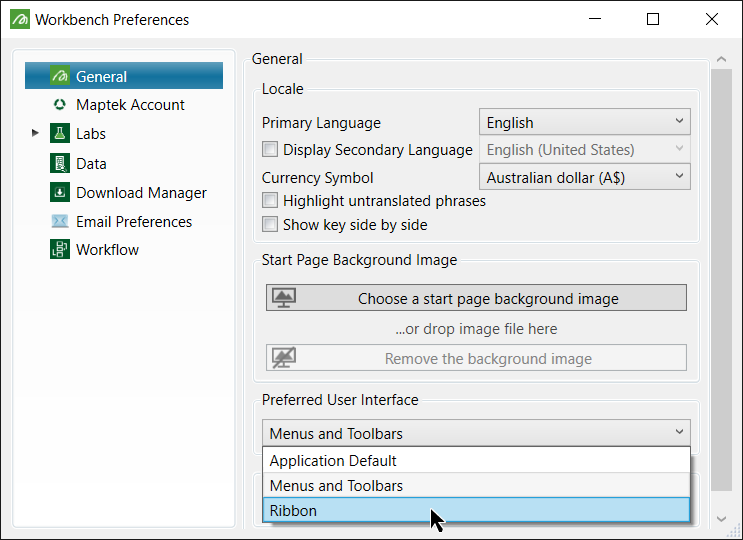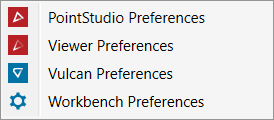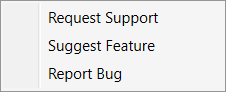Workbench Tools
 Workbench
Launch Button: Access to tools and options found in the main Workbench
top level environment. Includes Workflow editor and preference settings.
More
Workbench
Launch Button: Access to tools and options found in the main Workbench
top level environment. Includes Workflow editor and preference settings.
More
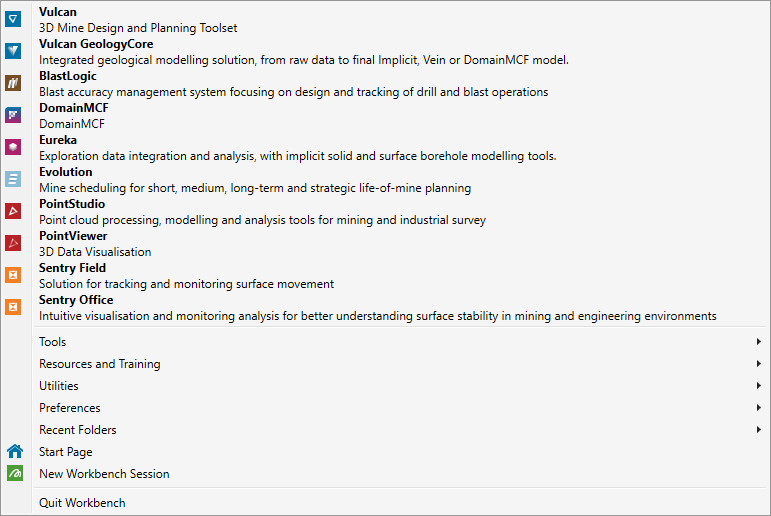
![]()
![]() Undo last operation -
Redo last undo operation.
Undo last operation -
Redo last undo operation.
![]() Use Rerun to run the
last five operation again with either the same or different data, Rerun
is not available until an operation that can be rerun, is run.
Use Rerun to run the
last five operation again with either the same or different data, Rerun
is not available until an operation that can be rerun, is run.
 Show Hide project explorer
in the left side bar.
Show Hide project explorer
in the left side bar.
 Show Hide Logs: Activates
the Workbench server.
Show Hide Logs: Activates
the Workbench server.
 Property Editor:
Activates the Property Editor window in Envisage showing the properties
of selected objects from the design database.
Property Editor:
Activates the Property Editor window in Envisage showing the properties
of selected objects from the design database.
 CSV Editor: Activates
the integrated CSV editor.
CSV Editor: Activates
the integrated CSV editor.
![]() Image viewer
Image viewer
 Text Editor: Activate
the integrated text editor.
Text Editor: Activate
the integrated text editor.
 Workflow Editor:
Activates the integrated Workflow editor.
Workflow Editor:
Activates the integrated Workflow editor.
 Vulcan tools.
Vulcan tools.
![]() Maptek Extend Help:
more information can be found clicking the
Maptek Extend Help:
more information can be found clicking the![]() icon to see the Maptek Extend Help documentation.
icon to see the Maptek Extend Help documentation.
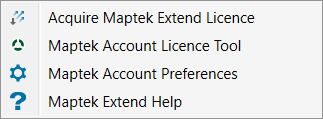
 Preferences: Access preferences to all your installed Maptek products
and Workbench.
Preferences: Access preferences to all your installed Maptek products
and Workbench.
![]() Request support/help or suggest a new feature or report a bug found
within the software.
Request support/help or suggest a new feature or report a bug found
within the software.
|
|
|
|
| More information about layouts can be found in the Workbench help file. | ||
|
|
|
| The customisation file that is loaded can be changed at any time from the Workbench menu. More information can be found in the Workbench help file. | |
|
|
|
| Tile two or more views side by side or tile two or more views side by side and lock their orientati to each other with Tile and Tie. | |
![]() Download Manager: Activates the Download
Manager to view applications available for download and provides
automatic software updates.
Download Manager: Activates the Download
Manager to view applications available for download and provides
automatic software updates.
![]() Opens the online training website.
Opens the online training website.
![]() Opens the online help documentation website.
Opens the online help documentation website.
![]() Open App Data: Opens the folder where
Logs, Layouts, Customisation Files, Common Workflow and other
files are saved to.
Open App Data: Opens the folder where
Logs, Layouts, Customisation Files, Common Workflow and other
files are saved to.
![]() Show All project explorers: Show all the data
within maptekobj file if it already wasn't visible.
Show All project explorers: Show all the data
within maptekobj file if it already wasn't visible.
![]() Show All Logs: Show Workbench Client and
Workbench Server logs with some optional tools.
Show All Logs: Show Workbench Client and
Workbench Server logs with some optional tools.
![]() Workflow Recorder: Record Workflow compilation
and executions of diagrams.
Workflow Recorder: Record Workflow compilation
and executions of diagrams.
![]() Maptek Account Licence: Opens Maptek Account
Sign in window which will open Maptek Account Licence tool.
Maptek Account Licence: Opens Maptek Account
Sign in window which will open Maptek Account Licence tool.
![]() Maptek Account Hotswap: Similar to the
Maptek Account Licencing tool, this allows purchased modules
to be selected or de-selected.
Maptek Account Hotswap: Similar to the
Maptek Account Licencing tool, this allows purchased modules
to be selected or de-selected.
![]() Go Offline: Gives the option to use software
offline, (dongle needed) or software counts down the applicable
duration allocated for offline use.
Go Offline: Gives the option to use software
offline, (dongle needed) or software counts down the applicable
duration allocated for offline use.
![]() Safely Eject Dongle: Safe removal of dongle.
Safely Eject Dongle: Safe removal of dongle.
Access help files on all your installed Maptek products, Workbench and the screenshot tool to use when requesting support from Maptek staff.
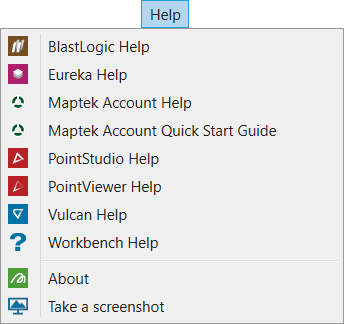
Language
Selection is found in Workbench  Menu
> Preferences >
Menu
> Preferences >  Workbench Preferences and selecting the Primary Language desired.
Workbench Preferences and selecting the Primary Language desired.
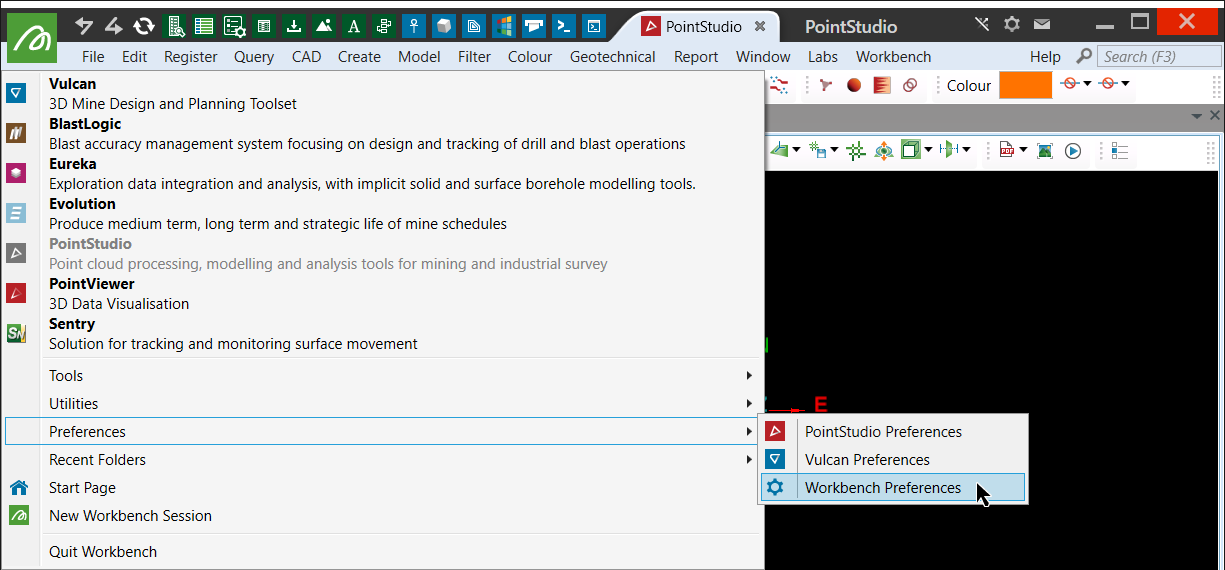
OR FROM
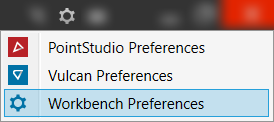
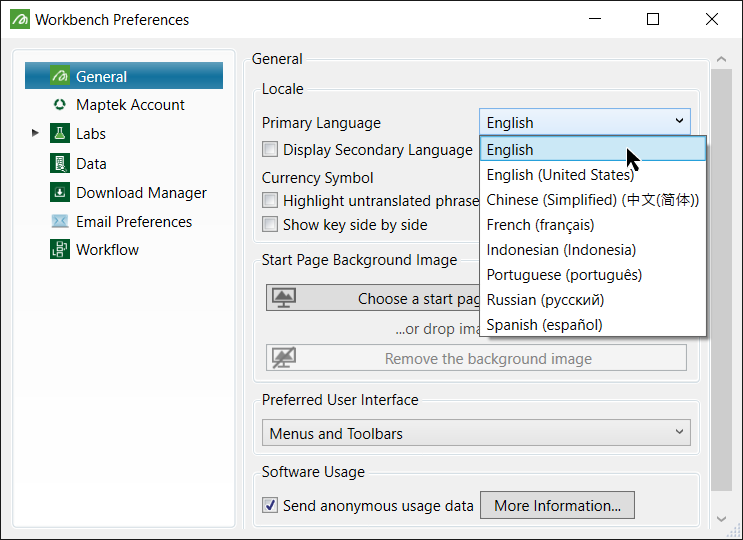
Menu Interface Layout selection is found in Workbench  Menu
> Preferences >
Menu
> Preferences >  Workbench Preferences.
Workbench Preferences.
From the Preferred User Interface drop down list, select the desired layout from either the Menus and Toolbars (old) or the Ribbon style (new).