Containers and Objects
Containers
A container acts in the same manner as a folder in Windows. It is a storage location for objects.
The program has a set of standard containers, which are displayed in blue.
Non-standard
(secondary) containers can be created by right-clicking anywhere in the
project explorer and choosing New container
(except on the Recycle bin). These are displayed in yellow. The new
container will be allocated according to where you have clicked. Furthermore,
the new container can be dragged to a new location by the drag and drop method.
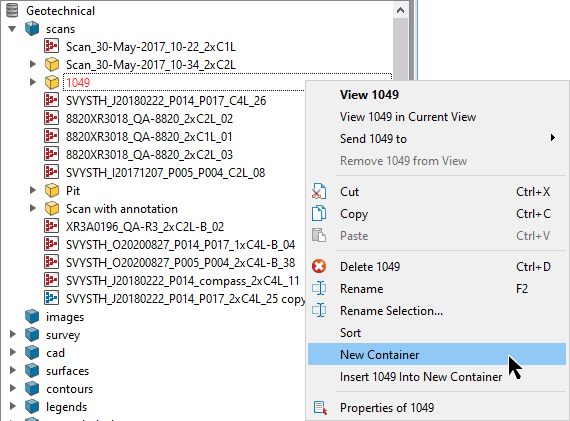
Deleting a standard container deletes the contents, but not the container. Deleting a non-standard (secondary) container deletes the contents and the container.
Objects
All data is represented by objects. An object can be made up of points, lines, triangles or cells. Objects are stored in containers.
Special containers
Special containers are like normal containers in that they can have objects dragged and dropped into them. They also have special properties such being linked to other objects. EG Selecting a Stereonet special container will also select the discontinuity objects used to create it.
Each object
has an identifying icon displayed next to it.
| Icon | Object |
|---|---|
|
|
Scans with photographic images |
|
|
Scans without photographic images |
|
|
Z&F scans with photographic images |
|
|
Z&F scans without photographic images |
|
|
Triangulations with photographic images |
|
|
Triangulations without photographic images |
|
|
Points |
|
|
Lines |
|
|
Polygons |
|
|
Edge networks |
|
|
3D Text |
|
|
2D Text |
|
|
Construction planes |
|
|
Discontinuity set |
|
|
Discontinuities |
|
|
Cell Closed |
|
|
Cell Opened |
|
|
Stereonet grids |
|
|
Kinematic analysis |
|
|
Rose diagram grids |
|
|
Set window |
|
|
Contours |
|
|
Legends |
|
|
Animation |