Scanline
Source file: query-scanlines.htm

Report on discontinuities along a scanline.
The aim of the scanline is to map the discontinuities that cross a line on a rock face. A line, which can be at any angle, is drawn across the rock face. The required parameters are then detailed for each discontinuity crossing the line. This line is imagined as a straight line for input to PointModeller, much like a borehole, although an underground rock face is not planar, and the painted line follows irregularities in the face. Hence, it is not millimetre-perfect in practice.
Before doing a scanline query you will need to:
-
Extract discontinuities from the rock face. For more detail see Dip and Strike > Extract.
And
-
Draw a scanline on the rock face (see Lines). The line can be either a single segment defined by two points or a multi-point line. Refer to step 3, below.
When you have extracted discontinuities and drawn a scanline, do the following to report discontinuities:
-
On the Geotechnical tab, in the Scanline group, click
 Query Scanline.
Query Scanline. -
Select all the discontinuities
 on the rock face in the project explorer and click the
on the rock face in the project explorer and click the  button, or drag the discontinuities
button, or drag the discontinuities  into the Discontinuities field.
into the Discontinuities field.Tip: Drag the relevant discontinuities container to add discontinuities in bulk.
Note: The first discontinuity object or container selected will automatically appear in the Discontinuities field.
To remove a discontinuity, select it in the Discontinuities field and click the
 button.
button. -
Set up the projection plane with either of the following methods:
-
Select the 2-point scanline in the project explorer or view window. PointModeller will display a plane through the scanline, with the plane's normal as a red arrow.
Or
-
Select the Projection surface checkbox. The 2-point scanline label changes to Pre-projected scanline, allowing you to use a multi-point line.
- Select a valid surface in the project explorer. The surface will automatically appear in the Projection surface field.
- Select a scanline. The scanline will appear in the Pre-projected scanline field.
PointModeller will display a plane-of-best fit to the scanline, with the plane's normal as a red arrow.
-
-
It is likely the plane will not be in the optimal orientation. Adjust the Projection inclination to ensure the plane captures as many of the discontinuities as possible.
-
Enter the required RQD distance threshold.
-
Click OK or Apply.
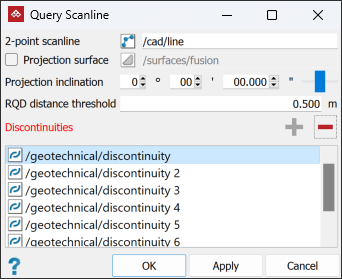
The scanline query tool will produce and display a results report containing details of each discontinuity, including intersection coordinates and distances, dip angle and direction, lengths above and below the scanline, and any attributes defined in PointModeller Preferences. See Preferences > Discontinuity Attributes.
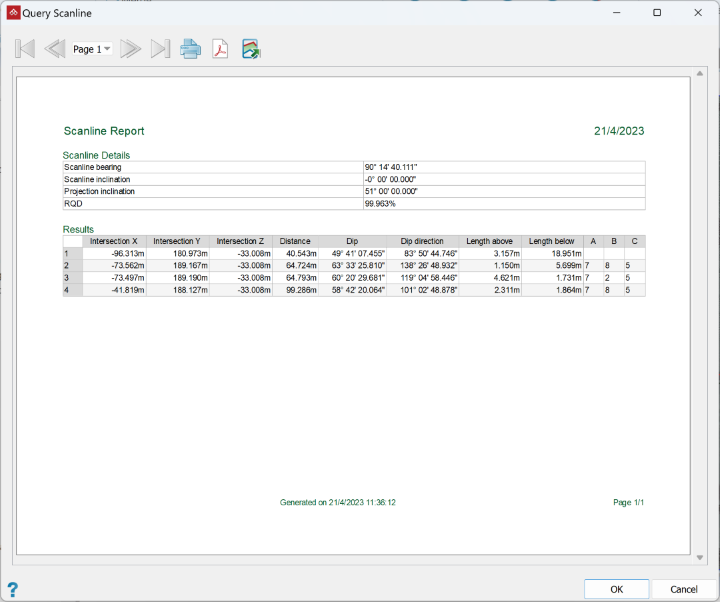
This report can be printed or saved as either a PDF or CSV file.
Results will also be saved as edge networks ![]() called <discontinuity name> persistence, in a new container
called <discontinuity name> persistence, in a new container ![]() called Query scanline results in the
called Query scanline results in the scrapbook container.
