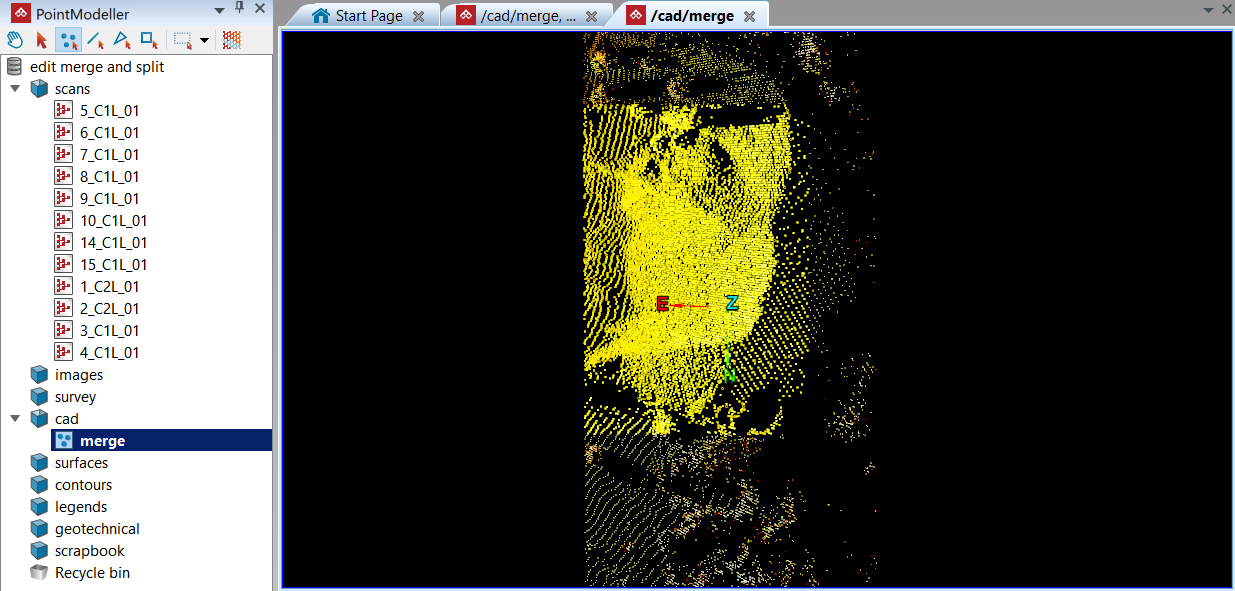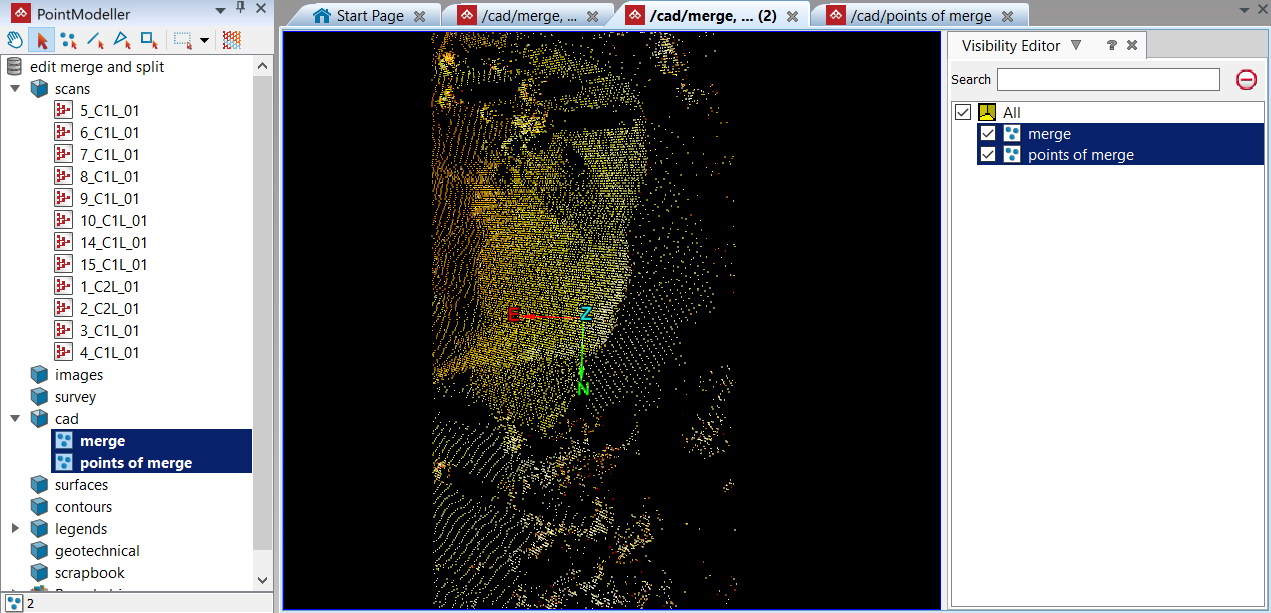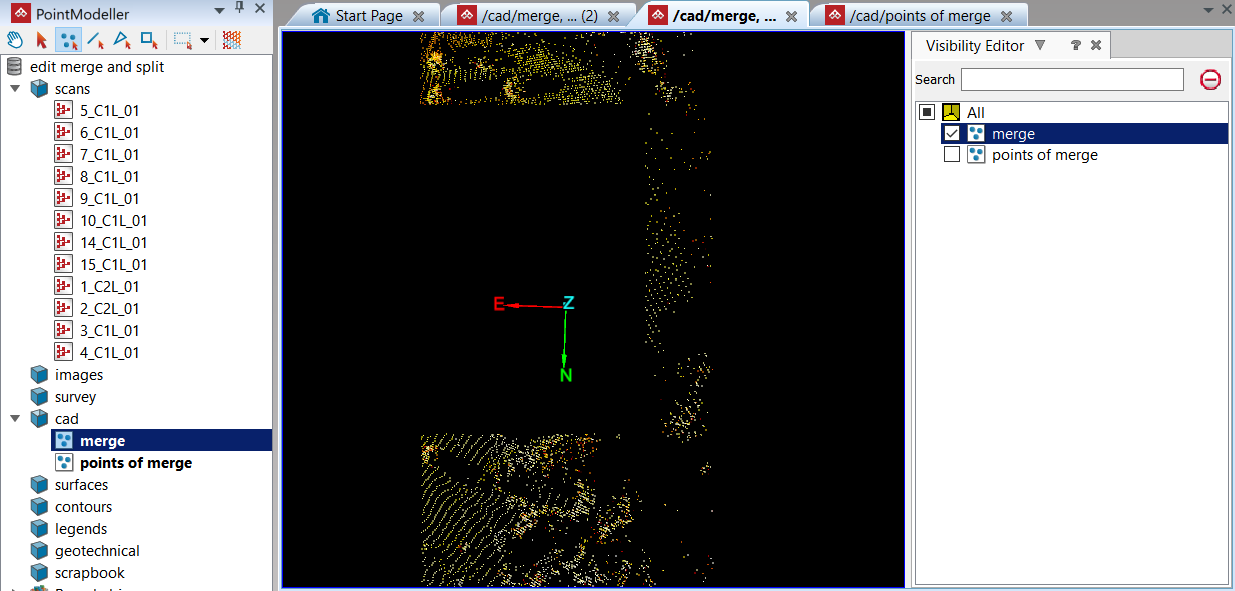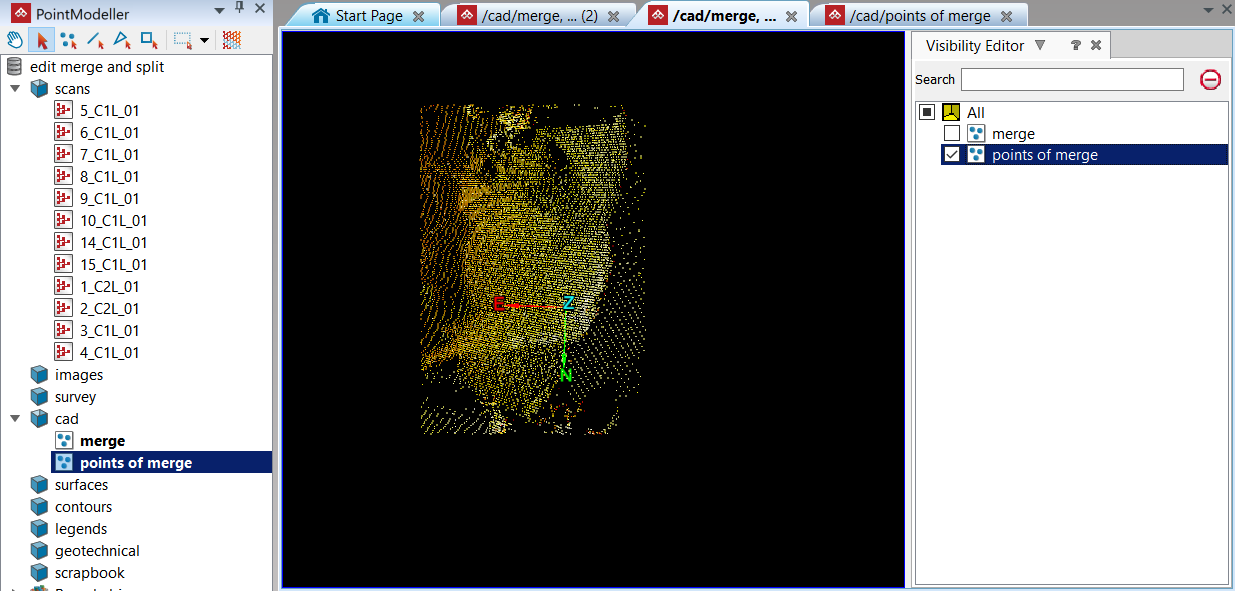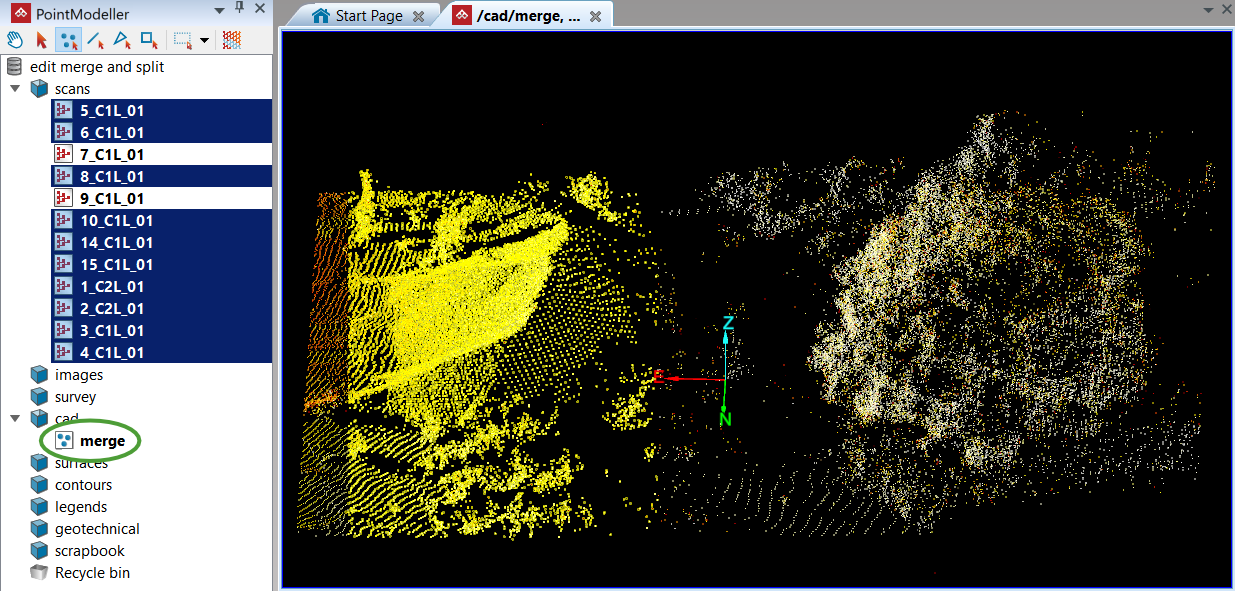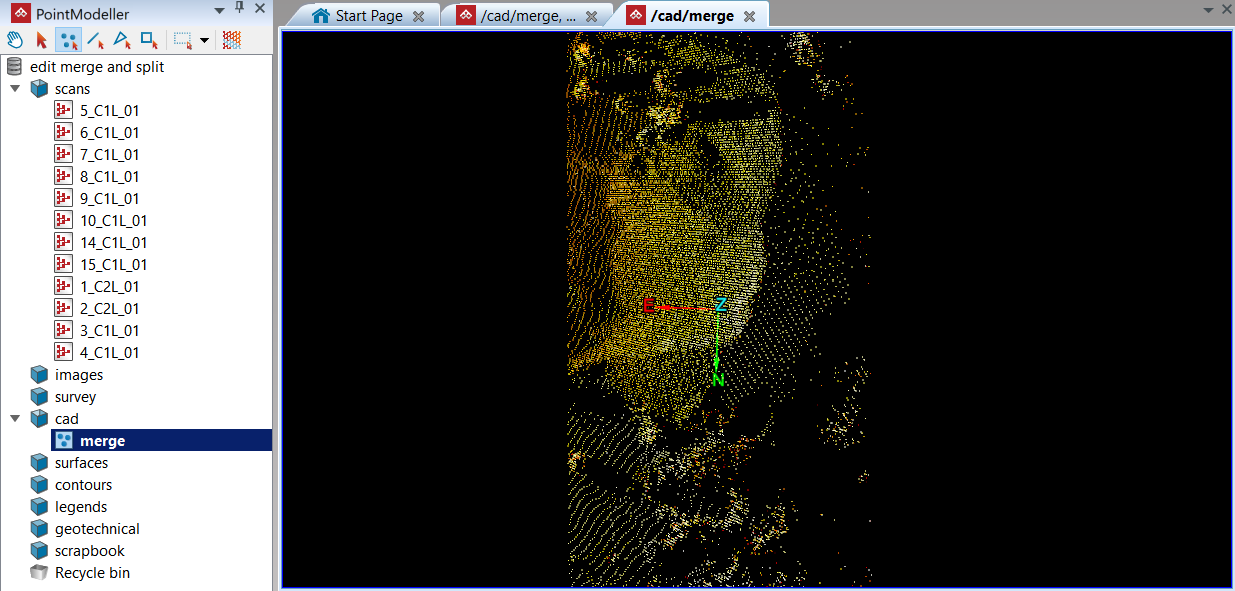Object
Source file: object-group.htm
The Object group tools enable you to split objects in two or merge a selection into one.

|
|
Split Split objects in two based on different cutting edges. |
|
|
Merge Merge a selection of primitives or objects into a single object. |
Split
The Split drop-down provides three tools that allow you to split one object into two separate objects:
-
Split off a selection of primitives.
-
Split using a line as the cutting edge.
-
Split using a polygon as the cutting edge.
Note: Only surfaces can be split using Split by Line or Split by Polygon.
Expand below for details of each tool.
In the following example, a selection was made from the merge stock pile object to demonstrate the Split tool (Alt+Q).
-
To split objects by primitive selection:
-
Select the portion of the object to split off.
-
On the Edit tab, in the Object group, click
 Split.
Split.
-
|
|
|
The split tool has created two new objects out of one: |
|
|
|
The newly created objects |
|
|
|
The |
|
|
|
The |
Merge
The Merge tool (Alt+W) enables you to combine multiple objects into a single object.
Note: Any objects and scans can be merged into one object.
In the following example a stockpile is made up of multiple scans, however the selection of interest highlights only the relevant scans.
-
To merge objects:
-
Select all the objects to merge into one.
-
On the Edit tab, in the Object group, click
 Merge.
Merge.The highlighted points are merged and combined into one object and saved in the
cad container, labelled as
container, labelled as merge.
-
|
|
|
All the selected points subject to merger. |
|
|
|
The merged object in a new view window. |