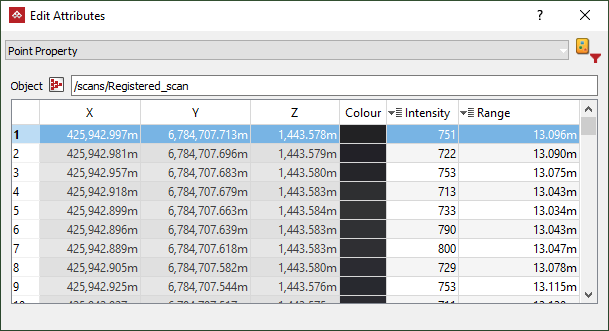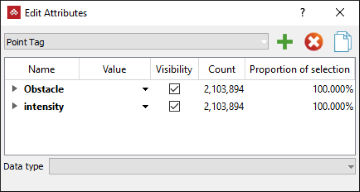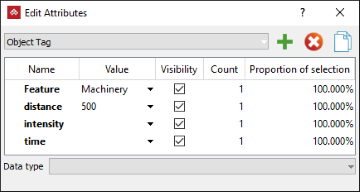Attributes
Source file: attributes.htm
The Attributes tools enable you to add tags to any selection of points or objects. These can be used to sort data according to different characteristics, to improve analysis and understanding of the data.

|
|
Point Attributes Create and apply attributes to points. |
|
|
Object Attributes Create and apply attributes to objects. |
Create Attributes
Attribute creation is identical for both point and object attributes.
-
To create attributes follow these steps:
-
On the Position and Filter tab, either:
-
From the Filter group, click
 Edit Attributes.
Edit Attributes. -
Select the appropriate <Primitive type> Tags from the drop-down list.
Note: Options called <Primitive type> Properties may appear in the drop-down, depending on the selection. These are only available for viewing and filtering primitives.
-
Click the
 button.
button.
Or
-
From the Attributes group, click either
 Point Attributes or
Point Attributes or  Object Attributes
Object Attributes -
Select
 Apply Object/Point Tags from the drop-down.
Apply Object/Point Tags from the drop-down.
Either an Add/Set Point Tags or an Add/Set Object Tags panel will open.
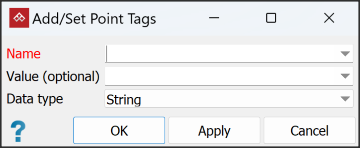
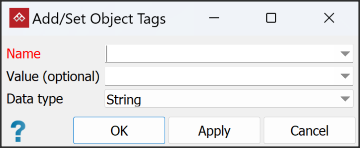
-
-
Select objects or primitives to be assigned an attribute.
-
Enter a name for the attribute in the Name field, or select an existing one from the drop-down list.
-
If required, enter a value for the attribute in the Value (optional) field, or select an existing one from the drop-down list.
-
Select a data type from the Data type drop-down list.
-
Click OK or Apply.
-
The attribute will be created and applied to the selected data.
Assign Attributes
Attributes that have already been created can be applied to other data from the Point Attributes and Object Attributes tools.
-
To assign an attribute, select the data then click either Point Attributes or Object Attributes and select a pre-made attribute from the list.
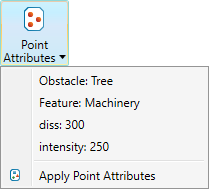
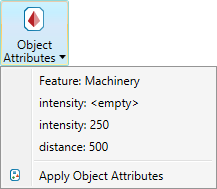
Note: A list of up to the ten most recent Point Attributes and ten Object Attributes will be available for a quick selection.
You can also assign attributes from the context menu. Right-click a point or object, hover over Attributes and select either Object Attributes... or Point Attributes....
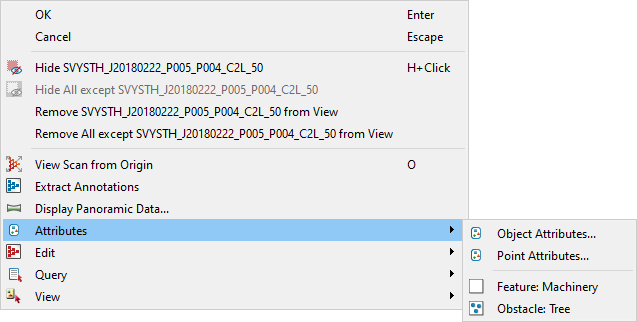
Edit Attributes
To edit attributes, follow these steps:
-
Select the object with the tags to be edited.
-
Go to the Filters group on the Position and Filter tab and select
 Edit Attributes.
Edit Attributes.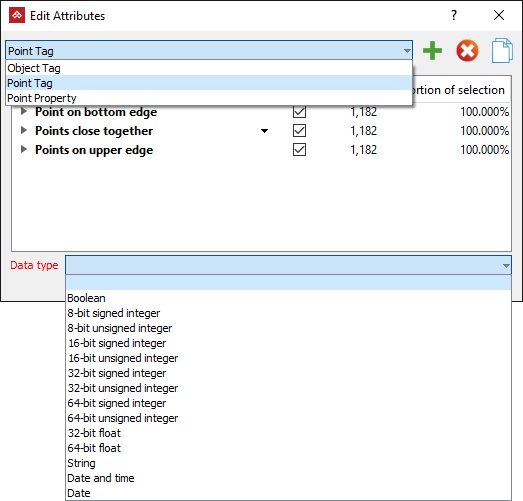
-
Select the appropriate <Primitive type> Tags from the drop-down list.
-
Make any necessary changes to the attributes.
-
Close the panel when finished.
|
|
|
A set of object attributes (left) and point attributes (right) |
If you select Point Property from the drop-down list, the properties of all points in the selection will be displayed.