Report Window
Source file: report-window.htm
The report window displays results of calculations or actions performed. It can also display valuable information from queries about any object present in the view window or in the project explorer.
Information displayed in the report window can be exported to a text or html file.
Displaying a information about scans or objects
-
Highlight the scans or objects in the project explorer.
-
Press Ctrl+I.
-
Highlight the same scans or objects in the project explorer.
-
Press Ctrl+I again.
Detailed Information on the selected scans or objects will be displayed.
Properties for the selected scans or objects will be displayed.
Tip: Hold Ctrl and press I twice to display the properties and detailed information of the selected scans or objects immediately.
Note: When multiple objects are selected, the report window will display an aggregated summary of those objects' properties. Depending on the different object types selected, it may also display separate data for some.
Note: The report window can be expanded vertically or minimised to suit viewing styles. You can zoom in and out by holding Ctrl while scrolling the mouse wheel.
Saving the report window information
-
Right-click anywhere inside the report window to display its context menu.
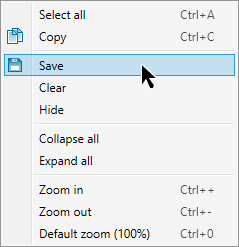
-
Click Save.
-
Browse to the folder to save the file.
-
Enter a File name.
-
Select from the Save as type drop-down list to save the results as either a text file or an HTML file.
-
Click Save.
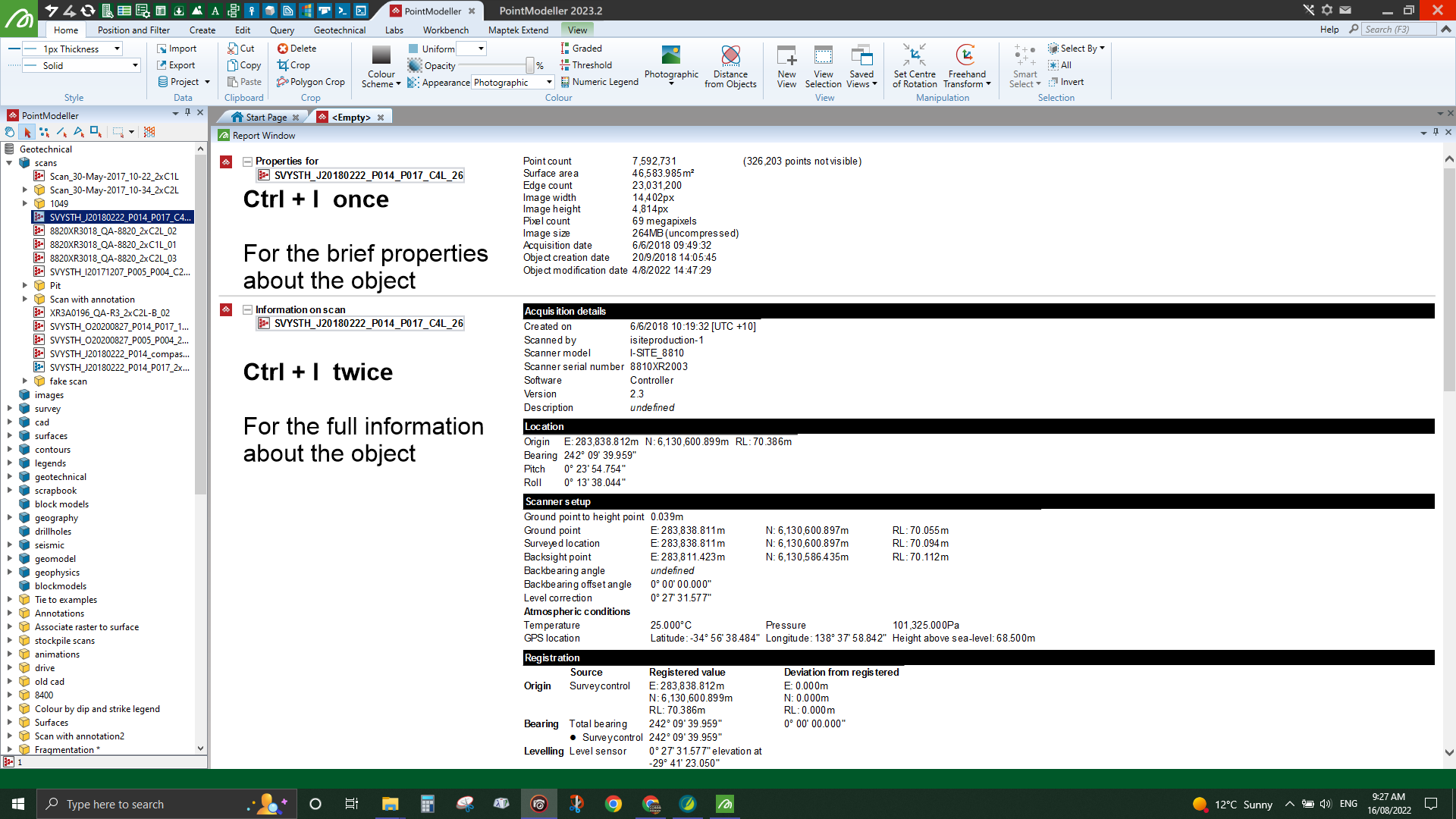
Examples of pressing Ctrl+I once and pressing Ctrl+I twice, with one scan selected.
