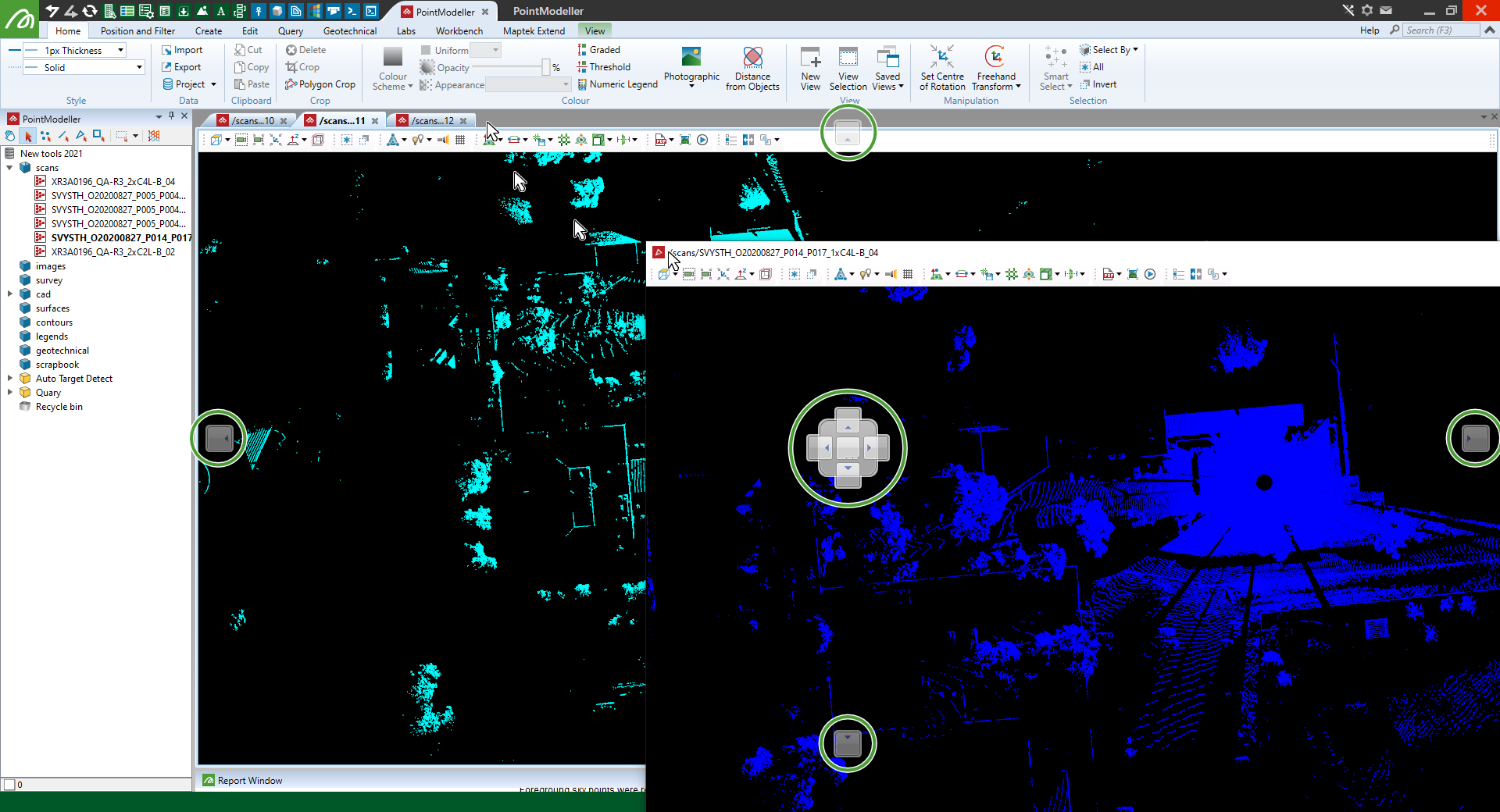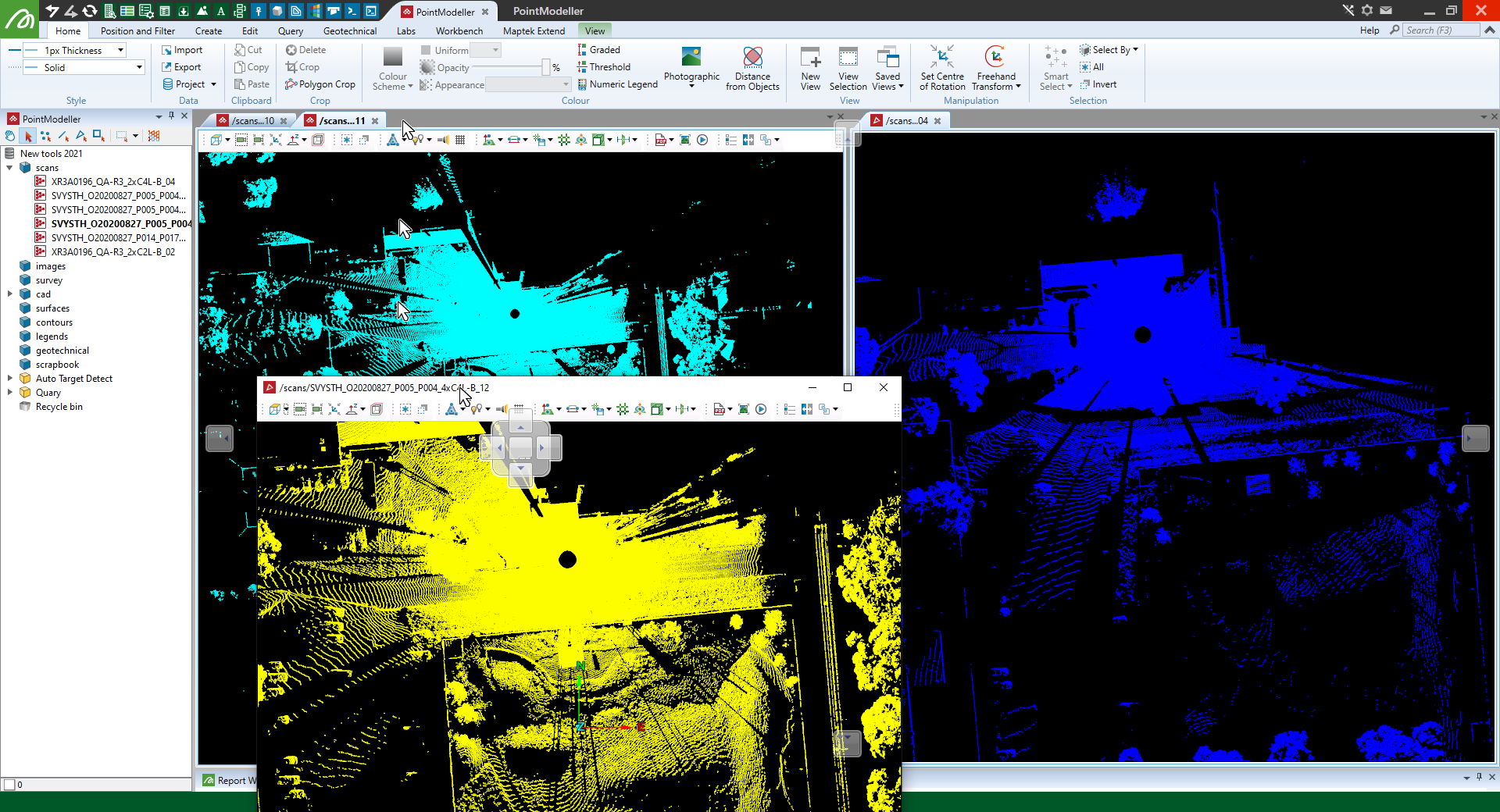Undocking and docking views
You can position view windows over multiple displays. Drag a view window's tab to undock it from its home position, then reposition it wherever you like. You can then resize, tile and even tie these windows to be viewed and manipulated at the same time.
When you undock a view window, five docking targets will appear: one in each of the centre, left, right, top, and bottom of the workspace (circled
|
|
|
|
|
The blue scan's view window docked to the right of the workspace and then the yellow scan's view window undocked. |
|
|
|
The yellow scan's view window re-docked and the blue scan's view window re-docked to the top of the workspace. |
-
To learn how to manipulate views in unison, see Tying view windows together.