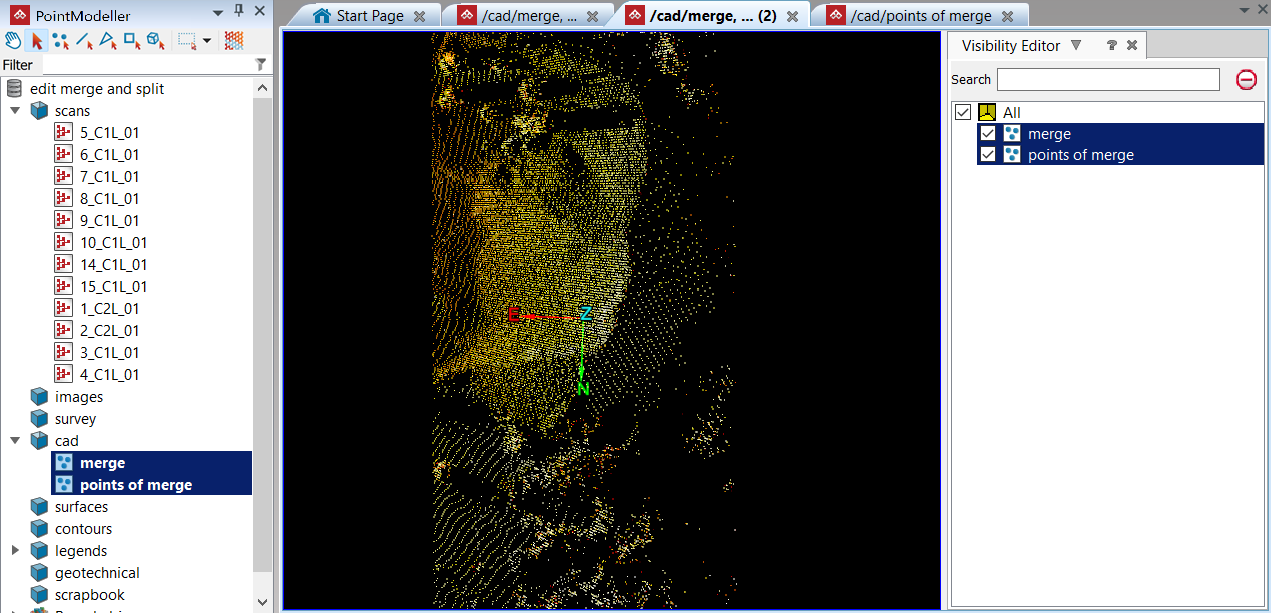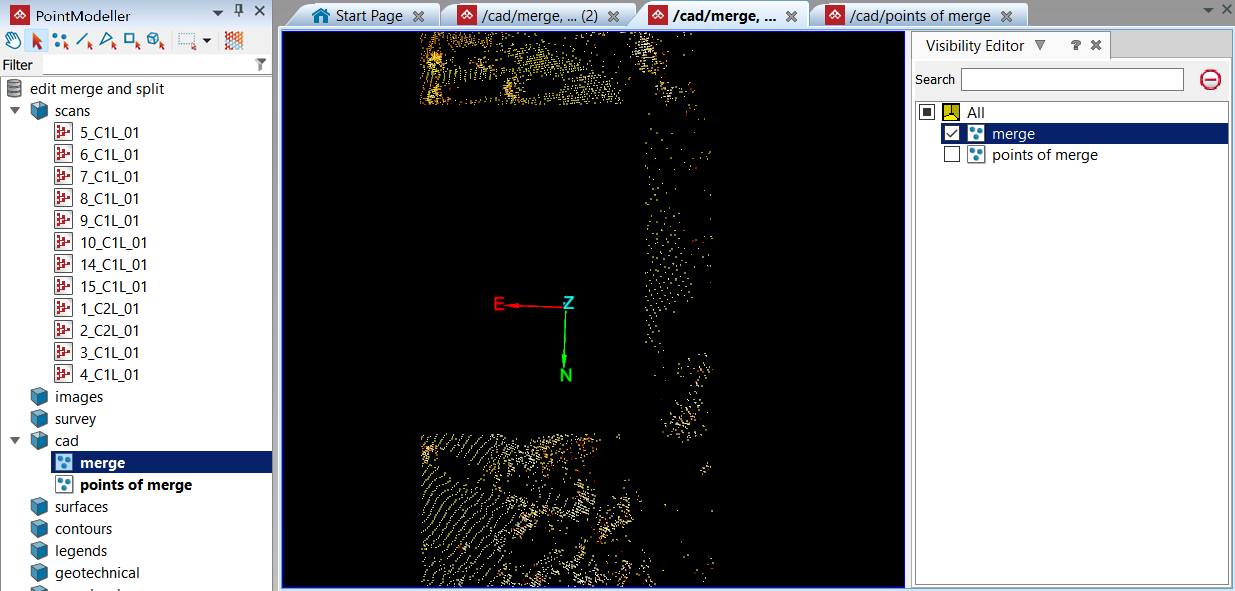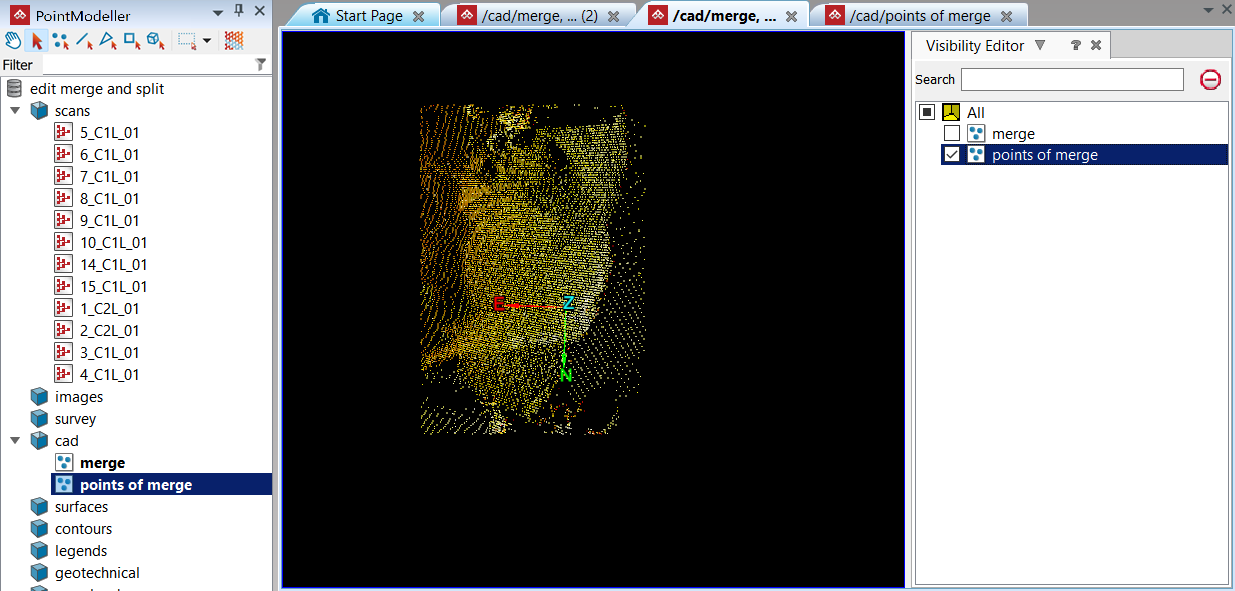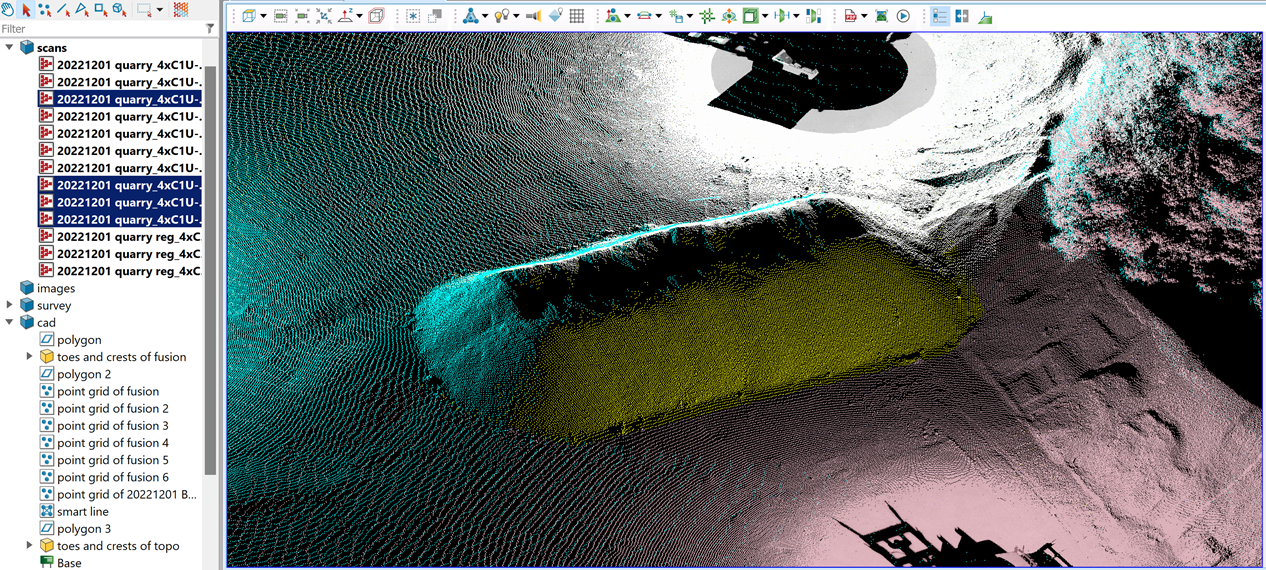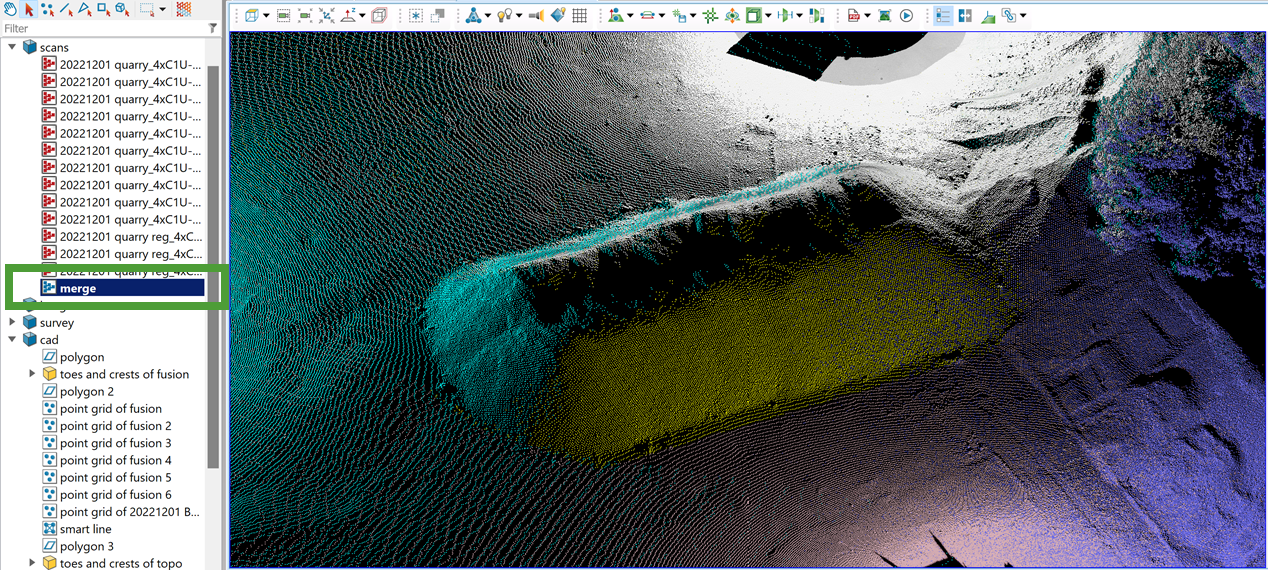Object
Source file: object-group.htm
The Object group tools enable you to split objects in two or merge a selection into one.

|
|
Split Split objects in two based on different cutting edges. |
|
|
Merge Merge a selection of primitives or objects into a single object. |
Split
The Split drop-down provides three tools that allow you to split one object into two separate objects, as follows:
-
Split off a selection of primitives.
-
Split using a line as the cutting edge.
-
Split using a polygon as the cutting edge.
Note: Split by Line or Split by Polygon can only split surfaces.
Expand below for details of each tool.
In the following example, a selection was made from the merge stock pile object to demonstrate the Split tool (Alt+Q).
To split objects by primitive selection:
-
Pick the portion of the object to split off.
-
On the Edit tab, in the Object group, click
 Split.
Split.
|
|
|
The split tool has created two new objects out of one: |
|
|
|
The newly created objects |
|
|
|
The |
|
|
|
The |
Merge
The Merge tool (Alt+W) enables you to combine multiple objects into a single object.
Note: Any objects, including scans, can be merged into one object.
In the following example a stockpile is made up of multiple scans, however the selection of interest highlights only the relevant scans.
To merge objects:
-
Select all the required objects.
-
On the Edit tab, in the Object group, click
 Merge.
Merge.The selected objects are merged into one object named
mergeand saved in the same container. Subsequently merged objects in the same container are namedmerge 2,merge 3and so on.Note: When objects from different standard containers are merged, the resulting object will be saved in the

scrapbookcontainer.
|
|
|
Selected points to be merged. |
|
|
|
The merged object in a new view window. |