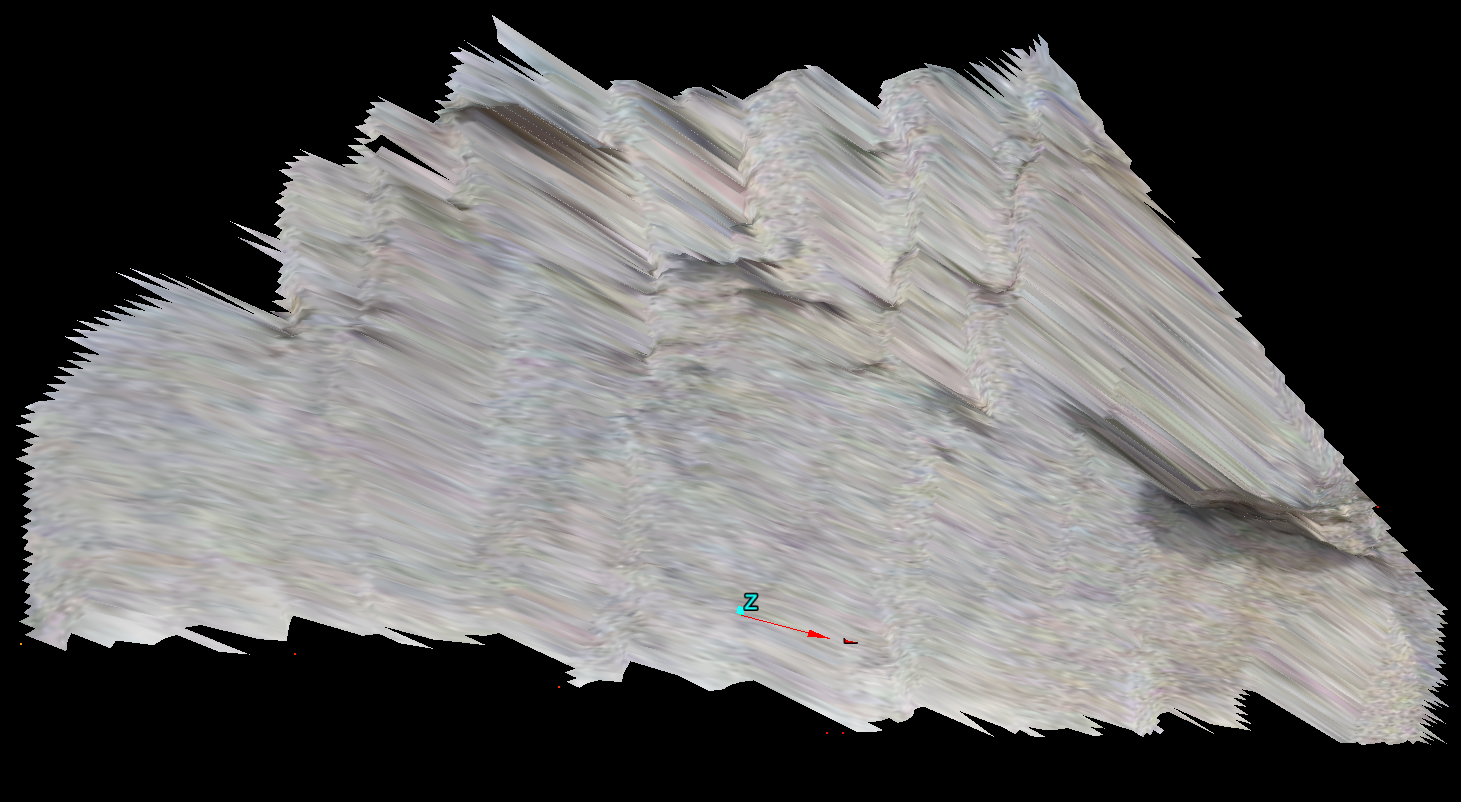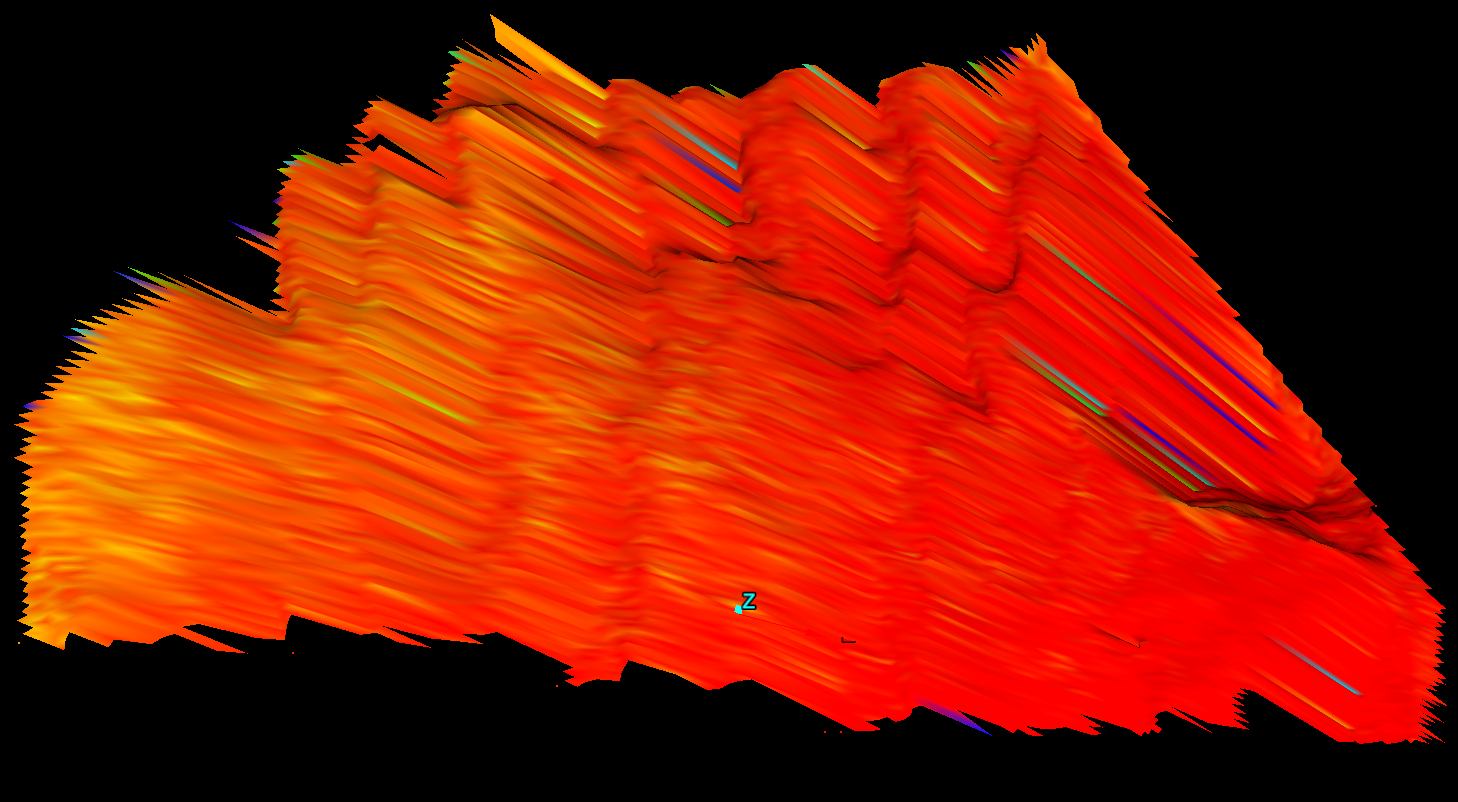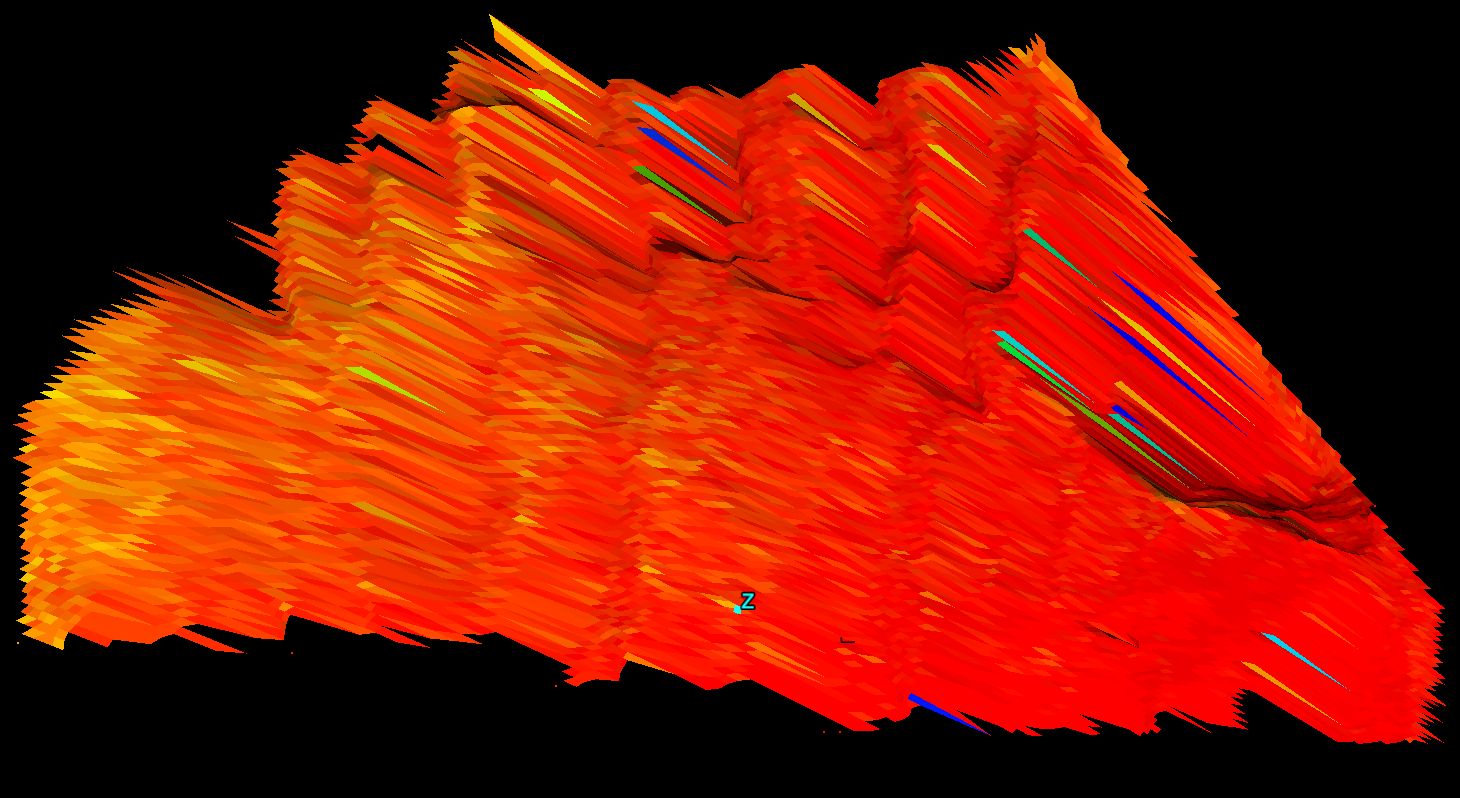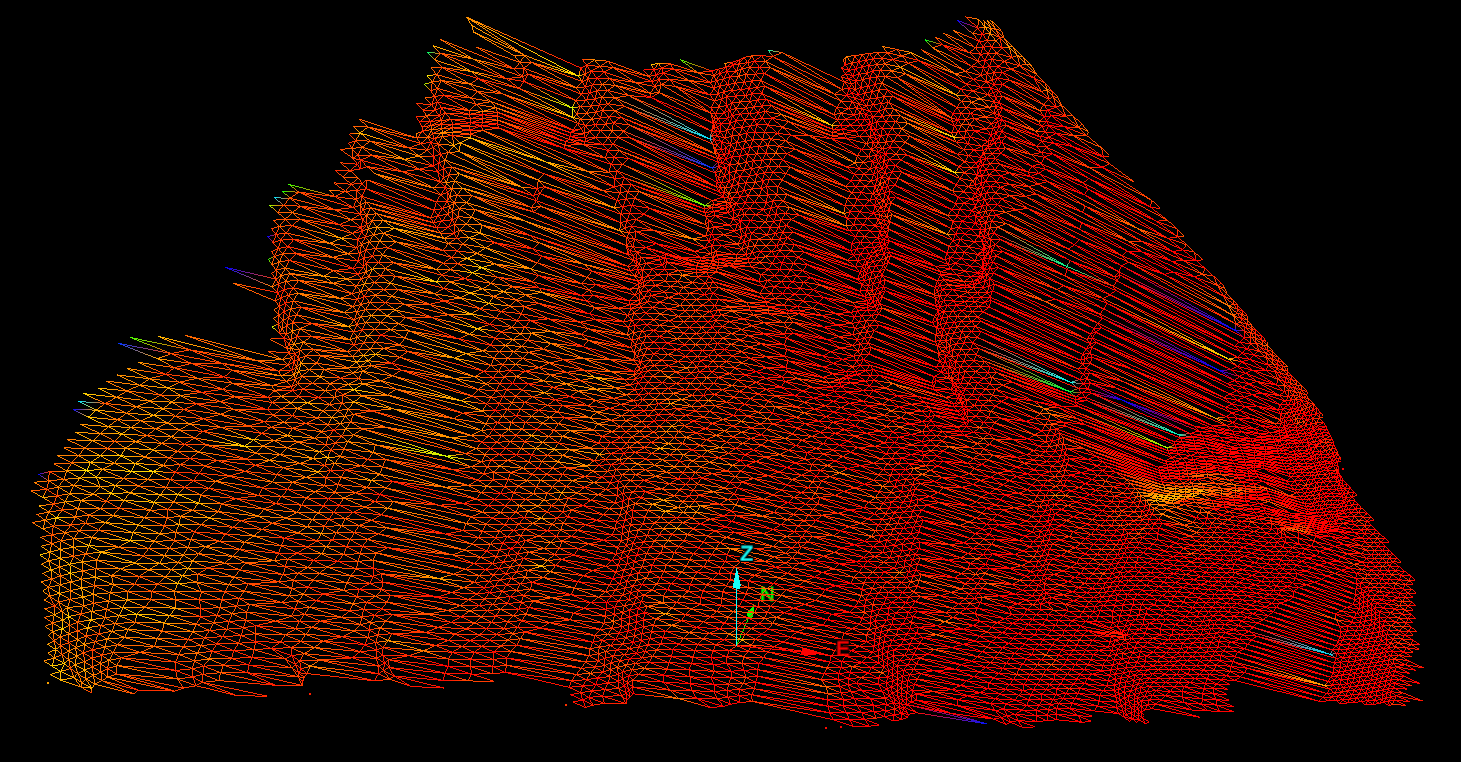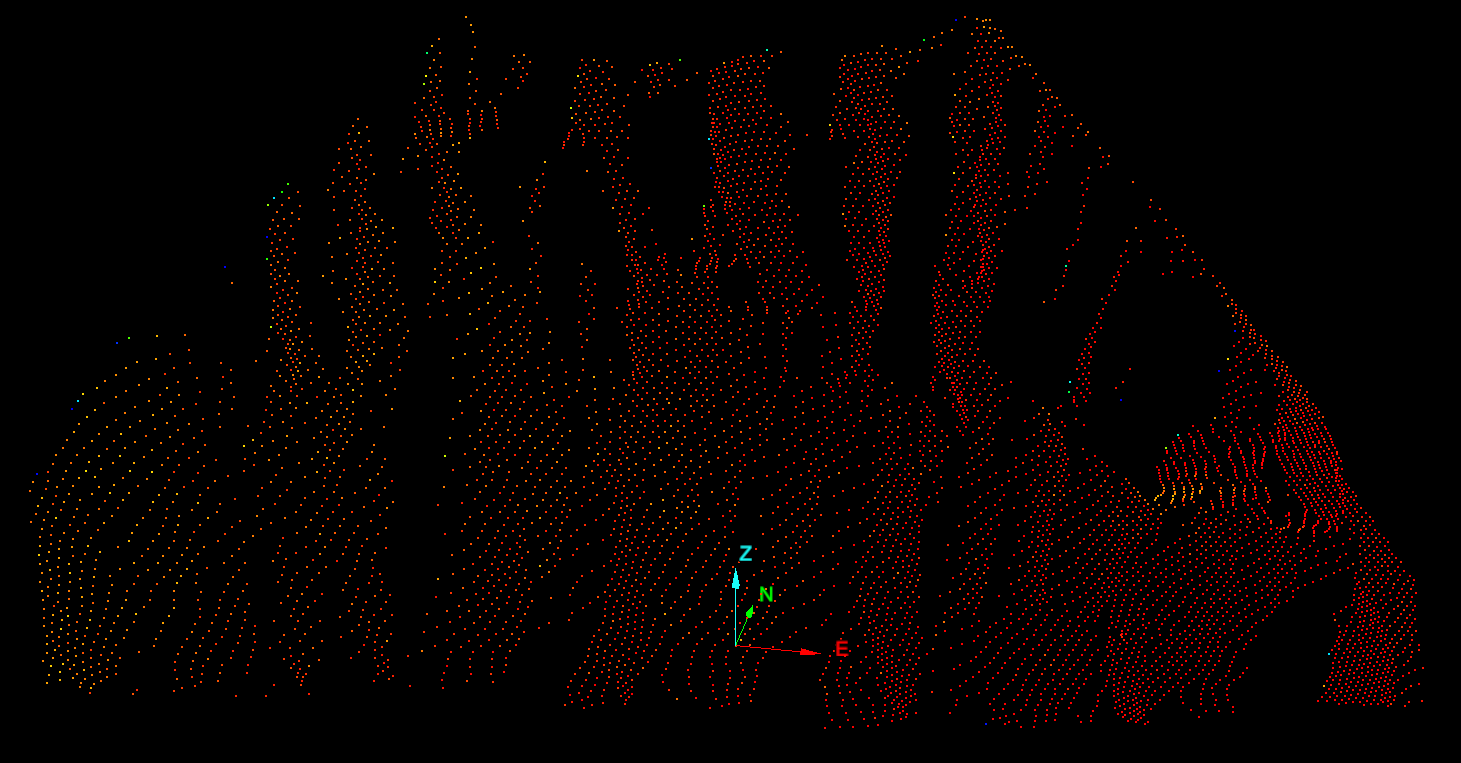Appearance
Source file: surface-appearance.htm
The Appearance tool enables you to change how a surface is displayed in the view. By default, surfaces are displayed as Smooth shaded, meaning that the viewed objects will be displayed with softened and rounded edges.
Surface appearance changes how an individual object is displayed. It affects just that object, but in all views.
To change a surface appearance:
-
Select the object or data in the to be coloured.
-
On the Home tab, go to the Colour group. From the
 Appearance drop-down list, select one of the appearances available, described below.
Appearance drop-down list, select one of the appearances available, described below.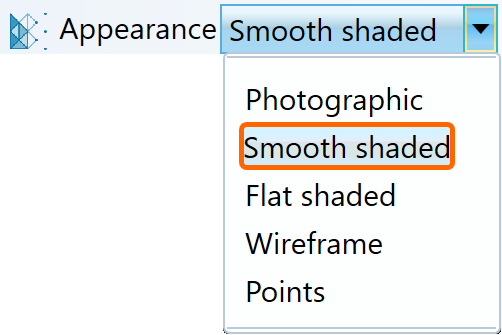
Or
-
Right-click on the object to open the context menu.
-
Hover the cursor over
 View and select a surface appearance type.
View and select a surface appearance type.
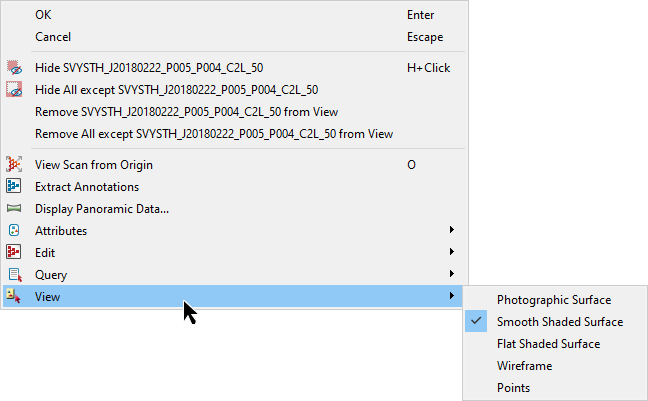
The available appearance options are as follows:
- Photographic: Renders the photo image onto the surface, if available.
- Smooth shaded: Displays the surface smooth and shaded.
- Flat shaded: Displays the surface as flat with sharp edges and shaded.
- Wireframe: Displays the selected surfaces using a wireframe structure.
- Points: Displays the selected surfaces as point clouds.
Note: This does not change the surface, only how it is displayed in the view window.
Below are examples of these appearances on the same surface.
|
|
|
Photographic |
|
|
|
Smooth shaded |
|
|
|
Flat shaded |
|
|
|
Wireframe |
|
|
|
Points |